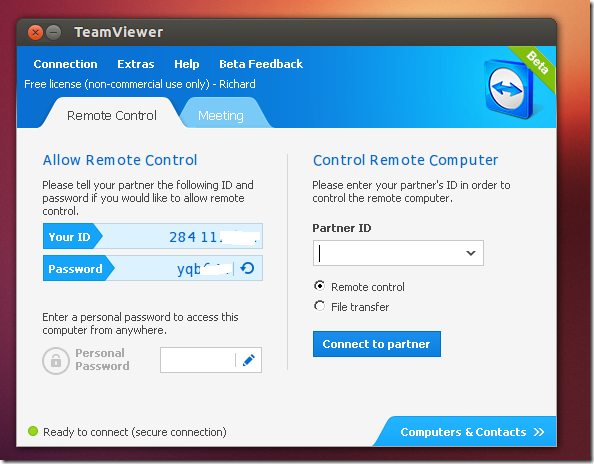Here’s a quick new for Linux users. TeamViewer 8.0 has just been released for Windows, Mac and beta version for Linux systems. This brief tutorial will show you how to install it in Ubuntu 12.10 (Quantal Quetzal) if you haven’t already done so.
If you already know what TeamViewer is, then good for you. If not, then here’s a quick run down of it.
It is a remote support tool that lets you connect to remote systems over the Internet. It is free for personal use. To use it in a commercial environment, you must obtain a license.
So what’s new in the version? For starter, it has a new feature called Session handover where control can be switched between participants. You can new share to groups on your computer and contact list, print remotely and is tightly integrated with Outlook for scheduling and meetings.
For more about this, please click here.
To get started, press Ctrl – Alt – T on your keyboard to open the terminal. When it opens, run the commands below to download Teamviewer 8 (32-bit) in Ubuntu.
wget http://www.teamviewer.com/download/version_8x/teamviewer_linux.deb
Next, run the commands below to install TeamViewer 8 in Ubuntu 12.10
sudo dpkg -i teamviewer* && sudo apt-get install -f
Enjoy!
To download the 64-bit version, use this link,
wget http://www.teamviewer.com/download/version_8x/teamviewer_linux_x64.deb