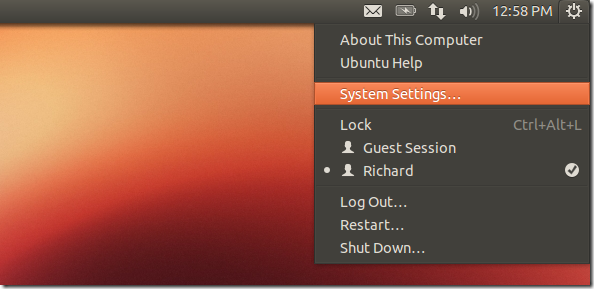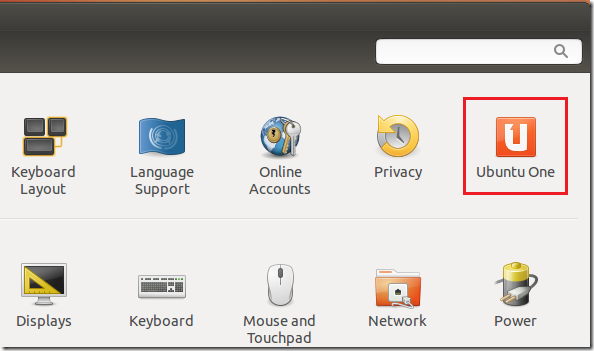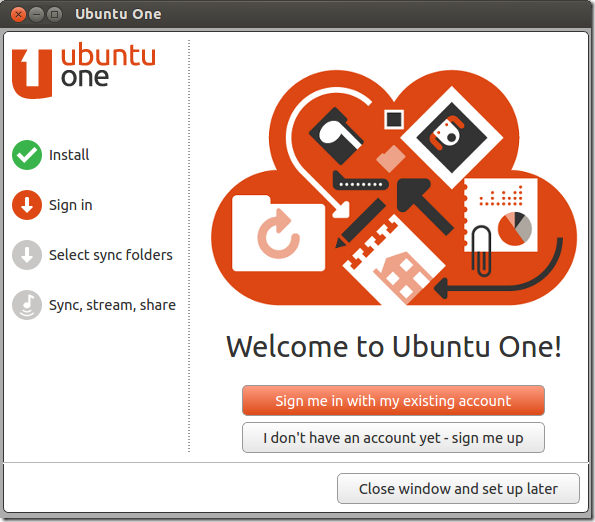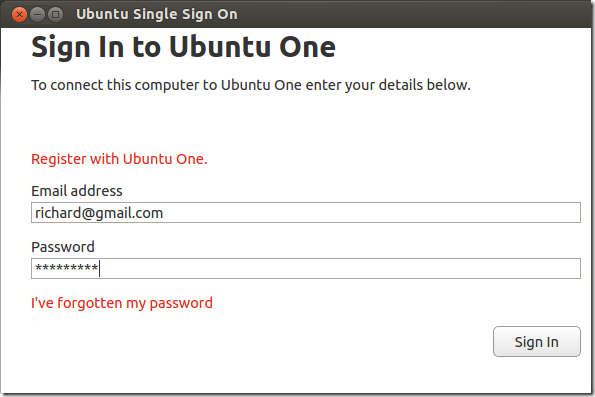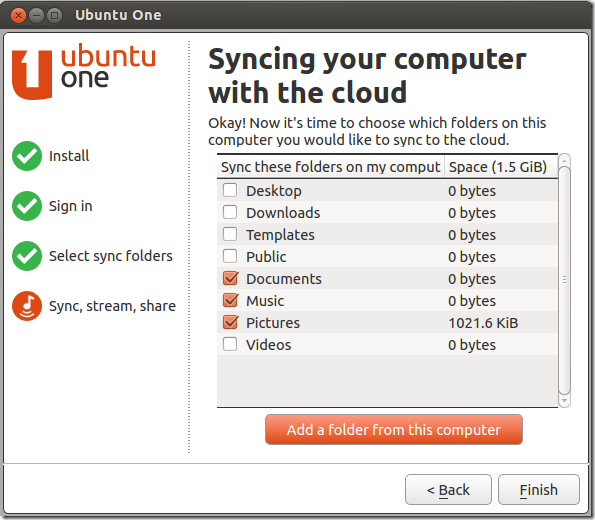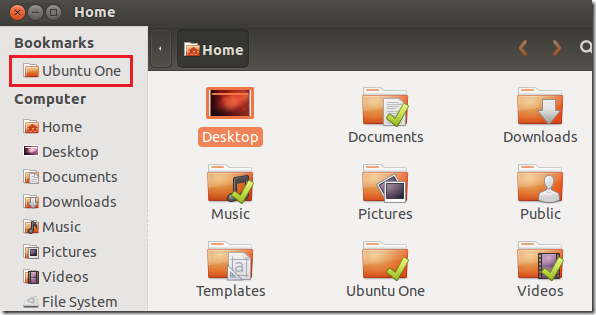Want to access your files and important documents anywhere at anytime on any device? Well, if you have Ubuntu installed you can do just that with a little help from Ubuntu One.
For those who don’t know about Ubuntu One, it is a cloud storage service provided by Canonical, the company behind Ubuntu which gives you free 5GB of storage (can be upgraded) to securely store your contents. Your content can include files, photos, music and important documents. Using Ubuntu One application in Ubuntu and any other device, you can access and share your content from anywhere on almost any device with Internet connections.
Ubuntu One application is available on Windows PCs, Android mobile devices, and even Mac systems, Your data isn’t limited to any single device.
This brief tutorial is going to show you how to use and configure Ubuntu One in Ubuntu or Windows systems to securely store your content online as well as share it with friends and family.
We showed you how to do the same thing in Windows systems with SkyDrive. To read that post, please click here.
Unlike SkyDrive, Ubuntu One comes pre-installed in Ubuntu so there’s no need to download it. To get started, go to System Settings
Then select Ubuntu One from System Settings.
When it opens, sign in if you already have an account. If you don’t have an account, click the option below to register for one. It’s free.
Next, type your email address and password to sign in.
After that you’re given an option to sync your local files and folders with Ubuntu One cloud storage. This means, all the select files and folders will by synchronized and stored online securely. And if you have another device that’s connected and configured with Ubuntu One, it too will receive the selected folders.
This is how your content get synced with your other devices. When you’re done, click ‘Finish’
To verify if your content are being synced, open the File Explorer (Nautilus). All the folders with the check mark on it are synced. If you need to automatically backup important documents, just right-click on it and choose to synchronize to Ubuntu One. It’s that easy.
Do the same for your other devices you which to share content with. To get Ubuntu One Windows Client, click here.
For Mac, please click here.
Android devices, go to Google Play Store to download the app.
Enjoy!