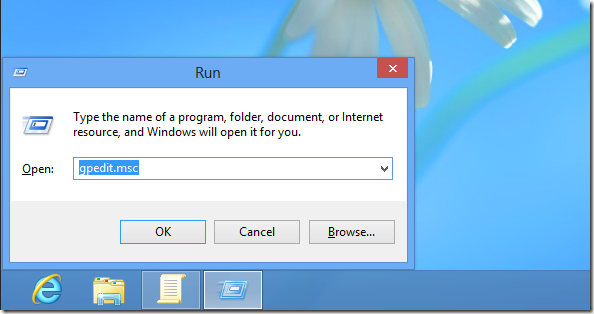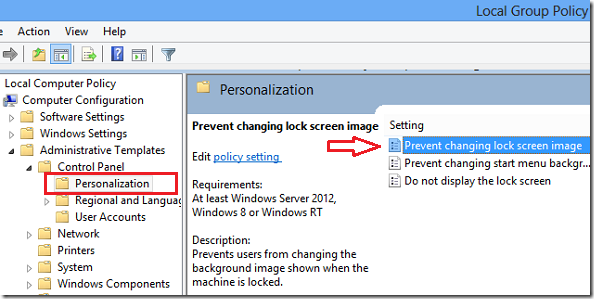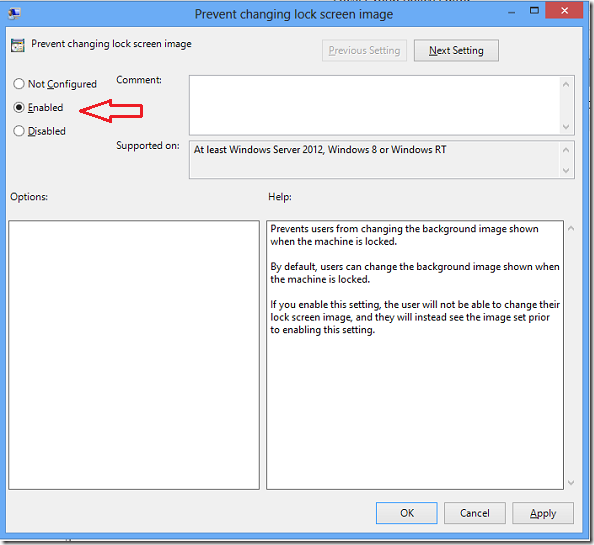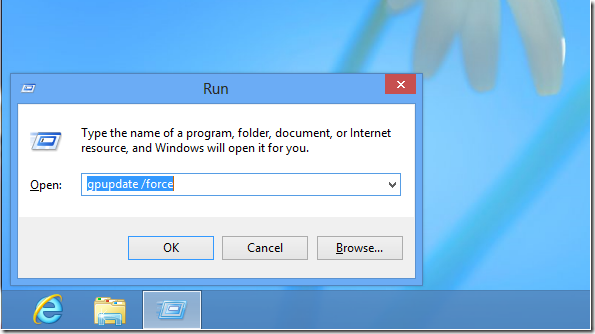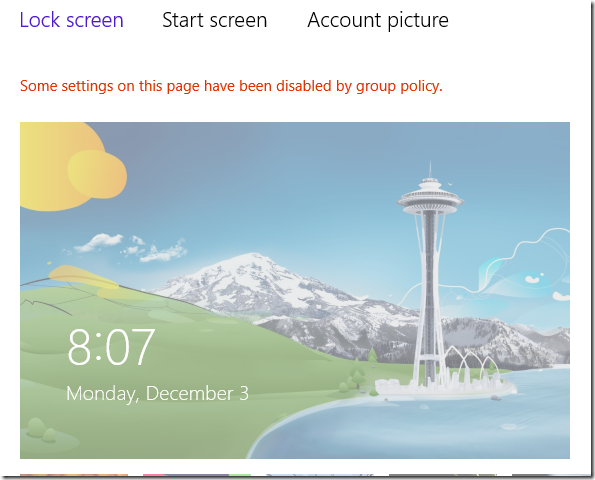This brief tutorial shows you how to disable changing of the lock screen image in Windows 8. In some environments, default corporate image is assigned to all user desktops. This is done mostly via Local Group Policy in Windows.
Well, if you want to accomplish the same in Windows 8, use Group Policy to set that for all users, and that’s what this tutorial is going to show you. It doesn’t have to be in a corporate environment. If you love a particular image on your lock screen and don’t want it changed by another users, use this technique to disable changing of the image.
To get started on this, press the Windows Key + R on your keyboard to one the Run dialog box. When it opens, run the commands below to open the Local Group Policy Editor.
gpedit.msc
Then scroll down to the following location:
Computer Configuration --> Administrative Templates --> Personalization
Then double-click on Prevent changing lock screen image to open that setting. When it opens, choose Enabled.
After that, press the Windows Key + R again and run the commands below to update and apply the policy.
Enjoy!