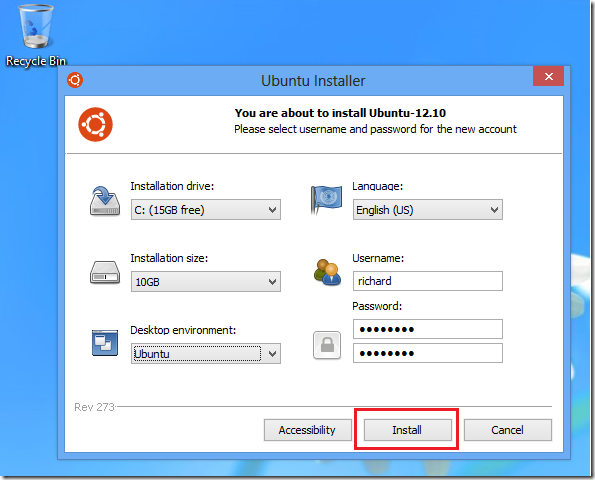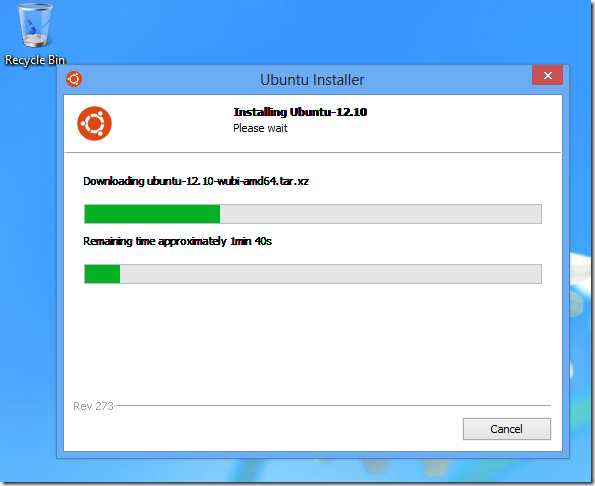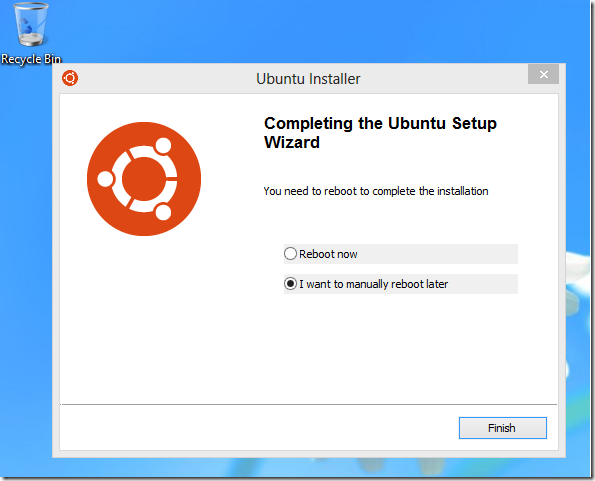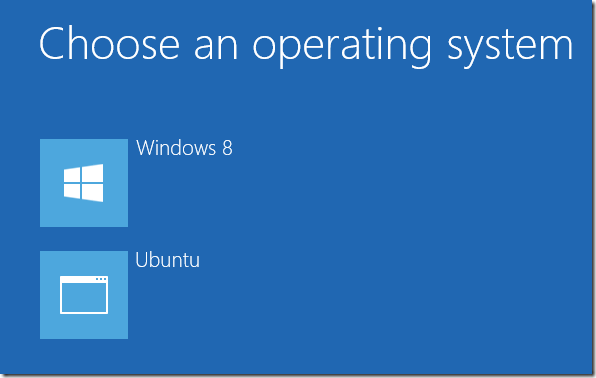Wubi is an Ubuntu installer that lets you install Ubuntu within Windows without actually changing your Windows settings. It’s just like installing any Windows’ program. With this tool you can run a full version of Ubuntu as if it was installed on a separate machine with own files and storage.
If you’re thinking of testing Ubuntu but don’t have or can’t afford another machine, use your Windows machine to install Ubuntu and when you’re done, remove it and go back to the way your system was without messing up anything.
Another way to run both Windows 8 and Ubuntu 12.10 on the same machine is to dual boot them both. This method although not easy, allows you to install both Windows 8 and Ubuntu 12.10 on the same computer. Both systems share the same resources on the single computer without affecting either system’s files or settings. To learn how to do that, read our post.
The Wubi method is easy to accomplish and easy to revert your system if you no longer want Ubuntu installed. This brief tutorial is going to show you how to install Wubi and Ubuntu within Windows 8.
To get started, go and download Wubi from Canonical website. Login to Windows 8 machine and go to this website and download Wubi.
When it opens, choose your settings and click ‘Install’
Wait for Wubi to finish downloading and installing Ubuntu 12.10.
When it finishes, select ‘Reboot Now’ or Later.
On the login screen, you’ll be give the option to either boot into Windows 8 or Ubuntu.
When you’re done testing Ubuntu, you can logon Windows and uninstall Wubi which removes Ubuntu from your system.
To learn how to uninstall programs in Windows 8, please read this post.
Enjoy!