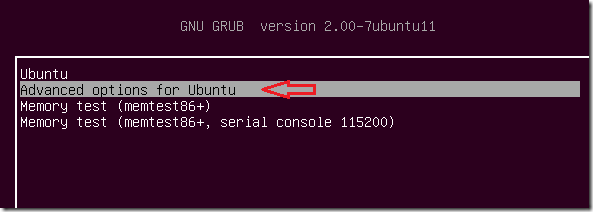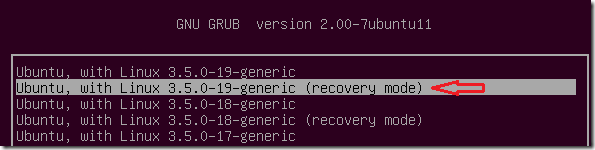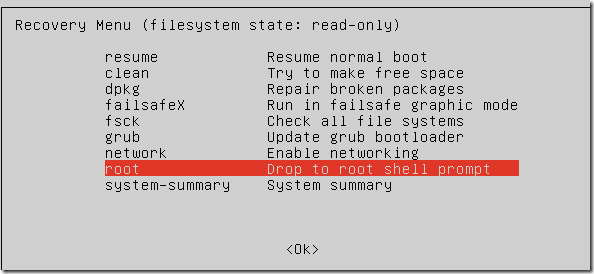Here’s a brief tutorial that shows you how to change your username or user id in Ubuntu. We’ve shown you this before but we found a different way to do it and it’s easy. This method uses Ubuntu Recovery Mode to accomplish the same goal. Using the Recovery Mode, one can change his/her username and password as well as the root’s password.
By default, Ubuntu won’t allow you to be signed in to your desktop while you change your username. It’s not possible. You must first login as a different user and then change your username.
That’s what we showed you in the past. To read that tutorial please click here. In that tutorial, we activated the root account, logged-in as root and change the username. This post won’t follow those steps. Instead, we’ll boot into Ubuntu Recovery Mode and change our username and password from there.
So, without wasting anymore of your time, let’s get going.
To get started, hold down the Shift key and boot your computer. When it starts, choose Advanced options for Ubuntu
Next, choose the recovery mode for the latest version of the kernel.
Then scroll down and choose root session to sign into.
On screen, run the commands below to remount the root partition.
mount -rw -o remount /
After that, run the commands below to change your username in Ubuntu.
usermod -c "Real Name" -l New_Name Old_Name
Login and you’ll notice the username for the terminal username@hostname will be changed.
Enjoy!