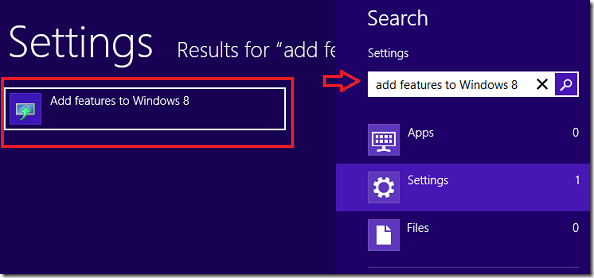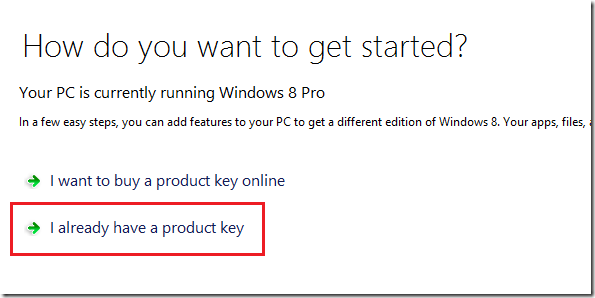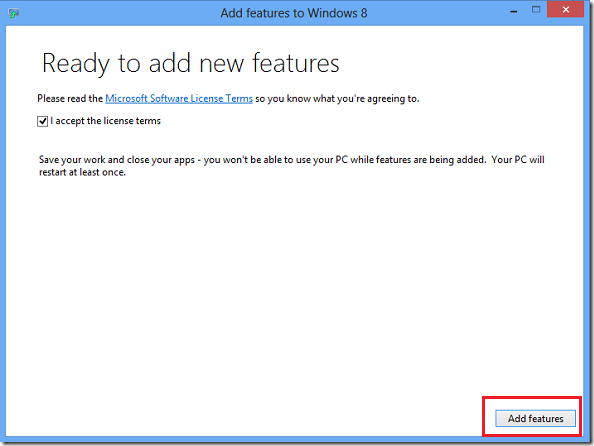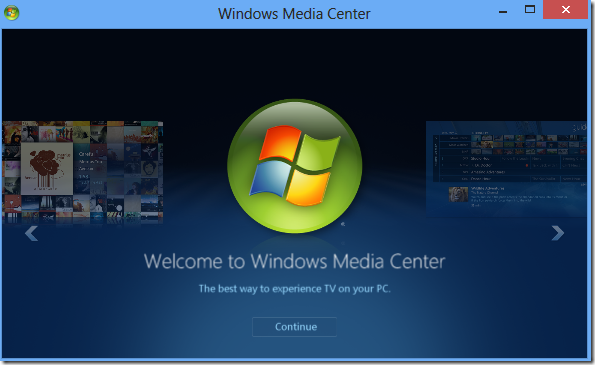Unlike Windows 7, Windows Media Center isn’t available in Windows 8 after installing. It’s now available as an add-on feature that must be purchased. However, for a limited time, you can get it for free in Windows 8 Pro by signing up and requesting for a free license.
This offer isn’t available to users who are not running Windows 8 Professional. If your Windows 8 isn’t the Pro version, you must purchase it in order to get Windows Media Center.
To get a free license during this limited the, go to Microsoft Website here an enter your email address and the verification code.
After submitting you’ll get a message that the license key will arrive within 72 hours in your inbox. After receiving the key, continue below and I will show you how to add Windows Media Center in Windows 8 Professional.
When you’re ready, press the Windows Key + W on your keyboard to open the Search Charm for settings. When it opens, search for ‘add features to Windows 8’, then select the result for it on the left.
When prompted, select ‘I already have a product key’ to continue
Read and select the license term, then select ‘Add features’. Your PC will restart and Windows Media Center will be on it after that.
Enjoy!
Again, register for a free license here while it last.