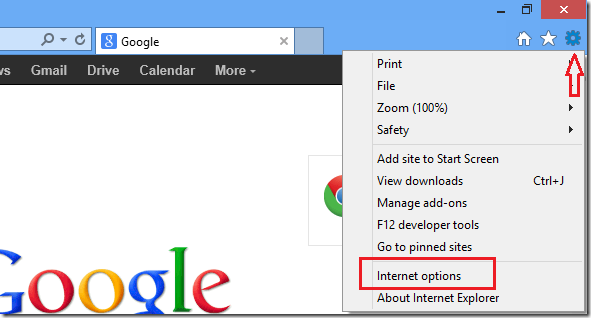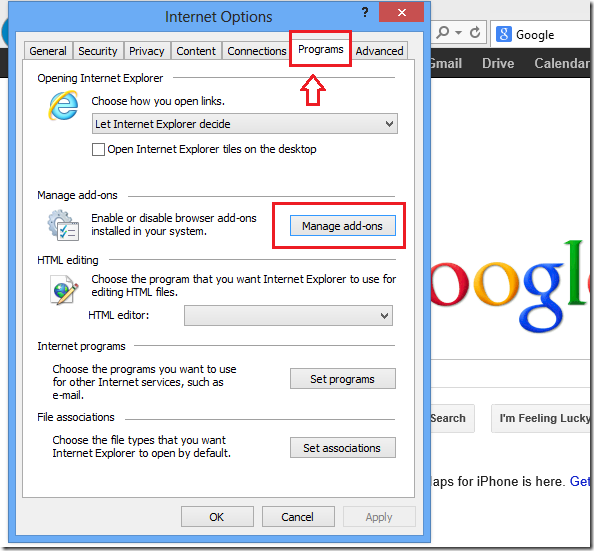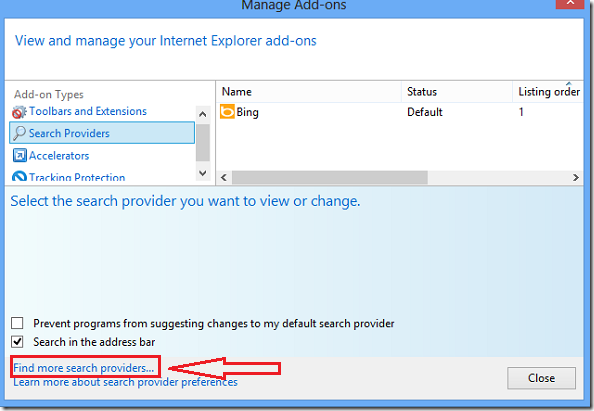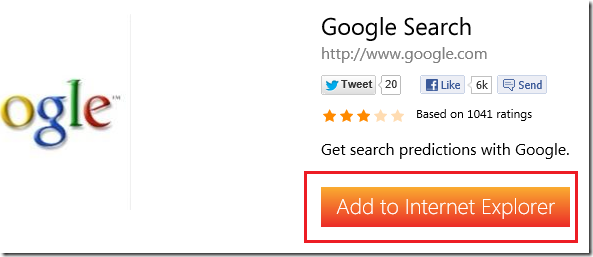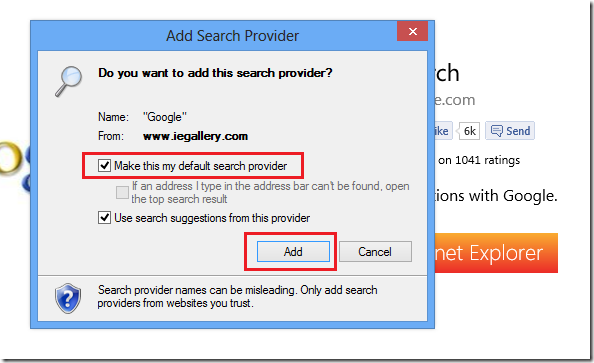By now you probably already know that Bing is Microsoft Search Engine and comes with Windows 8 as the default search engine for Internet Explorer. It’s not bad, and really have some cool features, like Facebook integration and cool images as backgrounds that are not yet available in Google Search Engine, but many still prefer Google Search Engine over Bing.
This brief tutorial is going to show you how to switch your default search provider in Internet Explorer using Windows 8. If you prefer Google Search over Bing, then you might want to change to it in IE.
I am not recommending that everyone go and begin changing their default search provider in Windows 8. I personally prefer Google over Bing and I think Google does a better job providing results for my searches. Some out there might disagree with me, and that will be just fine. This tutorial is not going to fight the battle between Google Search Engine and Microsoft Search Engine. That battle will be fought by others. All I am going to do here is show you how to switch from Bing to Google if you want to. And if you’re fine with Bing as your default search provider for Internet Explorer, then more power unto you. You can skip to the next tutorial below.
To get started, open Internet Explorer from your desktop. I am not referring to the Internet Explorer from Metro. Press the Windows Key + D or click ‘Desktop’ from Windows 8 tile to show your desktop. From there launch Internet Explorer.
When it opens, select ‘Tools –> Internet Options’ from the menu.
Next, select Programs tab and click ‘Manage add-ons’ button shown below
After that, look at the bottom of the screen and click ‘Find more search providers’ link shown below.
When it opens, choose and click on Google from the list of providers.
Then click ‘Add to Internet Explorer’ button to add Google.
Finally, check the box to make Google search the default provider and click ‘Add’
That’s it! Restart Internet Explorer and enjoy!