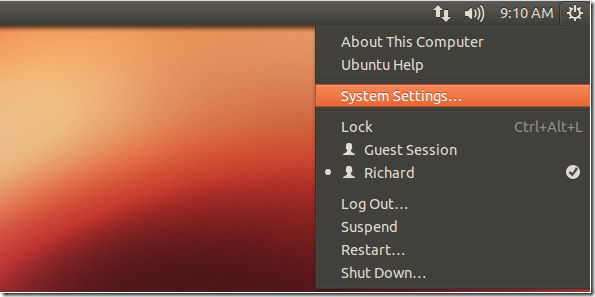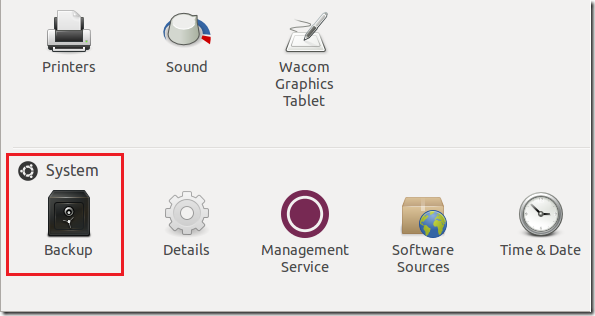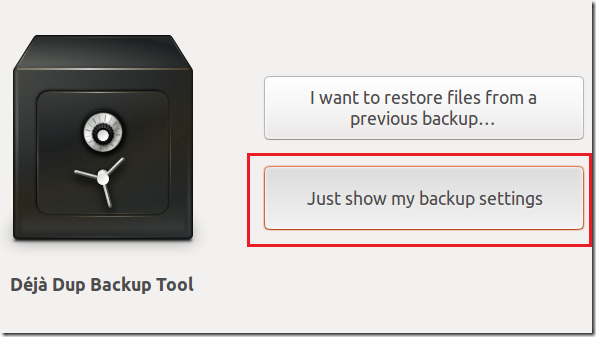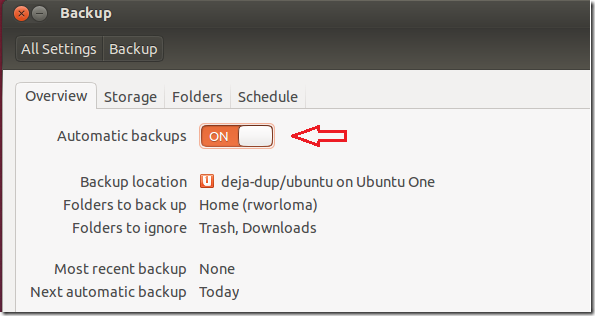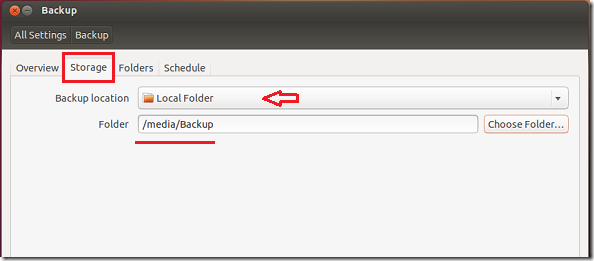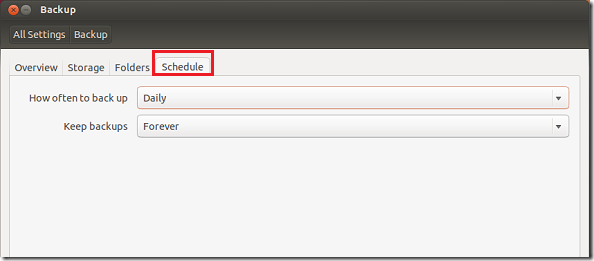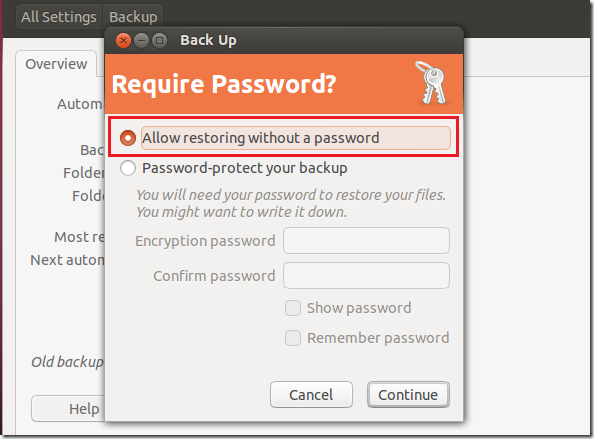Few weeks ago we showed you how to automatically mount external USB devices in Ubuntu 12.10 so you can backup your system’s files and documents to them. This blog post is a continuation of our previous post which shows you how to setup an automatic backup process in Ubuntu that will create a backup of all your important files and folders and save them onto your external mapped devices. To read our previous post, please click here.
In our previous post, we told you computers in our lives have become so vital, we use them at school, home and in our offices. They contain so much of our information that if they become unavailable or corrupted we’ll have parts of our lives gone for good. Our photos, documents, cooking recipes and much more important documents will be lost.
So, to protect ourselves, we must put in place a process that will help us restore our content in the event our computers die and all the content on them are not recoverable. This is very rear, but it’s possible that you may lose some or all your critical documents someday.
Since you already know how to auto-mount external devices in Ubuntu, we’ll continue with the backup process. Ubuntu comes with a simplified backup tool aimed at desktop users that provides support for local, remote and cloud backups. We’re going to use it to backup our files and folders.
To get stated, go System Settings
Then select ‘System Backup’
Next, click ‘Just show my backup settings’
Then turn on automatic backups by sliding the bottom to the right.
Next, select the ‘Storage’ tab and choose Local Folder for the backup destination. Then browse the select the backup location you created earlier.
Next, select the ‘Schedule’ tab and choose the backup schedule you wish to use.
That’s it! Few hours from the time you setup the backup process, your system should perform the first system backup.
When prompted, choose not to create password-protected backups. You can it if you wish, but it creates issues down the road.
Enjoy!