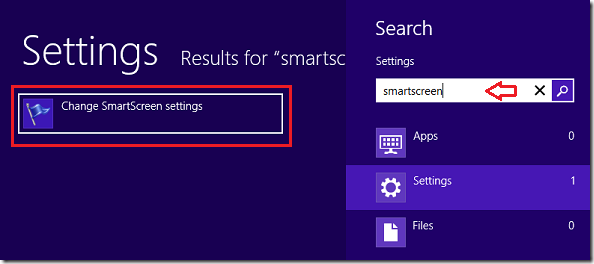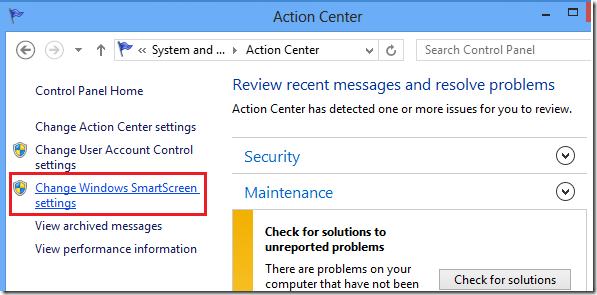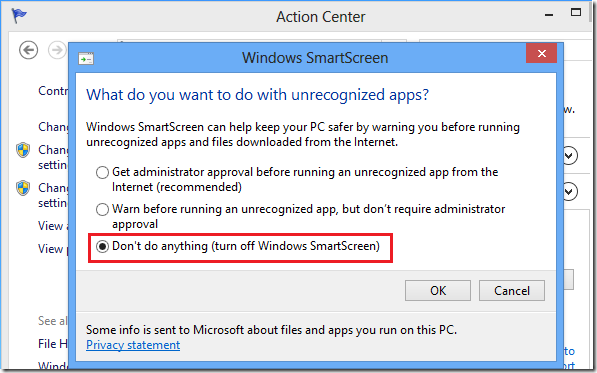Widows 8 added a new level of security for Internet Explorer SmartScreen that’s built directly into Windows Security.
This layer protects your system from downloading unwanted content or viruses on the Internet using Internet Explorer. Even though this is very useful, it can be annoying at times especially when you know the content you’re about to download isn’t a virus and yet keeps getting blocked by SmartScreen filter.
This brief tutorial is going to show you how to disable SmartScreen Filter in Windows 8.
To turn off the feature, press Windows Key + W on your keyboard to show the Charms bar for search. In the search box, type smartscreen, then select the result to ‘Change SmartScreen Settings’
When it opens, select ‘Change Windows SmartScreen settings’ on the left.
Finally, choose ‘Don’t do anything (turn off Windows SmartScreen)’
That’s all!