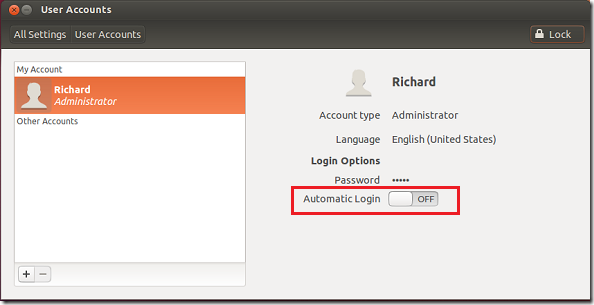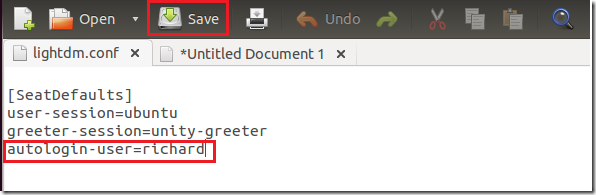This brief tutorial is going to show you how to turn off or disable automatic logon in Ubuntu 12.10. When installing Ubuntu, you have the option to enable auto login which allows you to logon to Ubuntu Desktop without typing passwords.
Well, if you ever need to change that, then continue below to learn how to disable it.
To get started, go to Ubuntu Options at the top right corner and select ‘System Settings..’
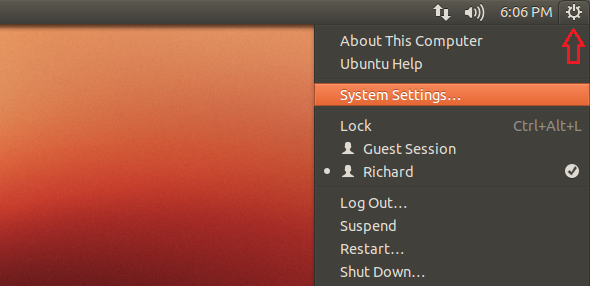
Next, click on ‘User Accounts’ to continue.
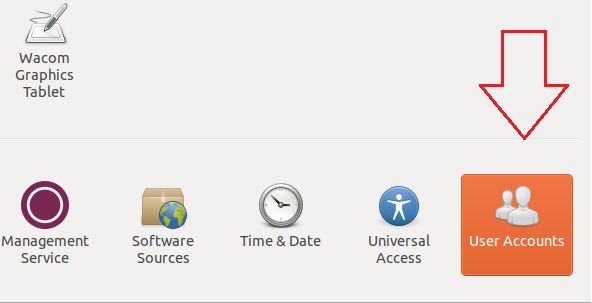
Then unlock the settings to make changes. Only an administrator or root user can unlock.
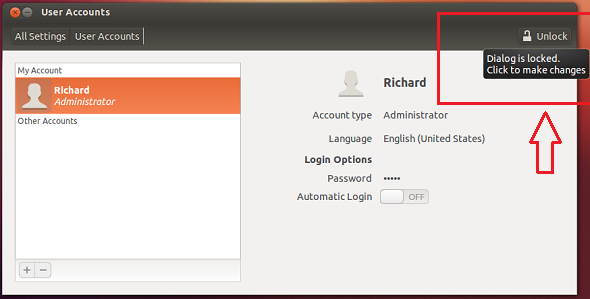
After unlocking , change the ‘Automatic Login’ to OFF
Or your can just run the commands below to open lightdm.conf file.
gksu gedit /etc/lightdm/lightdm.conf
Then remove the line as highlighted below and save the file.
That’s it!