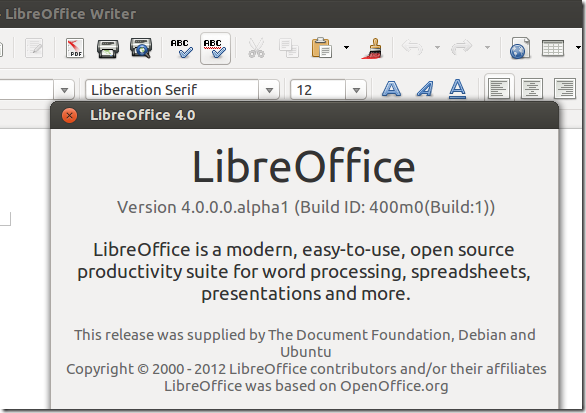LibreOffice 4.0 alpha has just been released which can be downloaded from its pre-release PPA repository.
This brief tutorial is going to show you how to install it in Ubuntu 12.10. This is an alpha release which means you shouldn’t install it on a production system or workstation. It is just there to test out and will probably be completely different when the final product is released. Ubuntu 13.04 will feature this version of LibreOffice which is currently being added into its repository.
If you wish to test out this alpha version of LibreOffice, you must first uninstall any version you currently have installed before installing LibreOffice 4.0. This post will show you how to do that as well.
So, to get started with this modern, easy-to-use, open source productivity suite of software, please continue below.
Press Ctrl – Alt – T on your keyboard to open the terminal. When it opens run the commands below to remove the currently installation of LibreOffice on your system.
sudo apt-get purge libreoffice-core
Next, add its pre-release repository by running the commands below.
sudo add-apt-repository ppa:libreoffice/libreoffice-prereleases
Finally, run the commands below to update your system and install LibreOffice.
sudo apt-get update && sudo apt-get install libreoffice
Enjoy!