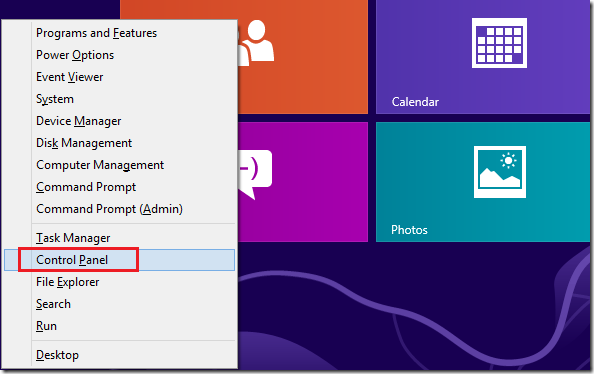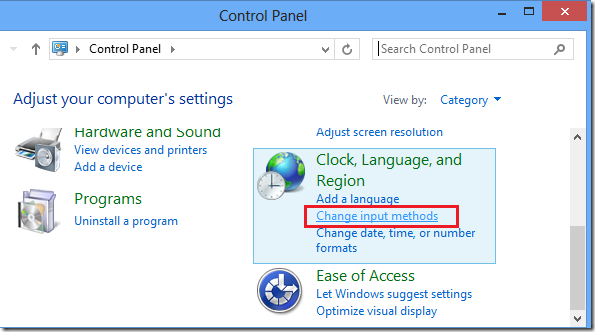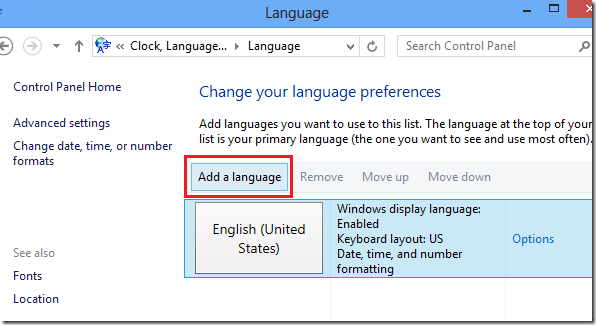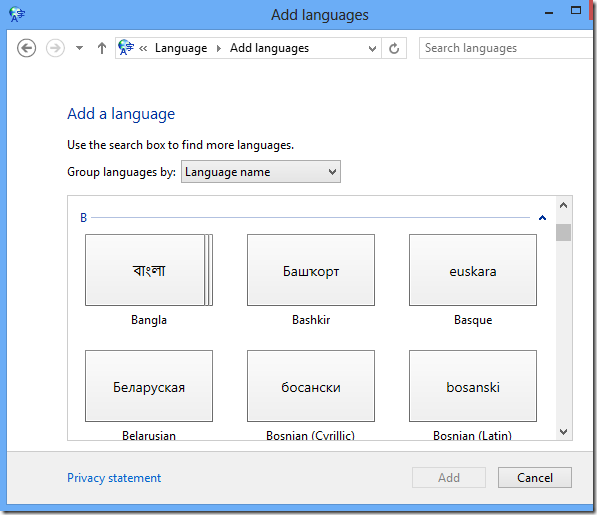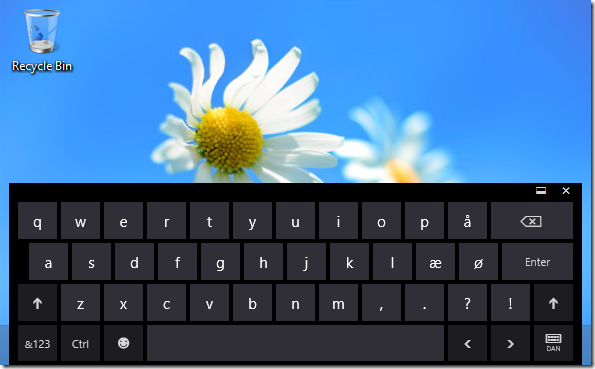Here’s a brief tutorial that shows you how to change the keyboard layout in Windows 8 if you don’t already know. If English isn’t your primary language and wish to change it to something else, continue below to learn how to do it.
Since the release of Windows 8 and the new Metro style start screen, many people are having a bit of a problem accessing key Windows settings. In previous versions, one could easily launch control panel from the start menu and access these settings. Now finding control panel in Windows 8 isn’t as easy anymore.
Since control panel contains information about most hidden settings in Windows, this post will show you how to quickly access the control panel in Windows 8 and begin configuring hidden settings.
To get started, press the Windows Key + X on your keyboard to open Windows 8 Tools Menu. When it opens, select ‘Control Panel.
Next, click ‘Change input methods’
Then on the language preferences screen, click ‘Add a language’
Next, select the language you wish to add and click ‘Add’
Finally, select the new language and select ‘Move up’ to make it your primary language. Your primary keyboard will be the one you want to see and use more often.
You may have to restart your computer for it to take effect.
Enjoy!