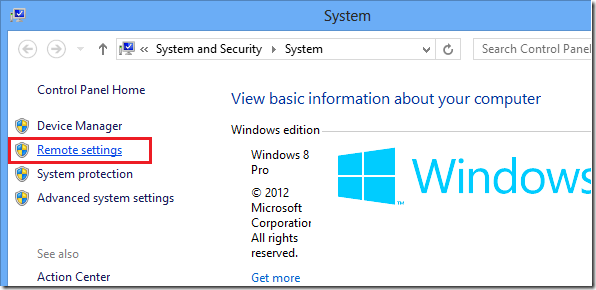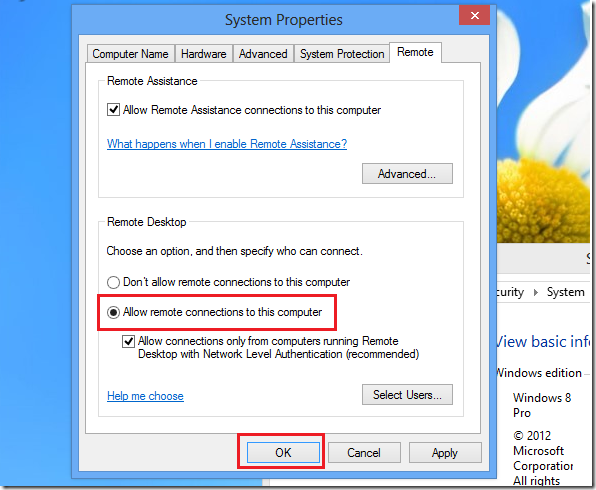While most average users won’t enable Remote Desktop or use it, majority of users in a work environment will use it at some point. Remote Desktop has been part of Windows for a very long time. It comes with almost all version of Windows starting with Windows XP but is mostly disabled by default. This software lets you remotely connect to other computers using RDP protocols.
Using Remote Desktop for example, you can connect from your office to your home computer and access all your files, resources as if you were sitting in front of your home computer. But before you connect to it, you must enable it and that’s what this tutorial is going to show you.
To get started, press the Windows Key + X to show Windows 8 Tools Menu. When it opens, select System.
Next, select ‘Remote Settings’ as shown below
Finally, choose the option to ‘Allow remote connections to this computer’ and click OK.
That’s it!