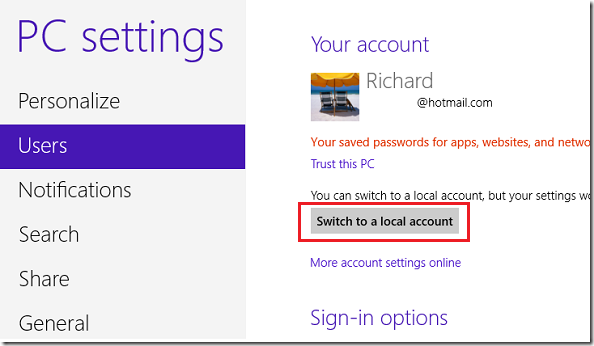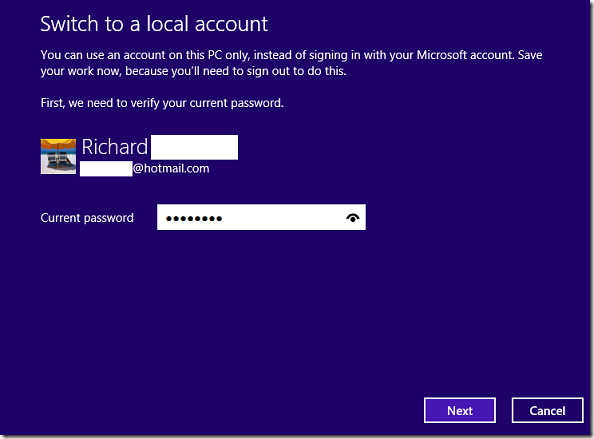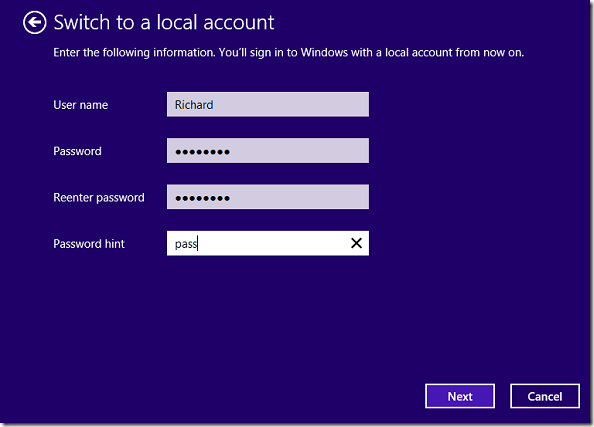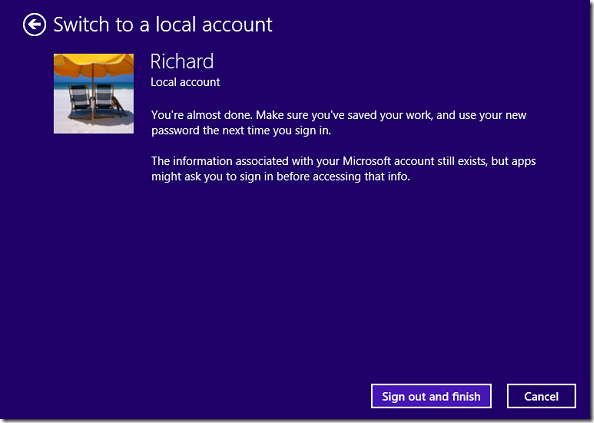This brief tutorial shows you how to convert Microsoft Online Account to a Local Account in Windows 8. There are two primary types of accounts in Windows 8: Microsoft Online Account and Local Account.
Most users will choose to sign in using Microsoft Online Account like @hotmail.com or @live.com. Signing in with online accounts lets synchronize data, files, settings and more. However, if you want to switch to a local account instead, continue below to learn how.
Objectives:
- Switch from Microsoft Online Account to Local Account in Windows 8
- Enjoy!
To get started, gradually move and hover your mouse to the right of your display to show the Charms bar. Or press Windows Key + C to do the same.
When it opens, select ‘Settings’
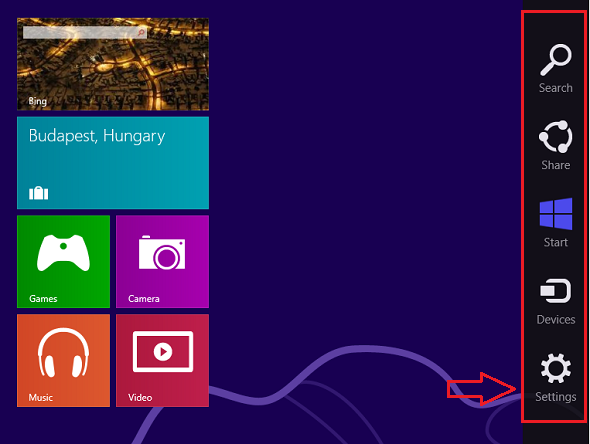
Then select ‘Change PC settings’
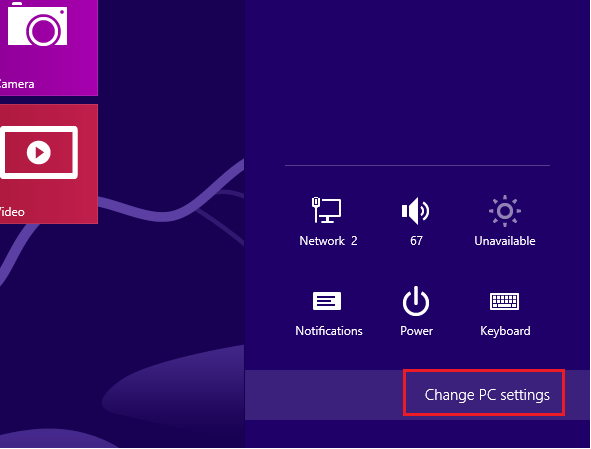
On the list, select ‘Users’ and click ‘Switch to a local account’
When prompted, enter your current online account password to begin.
Next, create a local account username, password, and password hint. Click Next to continue.
Finally, click ‘Sign out and finish’
That’s it! Enjoy!