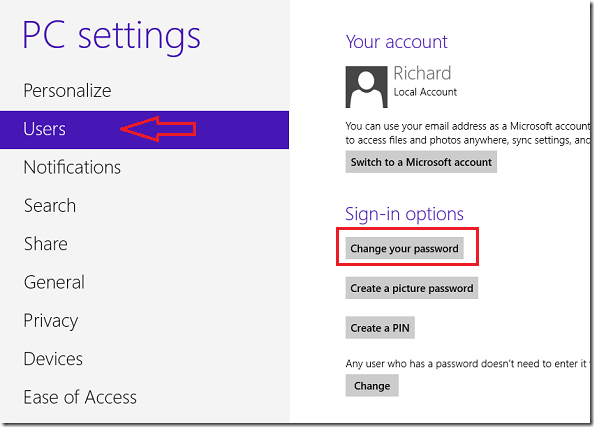This post is part of our beginner’s guide series which shows you how perform basic tasks in Windows 8.
This short tutorial is going to show you how to change your password in Windows 8 if you don’t already know. As you may already know, Windows 8 is a lot different from 7 or previous versions, so changing your password has become a bit harder and complicated to do.
Without wasting anymore of your time, let’s get going.
Objectives:
- Changing Your Password in Windows 8
- Enjoy!
To get started, gradually move and over your mouse to the right corner of your display (bottom or top) to show the Charms bar. Or press Windows Key + C to do the same.
When it displays, click ‘Settings’
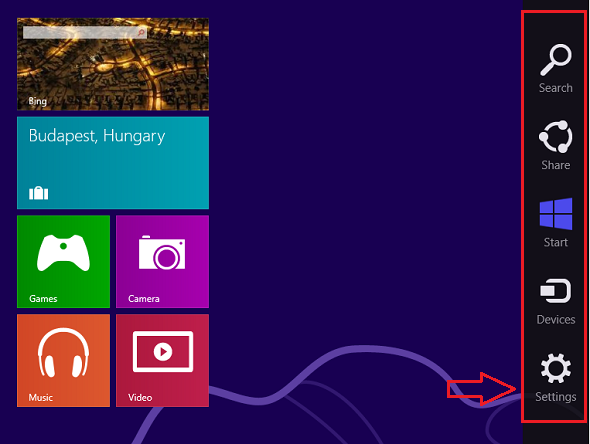
Then select ‘Change PC settings’ to continue.
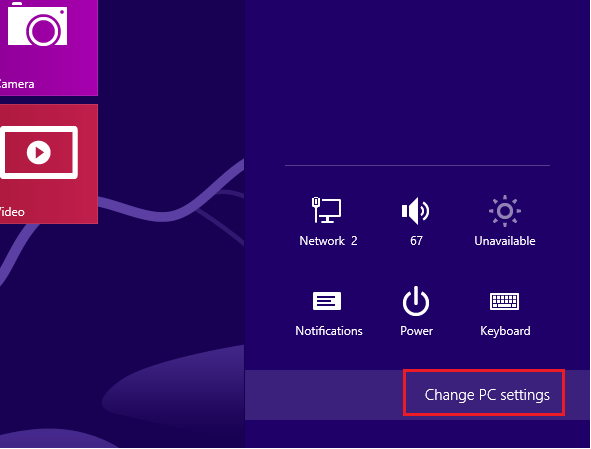
Finally, select Users on the list and change the account password.
That’s it!