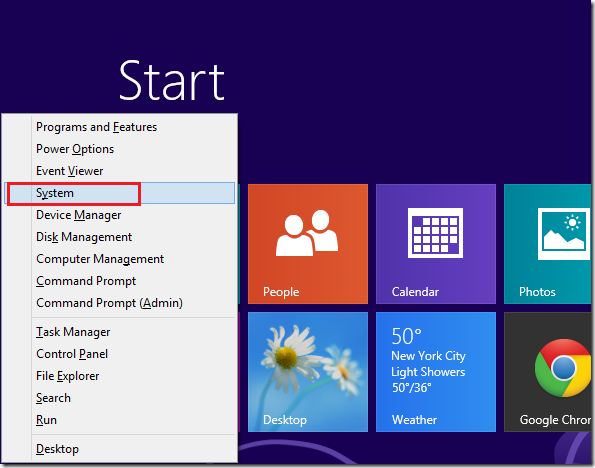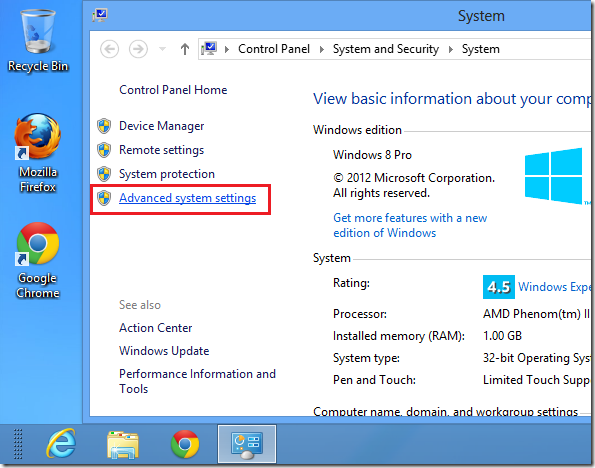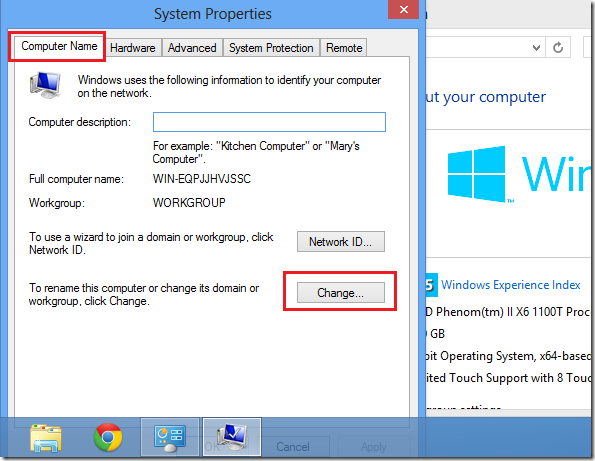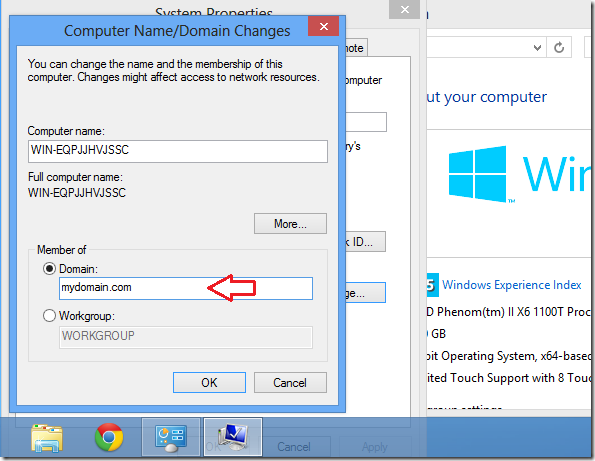Here’s a quick tip that shows you how to quickly add or join a Windows 8 computer to a Windows domain or workgroup.
With the new Windows 8, it’s a bit confusing and many users are having a bit of a problem figuring out some basic settings and location of other features. If you need to join your Windows 8 computer to a Windows’ domain, then continue below to learn how.
Remember only users with the appropriate rights can do this. Without the right to add workstation to a domain, this won’t work, You’ll have to find someone who has the right to do it.
Objectives:
- Add Windows 8 to Active Directory Domain
- Enjoy!
To get started, press the Windows Key + X on your keyboard to launch Window 8 power tools menu. When the tools menu opens, select ‘System’
Next, click ‘Advanced system settings’
Then select ‘Computer Name’ tab and click ‘Change’ button.
Finally, select the domain option and enter the domain name. You must have the right to add to the domain before continuing. Or it will just fail.
Enjoy!