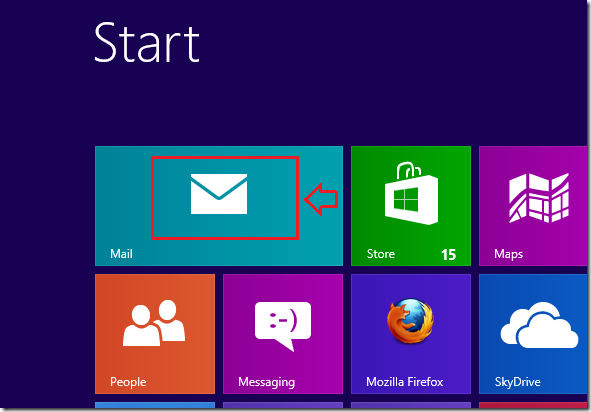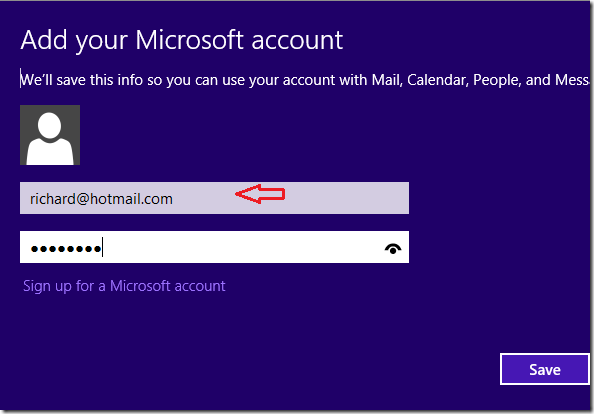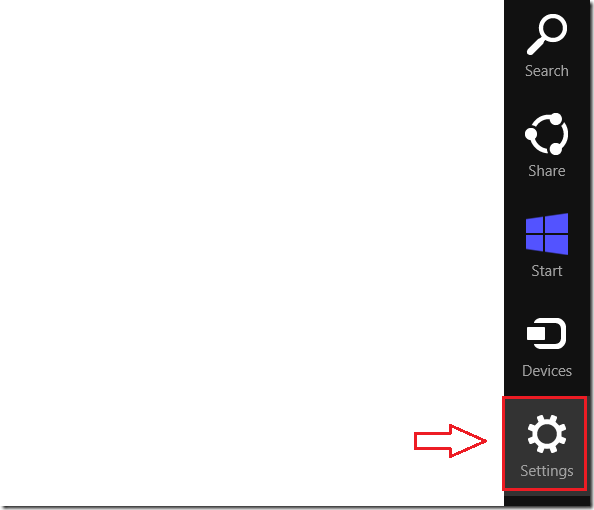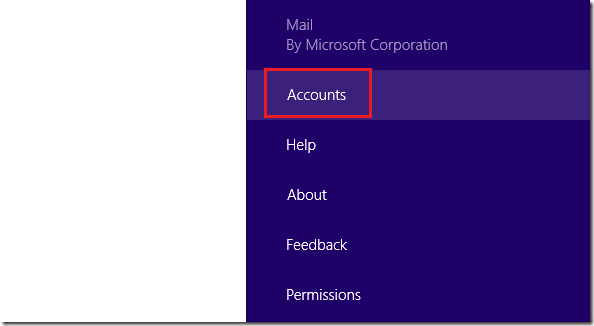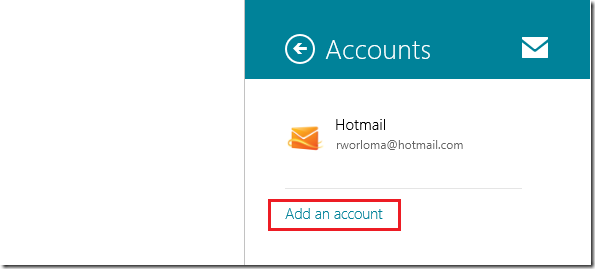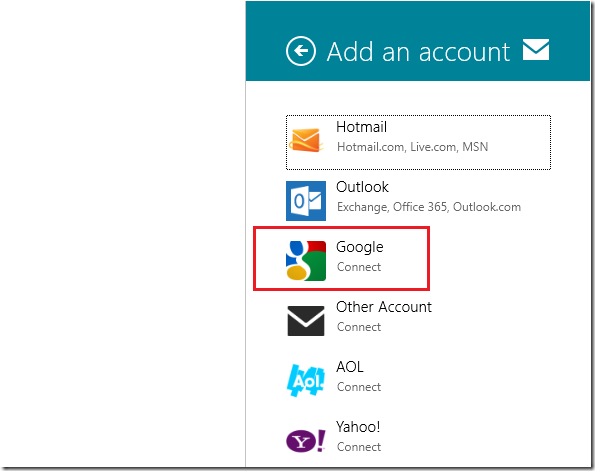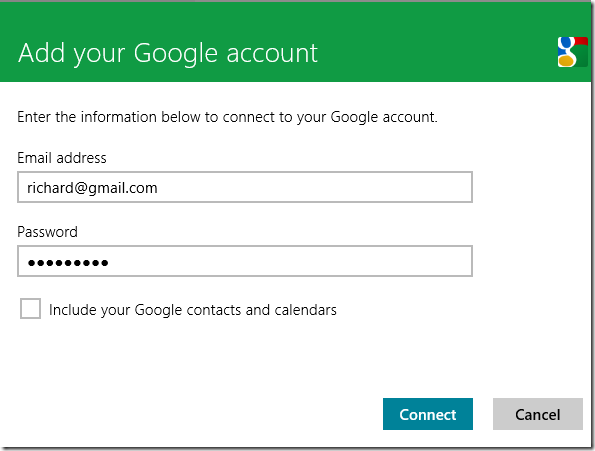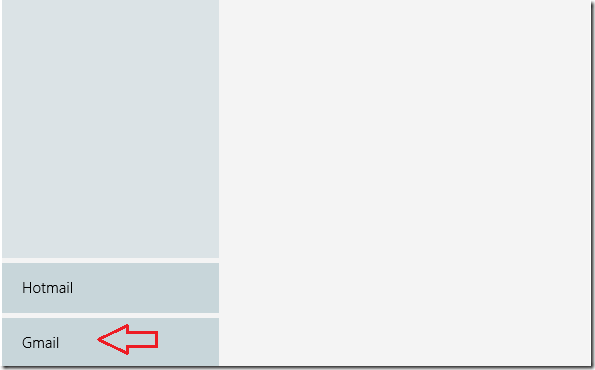Here’s a quick tip that shows you how to access your Gmail account emails, calendar and contacts in Windows 8. If you wish to connect and access your Gmail emails from your local Windows 8 workstation, then continue below to learn how to add it.
Before setting up Gmail, you must first enable Metro Mail apps which requires a Microsoft Online Account like @hotmail.com or @live.com.
You first login to Metro Mail with one of the above accounts, and then configure Gmail.
Objectives:
- Access Gmail emails in Windows 8
- Enjoy!
To get started, first open Metro Mail in Windows 8
When it opens, type your Microsoft Online Account email address and password, then click Save.
After the Mail app opens, press Windows Key + C on your keyboard or move and hover your mouse to the right of your display (bottom or top) to show the Charms bar. When the Charms bar opens, click ‘Settings’
Then Accounts
Next, click ‘Add and account’
Then select ‘Google’ to connect.
Type your Google account information and connect.
After connecting, you mail account should appear at the bottom left of your Metro Mail.
Enjoy!
Using this method, you can also ad Yahoo, Aol email accounts.