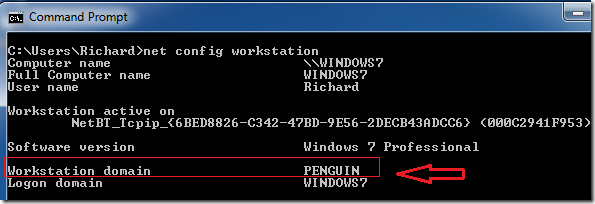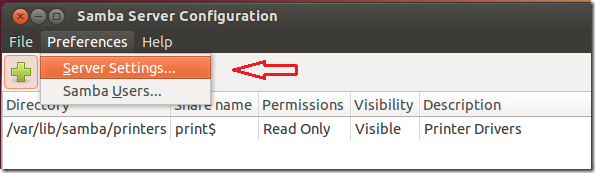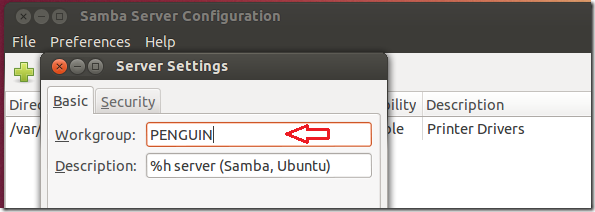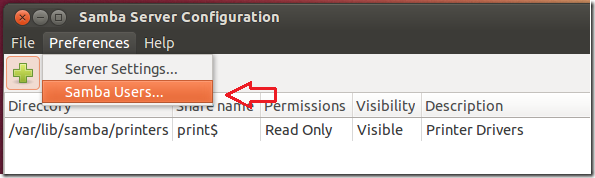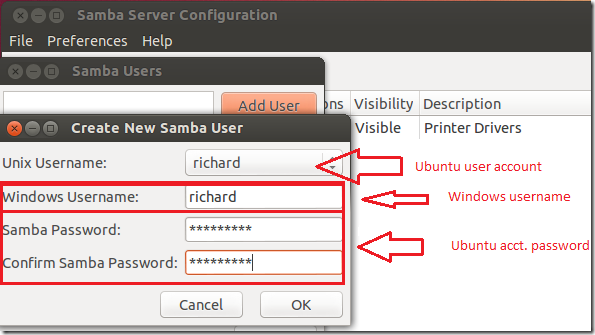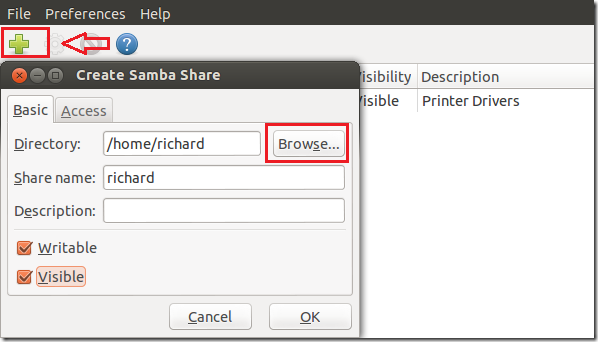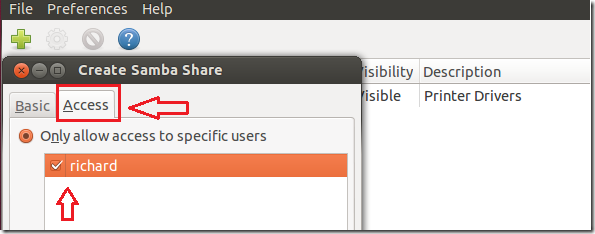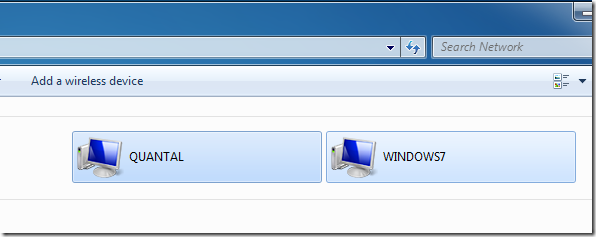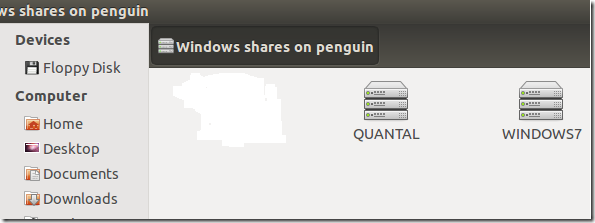Here’s a quick tutorial on sharing files and folders between Windows 7 and Ubuntu 12.10. When filesharing is enabled, users on both machines will be able to access a modify files on either system.
If you have both Windows 7 and Ubuntu machines and wish to enable file sharing, then continue below to learn how.
Objectives:
- Enable Filesharing between Windows 7 and Ubuntu 12.10
- Enjoy!
To get started, first find the workgroup (Domain) your Windows machine belongs. Both the Windows and Ubuntu machine must be in the same workgroup for file sharing to work properly.
To find out which workgroup Windows machine belongs go to Start –> All Programs –> Accessories –> Command Prompt and run the commands below.
net config workstation
Then, take notes of the Workgroup name shown. In most cases, it will be called ‘Workgroup’
After that, turn on Ubuntu and press Ctrl – Alt – T on your keyboard to open the terminal. When it opens, run the commands below to install these packages.
sudo apt-get install python-glade2 system-config-samba
Next, go to Dash and launch ‘Samba’ . When it opens, select ‘Preferences –> Server Settings’
Then, enter the same workgroup name as your Windows machines. It’s important that they all belong to the same workgroup. When done, save your changes.
Next, select Preferences –> Samba Users.
Then select your Unix (Ubuntu account) username from the drop-down option followed by your Windows machines username and and Samba password (Your Ubuntu account password).
Next, click on the Add button (green plus) to add shares. Browse to the folder you wish to share and make it visible and writeable.
Then select the ‘Access’ tab and select the users you wish to have access to it and save your changes.
Restart both machines
Wait for few minutes and you should be able to access content on both machine from either one.
If you don’t see Windows shares from Ubuntu, enable file sharing in Windows. To do that go to Control Panel\Network and Internet\Network and Sharing Center\Advanced sharing settings and enable file and printer sharing.
Enjoy!