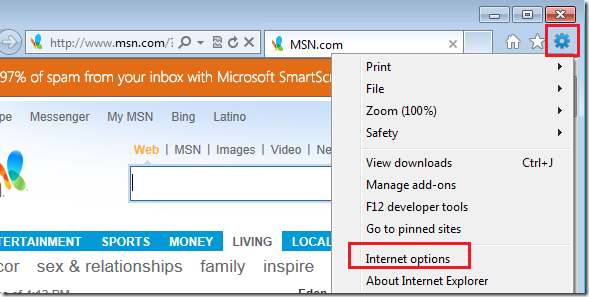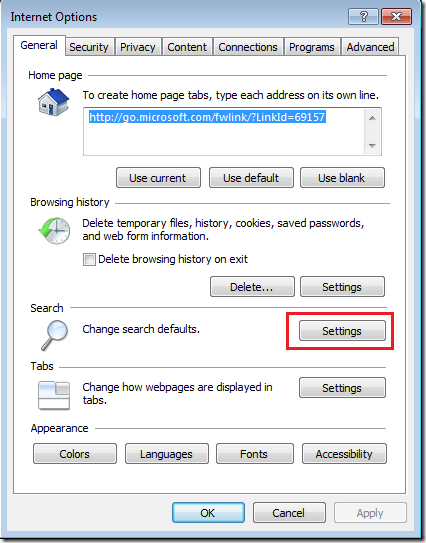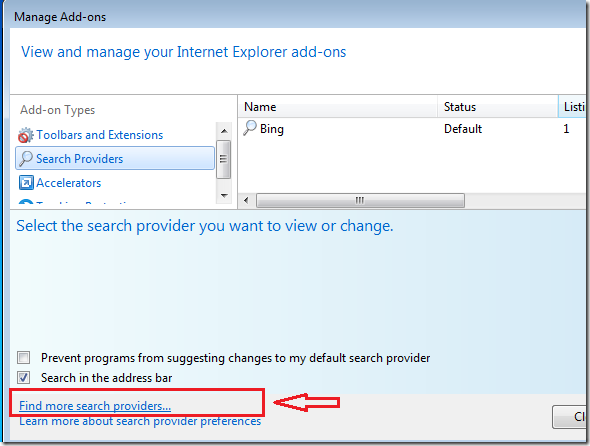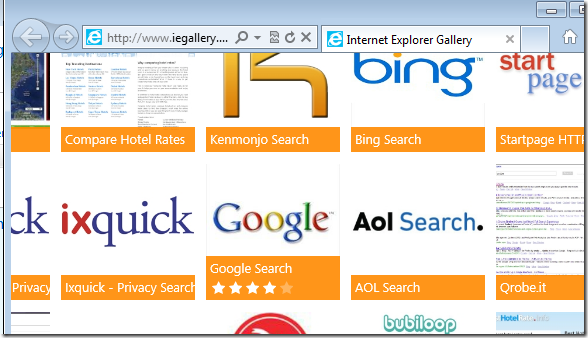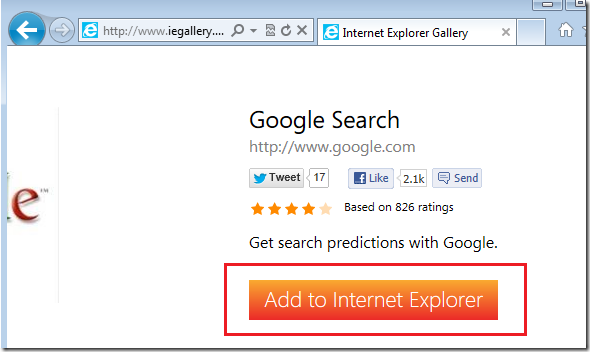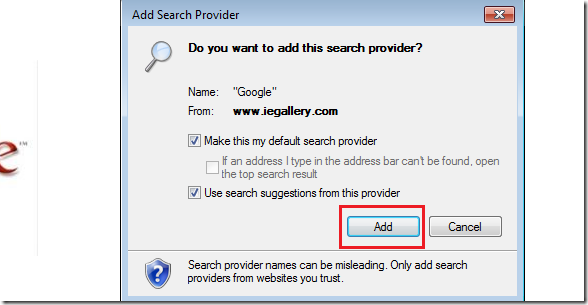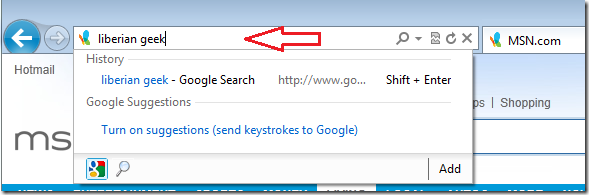If you just got a new Windows 7 computer and Internet Explorer is your default web browser along with Bing, as your default search engine provider, then brief tutorial is going to show you how to change that.
Bing is ok, but not as good as Google Search. So, this brief tutorial is going to show you how to easily change your search provider to Google Search in Windows 7 with Internet Explorer 9 as your default web browser.
Objectives:
- Change Your Default Search Provider (Bing) to Google Search in Internet Explorer 9
- Enjoy!
To get started, open Internet Explorer an go to the top right corner and select the ‘Gear or Tools –> Internet Options’
Next, click ‘Settings’ in the Search section shown below.
Then use the ‘Find more search providers’ link to search for Google Search.
Next, search and select Google Search from the list of providers.
Then click ‘Add’ to Internet Explorer button.
When prompted, click check the box the says Make this my default search provider and click ‘Add’
Finally, close Internet Explorer and re-open. Now you can use the URL box to search using Google..
Enjoy!