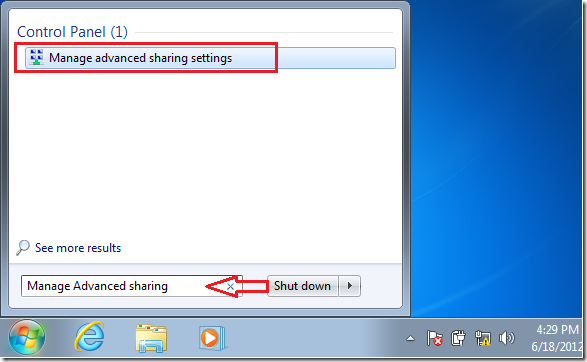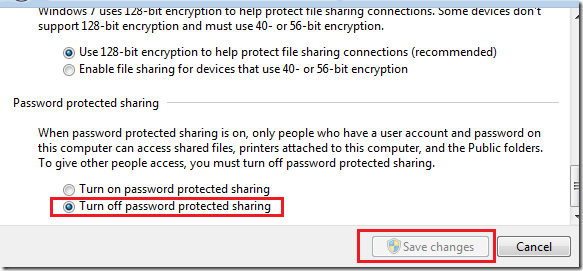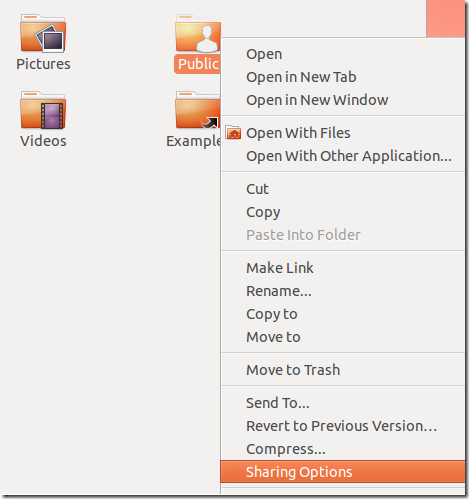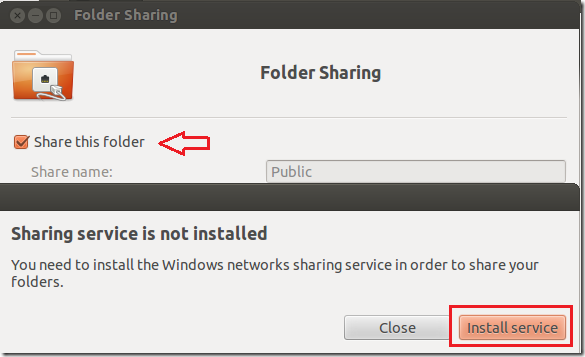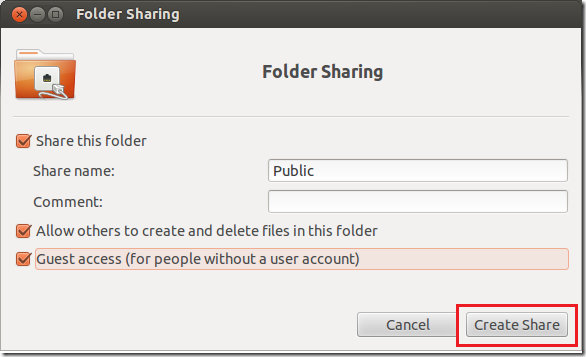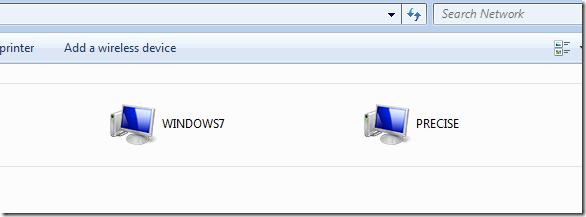By default Windows 7 and Ubuntu 12.04 come with Public Folders that you can use to share files with anyone, even to someone without a local account. This can come in handy if you need to quickly make a public file available to all users on the system or network without worrying about permissions.
This brief tutorial is going to show you how to make that happen in both Windows 7 and Ubuntu 12.04 (Precise Pangolin). Windows 7 and Ubuntu 12.04 may be different, but are almost similar in many functions. Almost everything you do in Windows 7 can be done in Ubuntu 12.04.
So, without wasting anymore of your time, let’s get going.
Objectives:
- Enable Public Folders Sharing in both Windows 7 and Ubuntu 12.04
- Enjoy1
Enabling Public Folder Sharing in Windows 7 without Passwords
To enable other users to access public folders in Windows 7 without passwords, go to Start –> and search for ‘Manage Advanced sharing settings’
Finally, ‘Turn off password protected sharing’ and click ‘Save changes’
Restart your computer and you’re done.
Enabling Public Folder Sharing in Ubuntu 12.04 (Precise Pangolin)
To share your Public Folder in Ubuntu, go to your home directory and right-click on the Public Folder, then select ‘Sharing Options’
Next, click the box to share this folder and install the services when prompted to do so.
Then allow Guest access as well and set the permissions as you wish. Finally, click ‘Create Share’
Restart your computer and users on both machines should be able to access the Public Folder with authentications.
Enjoy!
Please also make sure that File and Printer sharing is also enabled on your Windows machine.