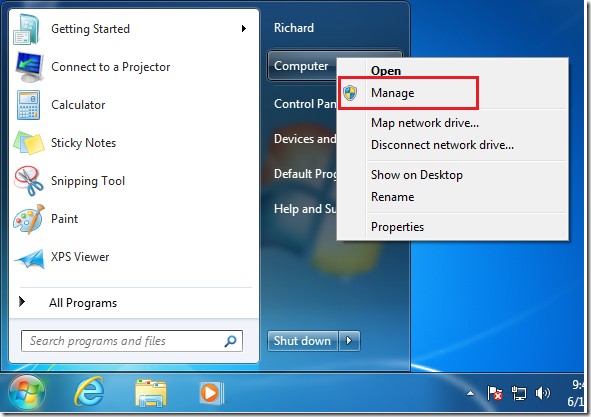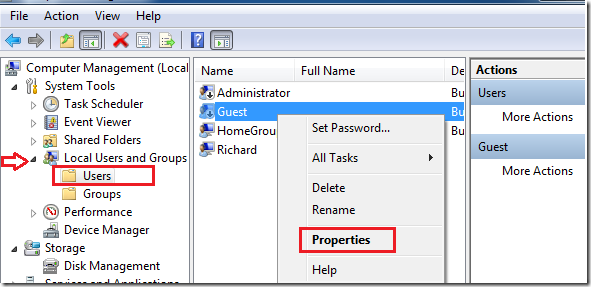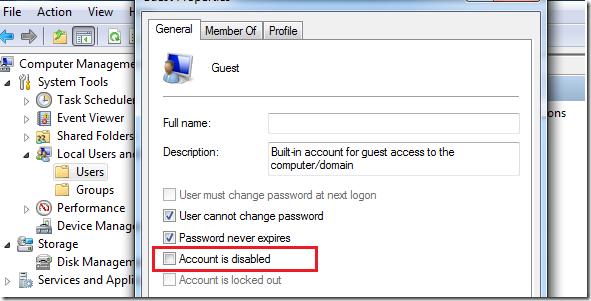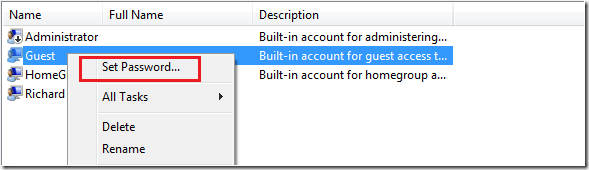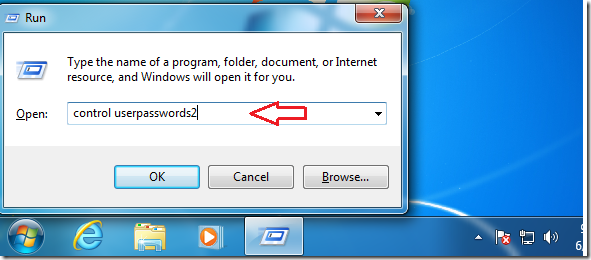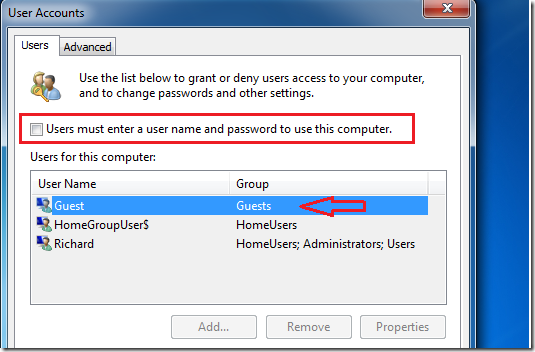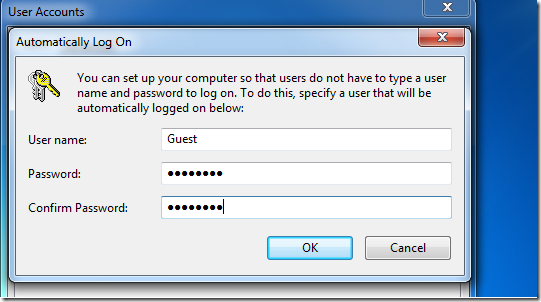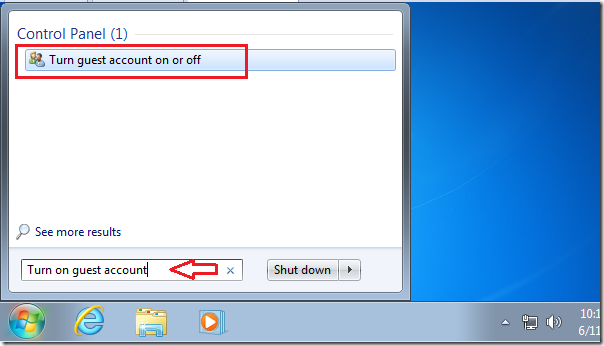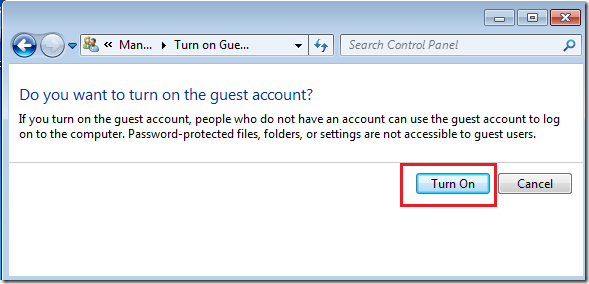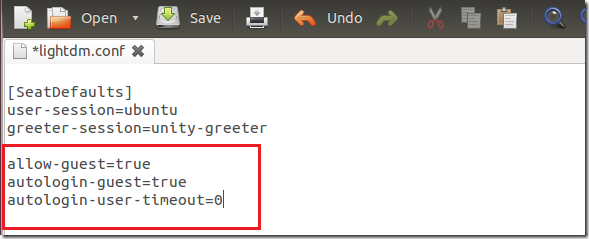Want to enable automatic guest login in Windows 7 or Ubuntu 12.04? Well, this brief tutorial is going to show how. The guest account allows for users to login with limited rights. It’s like giving your computer to someone who you don’t trust.
When a guest user is logged-on, he/she will only have limited rights to perform basic functions. This account has no right to change anything. In fact, if any changes get added while the user is logged-on, as soon as the computer is restarted, those changes will get removed and your computer reset to the way it was.
This is a great way to protect your computer from damage. And to force users to login as guest, you must enable automatic guest logon. And this is what this tutorial is going to show you.
Objectives:
- Enable Automatic Guest Login in both Windows 7 and Ubuntu 12.04
- Enjoy!
How to Allow the Guest Account to Login Automatically in Windows 7
To make the guest account login automatically, go to Start –> and right-click ‘Computer’
Next, expand ‘Local Users and Groups’ folder, then select ‘Users’ folder and right-click on Guest and click ‘Properties’
Then uncheck the box that disables the guest account and click ‘OK’
Next, right-click the Guest account again and click ‘Set Password’ create a new password the guest account.
After that, click ‘Start –> All Programs –> Accessories –> Run and type the commands below:
control userpasswords2
When the applet opens, select the Guest account and uncheck the box that reads ‘User must enter a user name and password to use this computer’ and click ‘OK’
When prompted, enter the Guest account password and click ‘OK’
Finally, search for ‘Turn on guest account on or off’ as shown below.
Then select the Guest account and click ‘Turn On’
That’s it! Everytime your computer starts, the Guest account will automatically login with limited rights.
How to Automatically Login as Guest in Ubuntu 12.04 (Precise Pangolin)
To allow the guest account to login automatically in Ubuntu 12.04, press Ctrl – Alt – T on your keyboard to open Terminal. When it opens, run the commands below to open lightdm.conf file.
sudo gedit /etc/lightdm/lightdm.conf
Finally, add the lines shown below to the file and save it.
allow-guest=trueautologin-guest=trueautologin-user-timeout=0
That’s it! Restart your computer to test.
Enjoy!