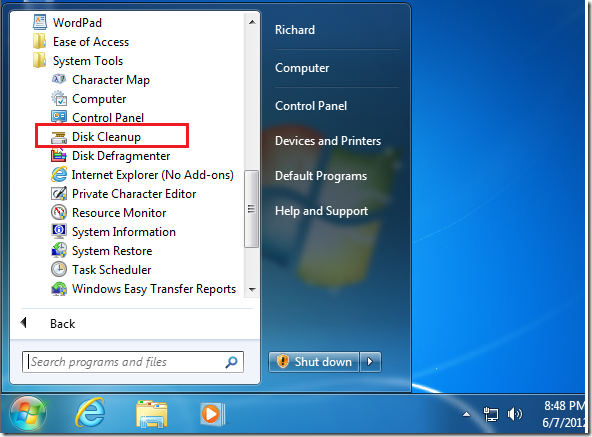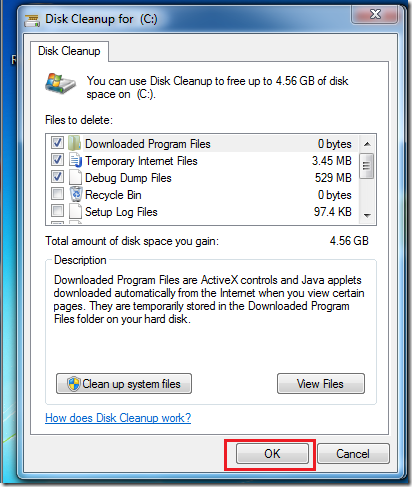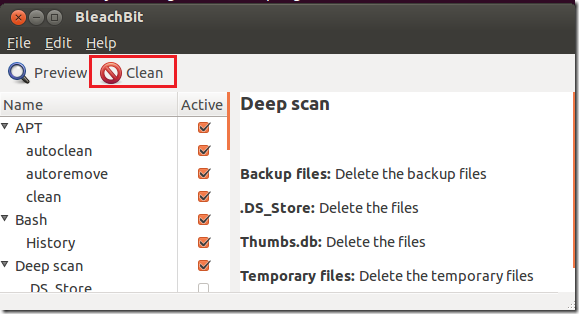Want to cleanup old and unused files from your computer? Well, this brief tutorial is going to show you how to delete temporary, old data and unused files in both Windows 7 and Ubuntu 12.04 (Precise Pangolin). Overtime, if you’re not clearing old data that are being stored on your PC, your system’s performance may suffer.
Everytime you browse the Internet or edit and modify existing documents, data that may not be useful get created on your computer. So, if your computer is running a little sluggish, you may want to run these tools to remove those data and reclaim free hard drive space.
So, without wasting anymore of your time, let’s get going.
Objectives:
- Delete old files and folders in both Windows 7 and Ubuntu 12.04
- Enjoy!
How to Delete Old and Unused Files in Windows 7
To delete old file and improve performance in Windows 7, go to Start –> All Programs –> Accessories –> System Tools –> Disk Cleanup.
Finally, choose the files to delete and click ‘OK’
That’s it!
How to Cleanup Temporary Files in Ubuntu 12.04 (Precise Pangolin)
To cleanup temporary and system files in Ubuntu 12.04, press Ctrl – Alt – T on your keyboard to open Terminal. When it opens, run the commands below to install BleachBit.
sudo apt-get install bleachbit
After installing, run the command below to run BleachBit as root.
sudo bleachbit
Finally, select the files to delete and click ‘Clean’
Enjoy!