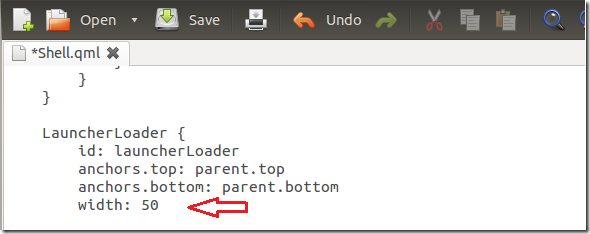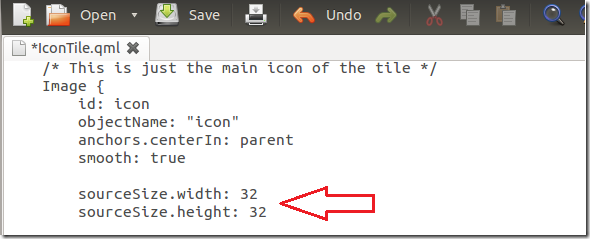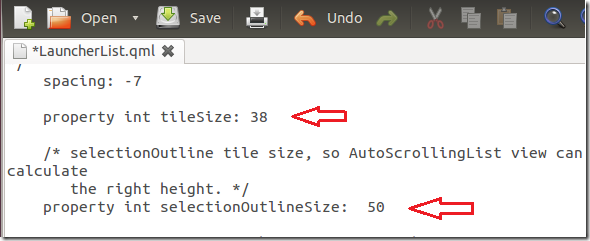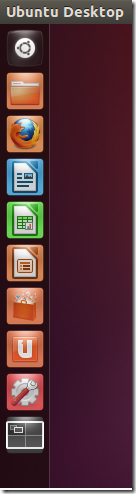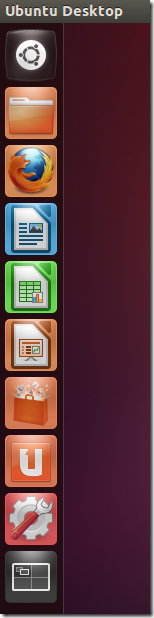This brief guide will show you how to quickly resize Unity 2D Launcher in Ubuntu 12.04. In Ubuntu 12.04 with Unity 2D as its default desktop session, it is difficult to almost impossible to resize the launcher.
With Unity 3D, it can be done easily from the control panel by dragging the slider. This method isn’t available in Unity 2D. So, this short tutorial, even though it’s not the easiest thing to do, will let you resize the launcher in Ubuntu with Unity 2D.
Without wasting anymore of your time, let’s get going.
Objectives:
- Resize Unity 2D Launcher in Ubuntu 12.04
- Enjoy!
To get started, press Ctrl – Alt – T on your keyboard to open Terminal. When it opens, run the commands below to edit Shell.qml file.
sudo gedit /usr/share/unity-2d/shell/Shell.qml
Then look for the section shown below and change the value for LauncherLoader with to 50.
Next, run the commands below to open the IconTile.qml file.
sudo gedit /usr/share/unity-2d/shell/common/IconTile.qml
Then find the section shown below and change the value for Image sourceSize.with to 32 and height to 32.
Finally, run the commands below to open the LauncherList.qm file.
sudo gedit /usr/share/unity-2d/shell/launcher/LauncherList.qml
And change the value for the section shown below to 38 for property int titlesize and 38 for property int selectionOutlineSize to 50.
Logout or restart your computer to see the difference.
Enjoy!