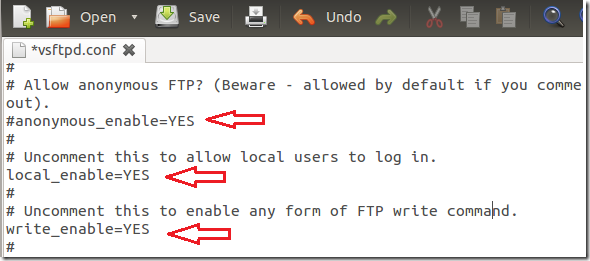If you run a personal website and you want to upload files and folder to the webserver or just want to download files using FTP clients, then you’ll have to install a FTP Server (VSFTPD).
By default, Ubuntu or most Linux distributions do not come with FTP servers installed. And the most popular FTP server in the Linux ecosystem is VSFTPD server. When it is installed and configured, you’ll be able to upload/download files to and from a Linux server, including Ubuntu and this tutorial is going to show you how to make that happen.
Objectives:
- Install and Configure VFTPD in Ubuntu 12.04
- Enjoy!
To get started, press Ctrl – Alt – T on your keyboard to open Terminal. When it opens, run the commands below to install VSFTPD.
sudo apt-get install vsftpd
After installing, run the commands to open vsftpd.conf file.
sudo gedit /etc/vsftpd.conf
Finally, edit the three lines highlighted below and save the file.
#anonymous_enable=YESlocal_enable=YESwrite_enable=YES
Restart the server by running the commands below.
sudo service vsftpd restart
The important to remember when editing the file is to comment out ( # ) anonymous_enable=YES and remove the comments for both local_enable=YES and write_enable=YES.
When editing vsftpd.conf file from a server without GUI, you’ll have to run the commands below:
sudo vi /etc/vsftpd.conf
Then use the arrow keys to move up, down, left and right. Select the letter you want to delete and press X .
To insert characters, press I
When done, press Esc key and type this: :wq
To access the server, download popular FTP clients (Filezilla) and connect to the server.
Enjoy!