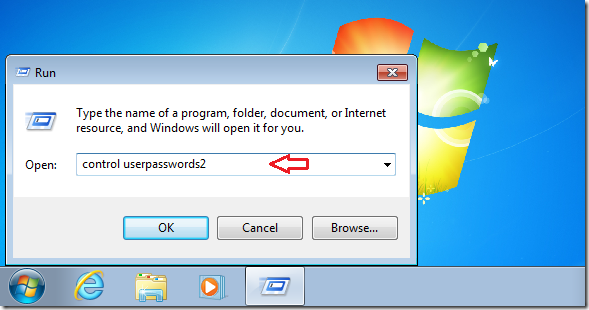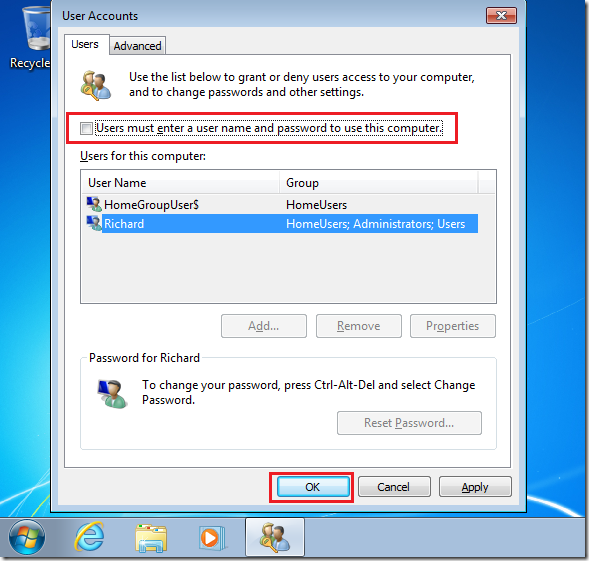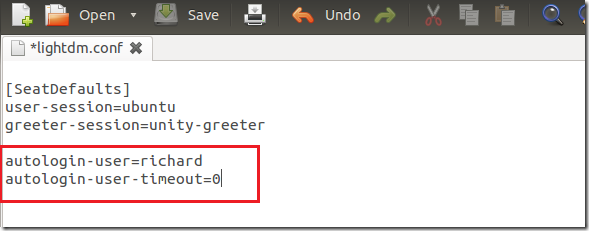This tutorial is going to show you how to perform the same task in both Windows 7 and Ubuntu 12.04 (Precise Pangolin). Today’s task is how to login to your system automatically without typing passwords at the login screen. Windows and Ubuntu are two separate operating systems, but are similar in function. Most tasks that can be performed in Windows can also be done in Ubuntu, and this brief tutorial will help you understand in some ways. If you’re coming from Windows and want to learn Ubuntu, then this will also come in handy because our easy to read tutorial will show you to do things in both Windows and Ubuntu.
Objectives:
- Login Automatically in Both Windows 7 and Ubuntu 12.04
- Enjoy!
Logging in Automatically in Windows 7
To login automatically in Windows 7, Go to ‘Start –> All Programs –> Accessories –> Run’ Then type the command below and click ‘OK’
control userpasswords2
Next, select the user name you wish to login automatically without typing password and uncheck the highlighted box. Click OK to apply.
Finally, type the user account password and click ‘OK’ Restart and test.
Logging in Automatically in Ubuntu 12.04 (Precise Pangolin)
To login automatically in Ubuntu 12.04, press Ctrl – Alt – T on your keyboard to open Terminal. When it opens, run the commands below to open lightdm.conf file.
sudo gedit /etc/lightdm/lightdm.conf
Finally, add the highlighted lines shown below and save the file. Restart your computer to test.
autologin-user=<username>autologin-user-timeout=0
Enjoy!