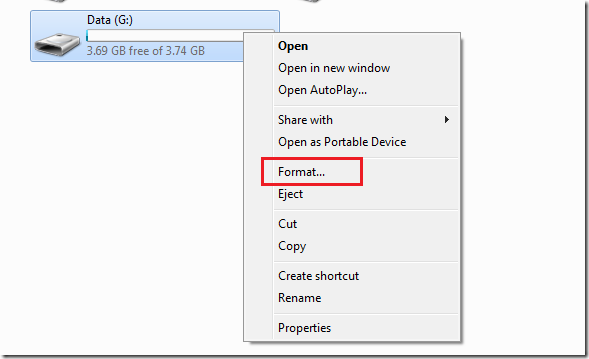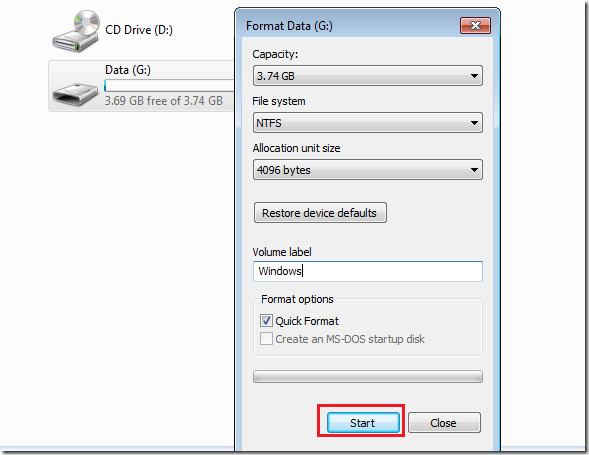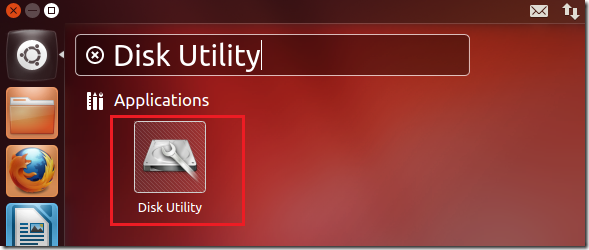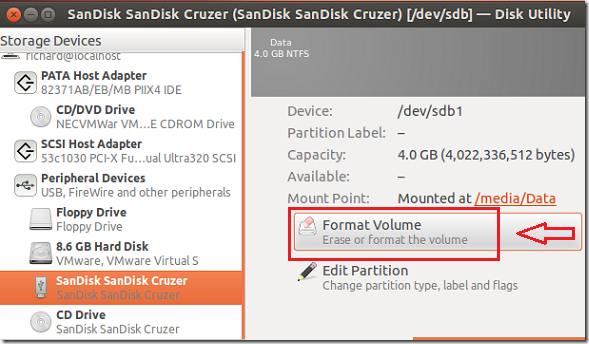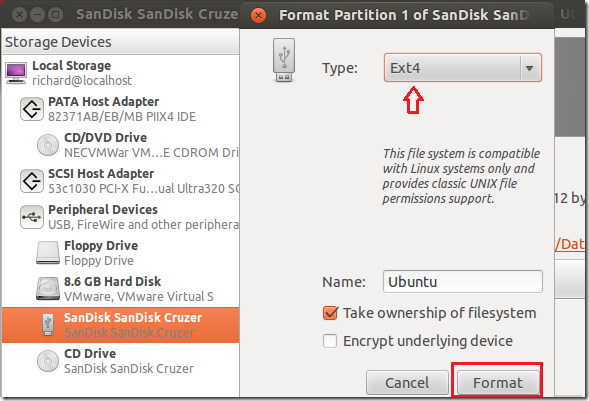This brief guide shows you how to format and erase all data on an external drive in both Windows 7 and Ubuntu 12.04 (Precise Pangolin). Almost all internal or external drives have some type of a filesystem or data on it. Whether it’s a USB thumb or flash drive, there’s most likely data on it. Now, this tutorial is about formatting and formatting allows you to change a filesystem on a particular drive and/or erase all data on it. Because Windows 7 and Ubuntu 12.04 are different operating systems, the method may be different be the goal is the same. And although they are different, they’re similar in many functions. Almost anything you do in Windows 7 can be done in Ubuntu 12.04. If you’re starting out with Ubuntu, coming from Windows, this tutorial will help you understand how Ubuntu works.
Objectives:
- Format Internal/External Devices in Windows 7 and Ubuntu 12.04
- Enjoy!
How to Format Internal/External Devices in Windows 7
To format an external device (USB drive), insert the drive into the computer and go to Start –> Computer. Next right-click the drive and click ‘Format’
Finally, choose the files system type and click ‘Start’
That’s it. Remember that all data on the drive will be erased.
How to Format External Drives in Ubuntu 12.04 (Precise Pangolin)
To format external device in Ubuntu 12.04, insert the device into your computer. Next, go to Dash and launch ‘Drive Utility’
Next, select the device on the left and click ‘Format Volume’
Finally, select the file system type and click ‘Format’
That’s it. Remember that all data on the device will be erased.