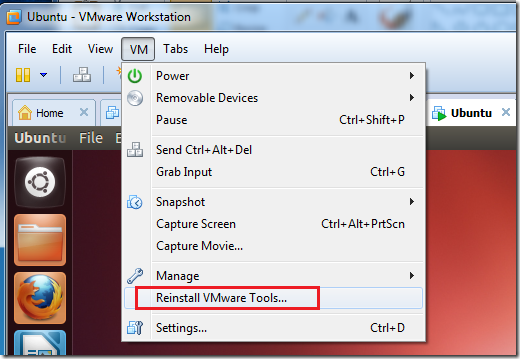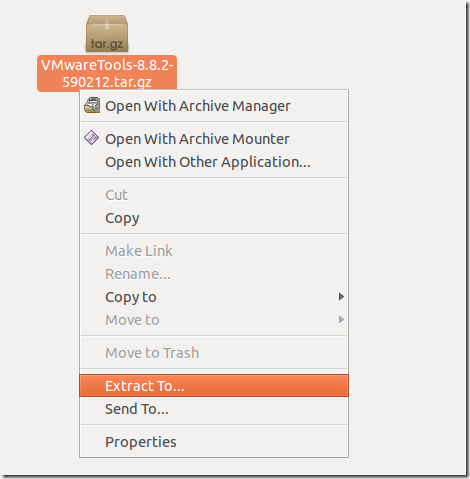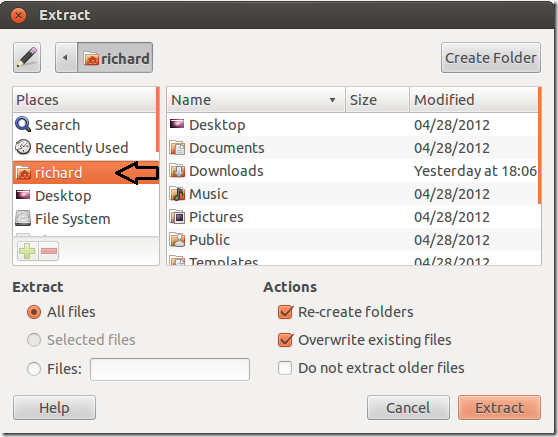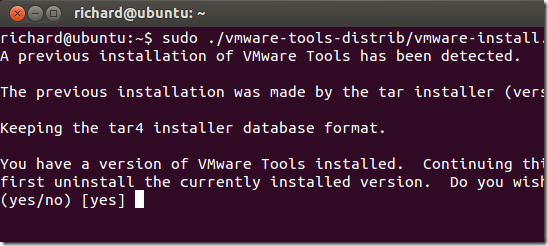Are you currently using VMware Workstation to virtualize guest operating systems? Well, this brief tutorial is going to show you how to install VMware Tools in Ubuntu 12.04 if you haven’t done so already. Now, you probably already know that without this program, you wouldn’t get the full benefit of VMware Workstation. When installing Ubuntu, VMware tries to auto-install it along with its tool. However, in most cases, the tool isn’t fully installed.
Installing the tool manually is a sure-fire way to get all the benefits of VMware Workstation.
Objectives:
- Install VMware Tools in Ubuntu 12.04
- Enjoy!
To get started, turn on Ubuntu then click ‘VM –> Reinstall VMware Tools…’
Next, Ubuntu should auto-mount the device and automatically opens it. When it opens, right-click ‘VMware tool…’ archive and select ‘Extract To..’
Then select your home folder (username) and click ‘Extract’
Next, press Ctrl – Alt – T on your keyboard to open the terminal. When it opens, run the commands below to begin the installation.
sudo ./vmware-tools-distrib/vmware-install.pl
To complete the installation, press the Enter key for all prompts. The default choices are always the best.
Enjoy!