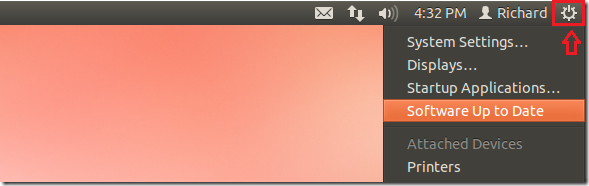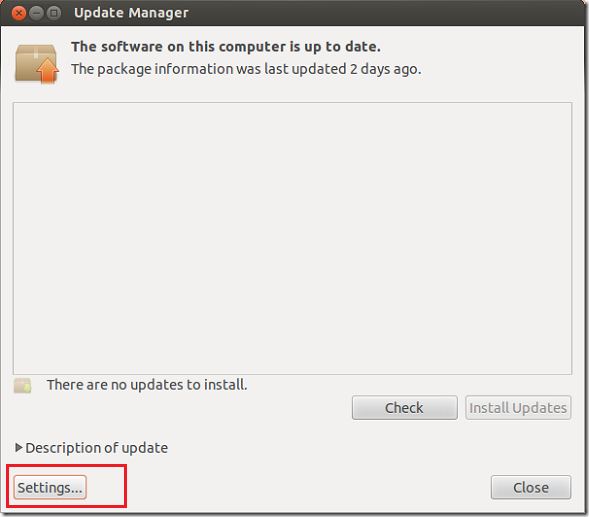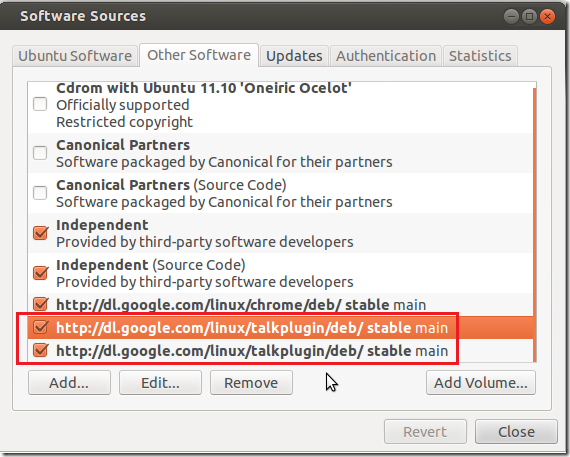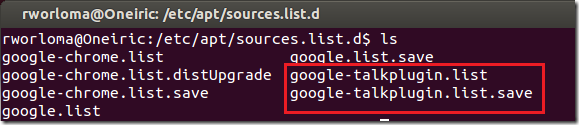Over the years we’ve shown you how to install many programs and packages in Ubuntu. We’ve shown you how to install packages via PPA, deb installer and from software repositories. Recently, we have receive many complaints about issues some of our readers are experiencing when updating their systems. One of the many issues is duplicate source.list entry error. When there are multiple source entries for a package in Ubuntu, everytime you try to update your system, you’ll get an error that says ‘duplicate source.list entry’. Because of that, it wouldn’t let you update your system until this problem is fixed. This brief tutorial is going to show you how to fix it in Ubuntu.
Objectives:
- Fix Duplicate Sources.list Entry Errors in Ubuntu
- Enjoy!
To get started, press Ctrl – Alt – T on your keyboard to open terminal. When it opens, run the commands below to find out which package has duplicate source list entries.
sudo apt-get update
Notice the highlighted lines? When you run the above commands, you should see something like the image above that shows you which package(s) has duplicate entries. Take notes.
Next, go to Control Gear –> Software Up to Date or Update Available
Then click ‘Settings’
Next, select ‘Other Software’ tab and uncheck the boxes next to repositories of the package with the problem.
If that didn’t fix the problem, type the commands below and to go to another location that has repositories. Remove the duplicate source list from there.
cd /etc/apt/sources.list.d/
If that still didn’t fix it, run the commands below to open the default software repository in Ubuntu. Then check for lines with the affected package and remove it.
sudo gedit /etc/apt/sources.list
This should fix it. Now go and update your system and enjoy!