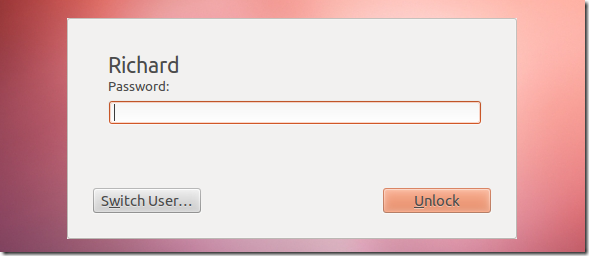Whenever Ubuntu is idled for a certain time, roughly 5 minutes, it goes into screensaver mode and lock itself. You must always enter your session password to unlock it and logon. Well, if that’s becoming a problem, then this brief tutorial is going to show you a one-line command to turn it off. It’s easy! Just copy and past the commands below in terminal, then press Enter to turn that feature off.
Objectives:
- Turn off Screensaver lock in Ubuntu 12.04 (Precise Pangolin)
- Enjoy!
To get started, press Ctrl – Alt – T on your keyboard to open Terminal. When Terminal opens, run the commands below to disable screensaver lock.
gsettings set org.gnome.desktop.screensaver lock-enabled false
That’s it. The next time you computer goes idle, you won’t need to enter password in order to continue your session. Just move the mouse and touch a key on the keyboard to continue.
Enjoy!