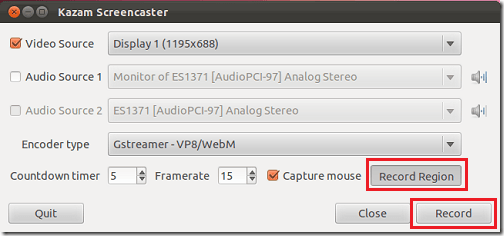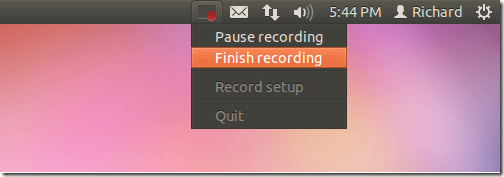Kazam is probably the program you’ll need when you want to record your desktop session in Ubuntu. This program does only one thing – record your desktop sessions. It can be useful to show how to do stuff in Ubuntu with a video than just text, and when that day comes, you’ll want Kazam.
Kazam is a screencaster program that can be used to record your desktop activities and turn those actions into video in Ubuntu. In this brief tutorial, I’ll show you how to install Kazam in Ubuntu 11.10 (Oneiric Ocelot).
Objectives:
- Install Kazam in Ubuntu 11.10 (Oneiric Ocelot)
- Enjoy!
To get started, press Ctrl – Alt – T on your keyboard to open Terminal. When Terminal opens, run the commands below to add Kazam PPA.
sudo add-apt-repository ppa:kazam-team/stable-series
Next, run the commands below to update and install Kazam in Ubuntu.
sudo apt-get update && sudo apt-get install kazam
After installing, open Kazam and start by selecting your screen area and begin recording your screen.
When you’re done, click Kazam from the top panel and select ‘Finish recording’
That’s it.
Enjoy!