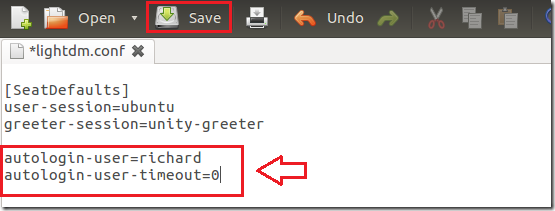With more and more people upgrading to Ubuntu 12.04 daily, more requests are coming in about setting up Ubuntu. One request I received today is how to configure a user account so he/she can auto login without typing a password. So I decided to write this brief tutorial that will show you to do it in Ubuntu. When auto login is enabled, the user account specified will automatically logon without typing passwords at the logon screen.
Without wasting anymore of your precious time, lets’ get going.
Objectives:
- Enable Auto Login to Ubuntu 12.10 (Precise Pangolin)
- Enjoy!
To get started, press Ctrl – Alt – T on your keyboard to open Terminal. When it opens, run the commands below to open lightdm configuration file.
sudo gedit /etc/lightdm/lightdm.conf
Finally, add these lines below [SeatDefaults] and save the file.
autologin-user=<username>autologin-user-timeout=0
That’s it.