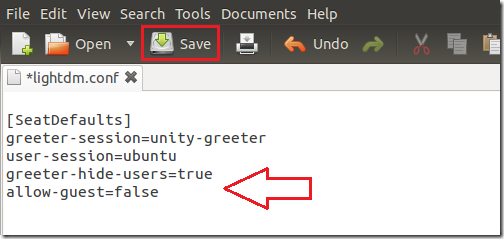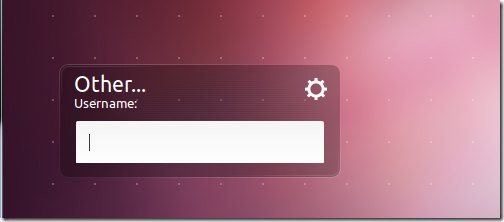This brief tutorial describes how to remove all user names from the login screen in Ubuntu 10.10 with LightDM as the desktop manager. If you’re familiar with Windows systems, then you know that it can be configured so that users must type a username as well as the account’s password before logging in. This adds another layer of security in that, an intruder will have to find out the right account name as well as the password for the account before he/she will be allowed to login. And this is what I’m going to show you in Ubuntu.
Objectives:
- Removes list from Ubuntu Logon screen
- Enjoy!
To get started, press Ctrl – Alt – T on your keyboard to open Terminal. When it opens, run the commands below to open lightdm config file.
sudo gedit /etc/lightdm/lightdm.conf
Then add the two lines below at the bottom of the file save.
greeter-hide-users=true
allow-guest=false
Restart your computer.
That’s it!
Enjoy!