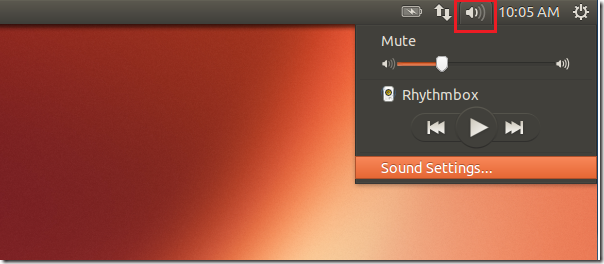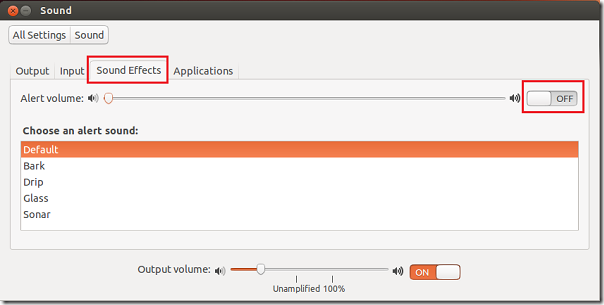Your Ubuntu computer plays a simple alert sound for different types of messages and events. You can choose to change the sound clips for alerts and events or disable it completely to make sure there are no sound when clicking or opening program and for event reminders. The event sound is independent of your system volume so disabling or enabling it won’t affect the output volume of your machine.
For new users this will come in handy especially when in a quiet environment where noise is not tolerated. A library for instance, where making the slightest noise can bring attention to yourself.
If alert dial is up high, clicking a button or opening some programs may sound loud and adjusting the system’s output volume won’t affect it because it’s independent of the system volume.
This brief tutorial is going to show you how to adjust it or completely disable it in Ubuntu.
To get started, click on the sound menu bar and select Sound Settings
Then select the Sound Effects tab and use the slider on the right to disable it. If you want to change the alert clip, choose one from the list as shown in the image below. To adjust the volume, move the Alert volume slider to the right or left.
That’s it. The Output volume below is the system volume and is independent of the sound effect.
I hope this helps and keep coming back for more tutorials on Linux, Ubuntu and Windows.
Enjoy!