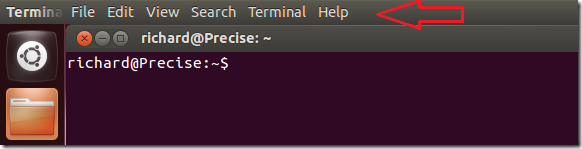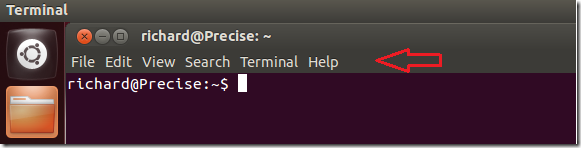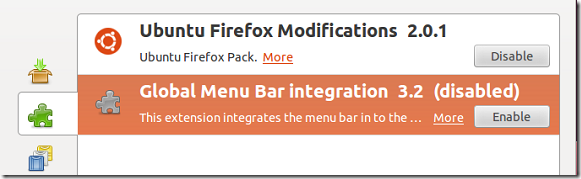Since Unity Desktop was introduced in Ubuntu, all applications have used one global menu by default. Instead of each application having its own menu bar, it’s now setup that they all share the global menu bar. Maybe this is cool for some, but for others, it’s a real issue.
If this whole global menu thing is confusing for you, then this brief tutorial is going to show you how to easily change it so that each application have its own menu bar. Without wasting anymore of your time, lets get going.
Objectives:
- Disable the global menu bar in Ubuntu 12.04
- Enjoy!
To get started, press Ctrl – Alt – T on your keyboard to open terminal. When it opens, run the commands below to disable it.
sudo apt-get autoremove appmenu-gtk appmenu-gtk3 appmenu-qt
Restart your computer to apply the changes.
Before:
After:
To disable Global Menu for Firefox, open Firefox, then select Tools – Add-ons –> Extensions and disable ‘Global Menu Bar integration’.
Enjoy!
To re-enable it, run the commands below.
sudo apt-get install appmenu-gtk appmenu-gtk3 appmenu-qt