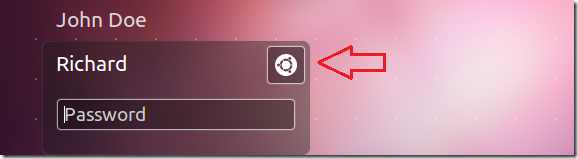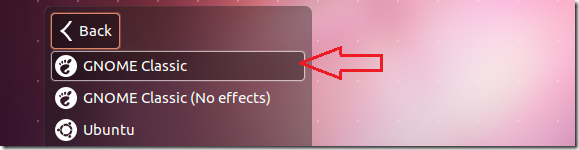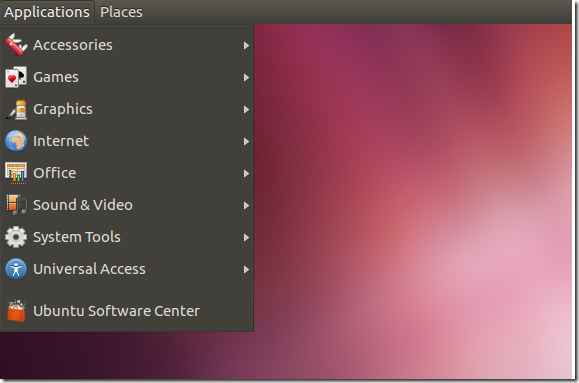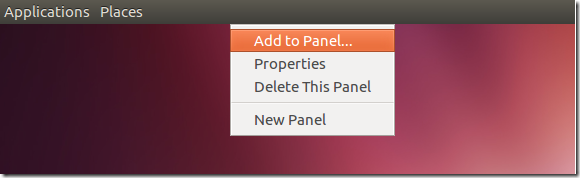This brief tutorial shows you how to switch your Unity Desktop to classic Gnome Classic in Ubuntu 12.04. As you may well know, Ubuntu comes with Unity Desktop by default and fallback to Unity 2D if your graphic card isn’t capable of running the 3D version of Unity. Now, if Unity is not what you’re used to, you can still switch your desktop session to the classic Gnome Desktop easily by running just one command. And to do that, just continue below to learn how.
Objectives:
- Install Gnome Classic Desktop in Ubuntu 12.04
- Enjoy!
To get started, press Ctrl – Alt – T on your keyboard to open Terminal. When it opens, run the commands below to enable Gnome Classic.
sudo apt-get install gnome-session-fallback
Restart and on the logon screen, click the option to change your session.
Then choose Gnome Classic to logon.
Enjoy your classic desktop.
To add applications to the top panel, hold-down the Alt key and right-click on the panel.
That’s it! You shouldn’t always have to select Gnome Classic from the logon screen before logging in. Once you’ve select a desktop session, it will stay your session until you switches to another.