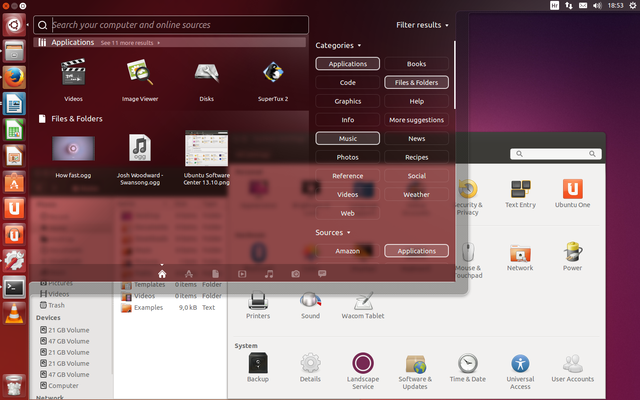Ubuntu is an open-source operating system.
It is free of charge with consistent release cycles.
Ubuntu is suitable for desktops or servers.
via GIPHY
What can I get for free?
This advantage of getting started with Ubuntu is monumental.
People across the globe who have access to a reasonable computer can enjoy Ubuntu and many of its apps for free.
The History of Ubuntu
Thinking of getting started with Ubuntu?
Ubuntu is an African word referring to humanity.
The concept is often paraphrased as “My humanity is tied to yours.”
The African concept of Ubuntu puts the product into perspective.
They mean it to be free to all people, compassionate to all languages and shared with the world.
Some say “I am what I am because of who we all are.”

CC0 Creative Commons by RonPorter Image via Pixabay
In 2004, Mark Shuttleworth assembled a team of developers interested in free and open source software to found company Canonical.
Shuttleworth was a South African internet aficionado who founded the VeriSign company.
He eventually sold that company for roughly a half billion dollars.
Canonical developed the Linux desktop called Ubuntu.
Ubuntu was free to all people and entities, regardless of their station and calling, from children in Africa to attorneys in New York City.

CC Creative Commons by thomaspedrazzoli Image via Pixabay
Shuttleworth also raised $10 million toward The Ubuntu Project, a foundation to secure Ubuntu’s future.
The First of Its Kind
Ubuntu’s fixed, six-month schedule of new releases was the first of its kind.
It included a two-year cycle offering long-term support for major deployments.
Another unique quality of Ubuntu was that it did not divide itself between a free and paid version as others.
Every aspect of the product was free to every user.

CC0 Creative Commons by kalhh Image via Pixabay
Today Ubuntu is a shared work among companies, including Canonical, and countless volunteers who are determined to do their part in maintaining an operating system for all of humanity.
Getting started with Ubuntu is for everyone.
Backed By A Global Company

CC0 Creative Commons by Mikix Image via Wikimedia
Canonical has evolved into a global organization.
They are the primary service provider for Ubuntu, and the money made in Ubuntu support by Canonical goes toward the continued work of the free Ubuntu product.
Canonical’s services include design and consulting for Ubuntu’s use on large-scale deployments.
Through a service agreement, projects receive management software and 24/7 support from Canonical.
These activities are crucial to the free availability of Ubuntu.
Ubuntu Basics
Ubuntu sees itself not only as a free, open-source platform but as a community.

CC0 Creative Commons by rawpixel Image via Pexels
Getting started with Ubuntu is essentially becoming part of a collaboration among millions using a free desktop operating system based on Linux.
It is powered by free software.
Most software is controlled by a single company, but free and open source desktops use software from an array of developers worldwide.
Ubuntu:
- Is free
- Is easy to use and novice-friendly
- Is professionally styled
- Has no major viruses such as trojan horses
- Is continually updated
- Is supported through a global community
The Complete Package
Ubuntu is fully equipped to run an entire organization or to serve you at home.
An office suite, email, media, and thousands of applications are ready to serve your needs.

CCo Creative Commons by Fox Image via Pexels
Getting started with Ubuntu is not just adding a supplement; Ubuntu is a complete operating system.
When Ubuntu debuted in 2004, it did not take long to claim its spot atop the Distrowatch rankings.
Users loved its easy installation and ease of operation.
Unity was the desktop environment within Ubuntu, and at the time it was considered a strong, modern environment.
Jump to the future and Unity is soon to be obsolete, with GNOME taking over as the default environment.
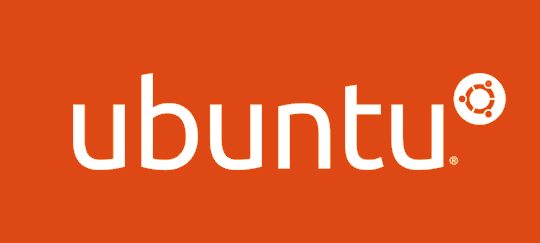
CC0 Creative Commons by Ubuntu teamwork Image via Wikimedia
Along with GNOME, LXDE, XFCE, KDE, and MATE are other environments available.
A Look at The Desktop
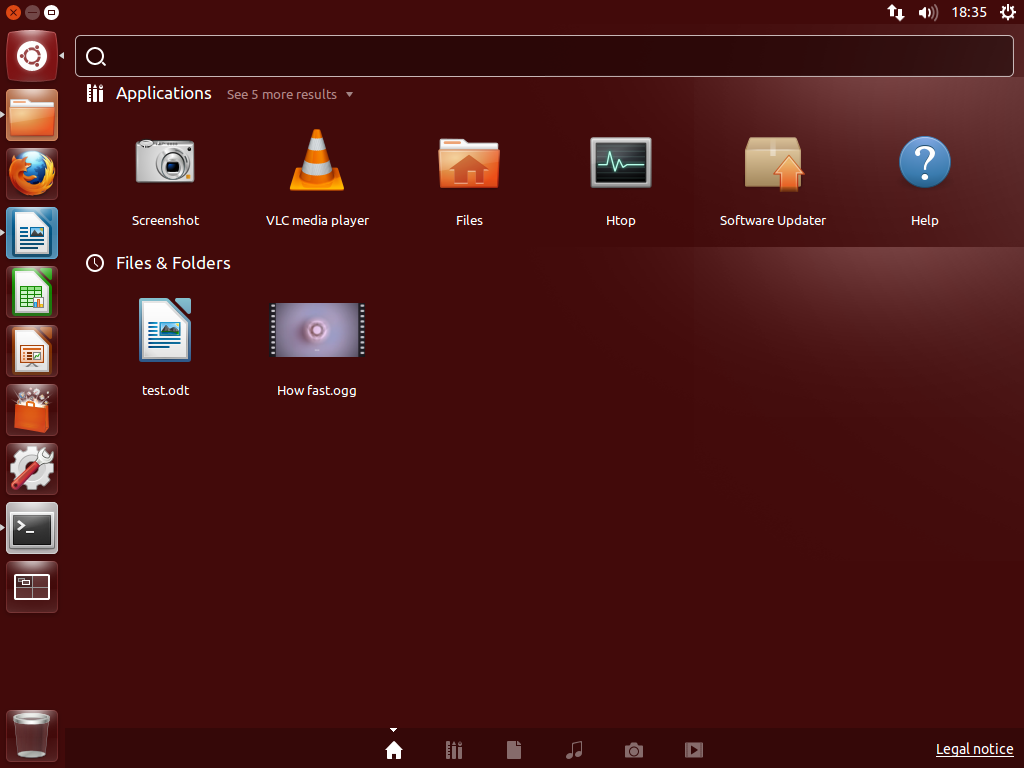
The Ubuntu desktop features a launch bar on the left and an upper panel.
You will need to utilize the Super Key (equivalent to the Windows Key) often.
Holding the Super Key will also display a list of keyboard shortcuts that will be useful to you.
Pressing and releasing the Super Key will display the Ubuntu Dash.
A search box appears to help you find anything you need.
Clicking the internet icon on the top panel will display a list of wireless networks; ethernet connections will connect automatically.
Apps and More Apps
Getting started with Ubuntu means thousands of apps available for the Ubuntu Desktop, and most of them are free.
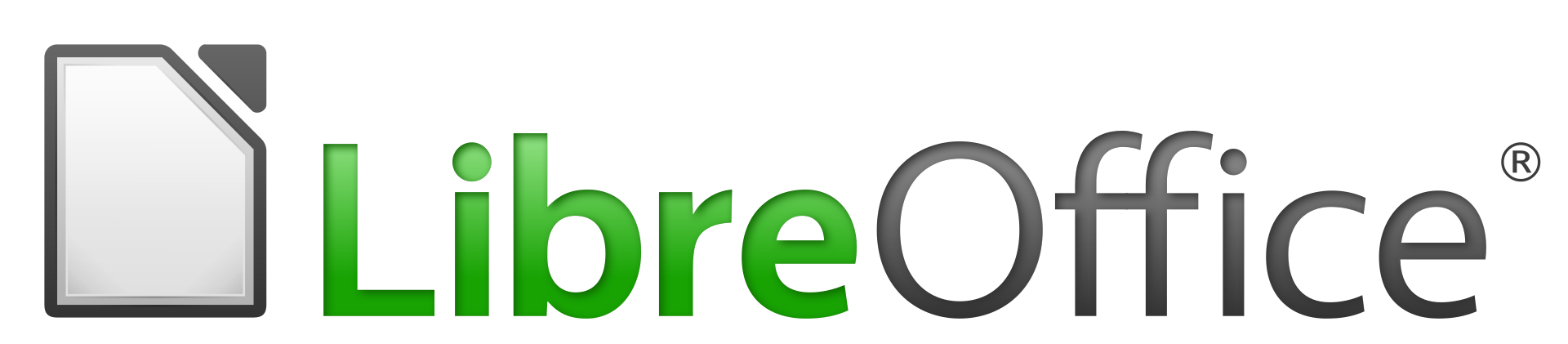
CC0 Creative Commons by LibreOffice Image via Wikimedia
Those with business needs can find a professional assortment of documents, spreadsheets, and slides within LibreOffice, a free office suite that’s compatible with Microsoft Office.
The primary LibreOffice icons are found in the launch bar.
From Ubuntu, you can still manipulate Word, Excel, and PowerPoint quickly and easily.
Browsing the Web is a cinch with Firefox, Google Chrome, or other browsers.
Audio/Video
Many of Ubuntu’s free apps allow you to edit and share photos taken from cameras or phones.
No extra drivers are needed.
via GIPHY
Go a step farther by editing your photos or business illustrations.
Videos can also be viewed, edited, and shared.
Totem is Unbuntu’s common video player.
Press and hold ALT + F2 and type “Totem” to enter your email for the first time as you are getting started with Ubuntu.
Rhythmbox is the primary package for audio.
It allows you to import music, create playlists, enjoy life radio, and connect to other external devices.
With a little extra effort, Rhythmbox allows you to play music on your computer from your phone or other device.

CC0 Creative Commons by The Rhythmbox developers Image via Wikimedia
Press and hold ALT + F2 and type “Rhythmbox” to enter your email for the first time.
Are games your thing? Enjoy many, from chess to sudoku.
Gaming?
While offering Mozilla’s Thunderbird email right on your desktop, your favorites including Gmail and Hotmail are still readily available.
Press and hold ALT + F2 and type “Thunderbird” to enter your email for the first time as you are getting started with Ubuntu.
Security Is Key
Ubuntu offers first-class virus protection and a built-in firewall, making it an incredibly safe operating system.
Long-Term Releases come with a guaranteed five-year security net.
Ubuntu gives users low privileges to keep individual users from corrupting the operating system.
To prevent hackers from disrupting the environment, network ports remain closed.
A Little Privacy, Please
Are proprietary systems better? That is a fair question.
Proprietary operating systems, like all products, have several concerns, including their privacy settings.
It can be a confusing undertaking to ensure you are not sharing your private information with too many people.
Getting started with Ubuntu, you will find privacy settings always err on the side of caution.

CC0 Creative Commons [Public Domain] Image via Wikimedia
Trojan horses and malware have been virtually non-existent on Ubuntu, whereas they can drive you crazy in traditional operating systems.
Ubuntu was created with the best intentions for novice users susceptible to privacy issues and dangerous navigation.
An Upgrade to Subtlety?
When circumstances keep you from wanting an immediate upgrade, messages and pop-ups from the proprietary companies can drive you crazy.

CC0 Creative Commons by Tim Gouw Image via Pexels
With Ubuntu, you can choose to keep your current operating system for as long as you’d like.
When getting started with Ubuntu, you will receive notifications when updates are available, but unlike some proprietary operating systems, you maintain full control over how often the updates are applied.
You can also adjust how often you are notified of updates.
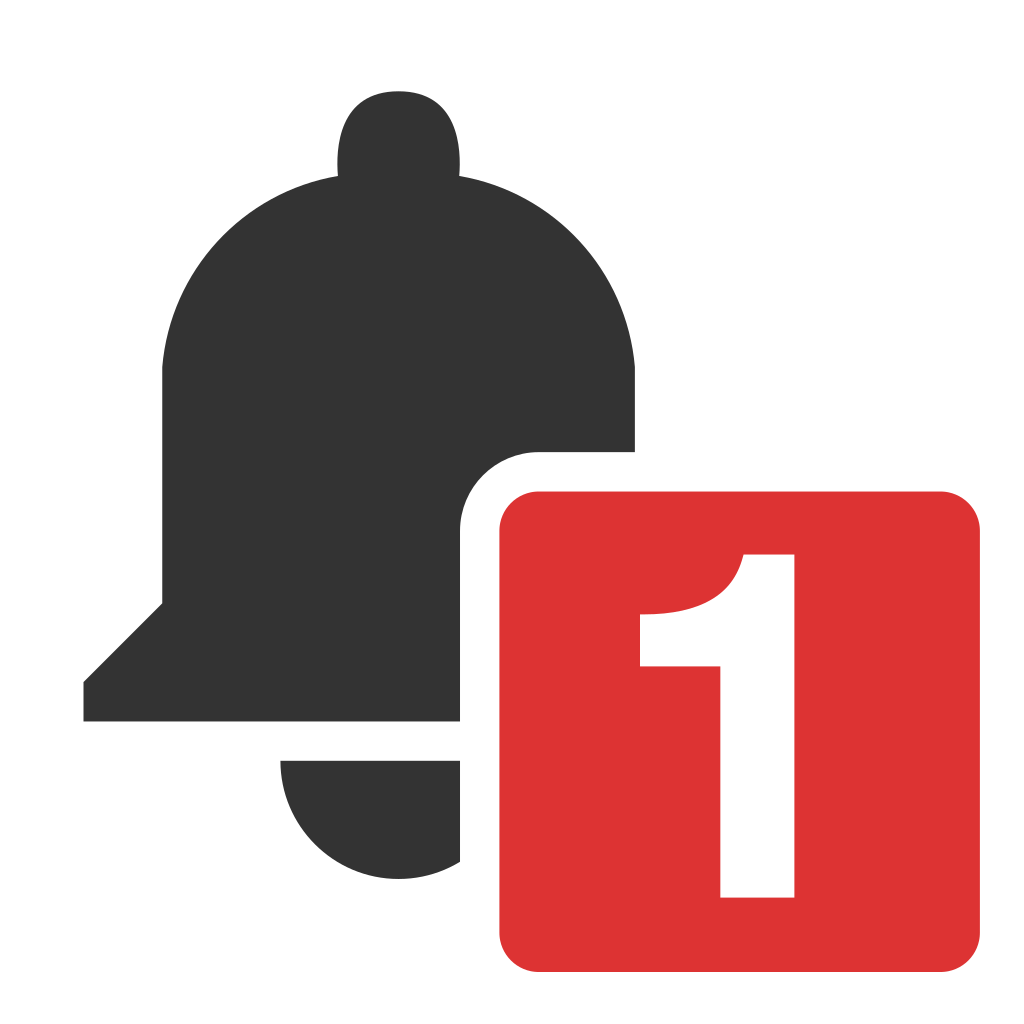
CC0 Creative Commons by Trizek (WMF) Image via Wikimedia
A Long-Term Support (LTS) version of Ubuntu comes with a guaranteed support system for at least five years.
You may miss newer versions in the meantime, but you will still receive updates on your preferred version, and you will not be harassed to upgrade.
Readily Available
Canonical works to ensure that Ubuntu is compatible with the latest and best devices.
Ubuntu is available across Asia and Latin America.
Ubuntu is available in over 50 languages, because the Ubuntu mindset is that computing should be available to everyone regardless of location or other identifiers.
Ready to Give It A Try?
Before you install Linux, be sure your computer is Linux-capable.
You will need a 2 GHz dual-core processor, 2 gigabytes of RAM, 25 gigabytes available on the hard drive, and a minimum 2GB USB port.
via GIPHY
On a 2GB thumb drive, save the Ubuntu ISO file at
https://www.ubuntu.com/download/desktop
Choose to download the file through the link and then click “download now.”
Boot your designated computer from the USB. Proceed to install Ubuntu.
If you are adding Ubuntu to a computer that already has an OS, you can download Ubuntu at
https://www.ubuntu.com/download/desktop
You can choose from an assortment of versions to meet your needs and preferences.
What Flavor Sounds Good?
Like making a big decision at your favorite ice cream place, Ubuntu is offered in unique flavors. Some flavors include:

CC0 Creative Commons by rawpixel Image via Pexels
Kubuntu
Kubuntu is Ubuntu with the K Desktop Environment (KDE). KDE Plasma 5 is very powerful. Kubuntu is often preferred by folks previously preferential to Windows XP or Windows 7. Some may find it old fashioned, but others will be comforted by that very thing.
Lubuntu
Lubuntu is a good choice for those wanting something fast and simple. This user-friendly flavor on the LDXE desktop is reduced to the essential elements. Some may not flock to its no-frills basics, but others will appreciate its simplicity.
Mythbuntu
Mythbuntu is all about the creation of a home theater. Be aware, however, that Mythbuntu requires specific hardware and a more complex installation (choosing how to set up the frontend/backend as well as setting up your IR remotes), so be sure to research the requirements before settling on Mythbuntu.
Ubuntu Budgie
Ubuntu Budgie offers a chic and polished interface. The desktop is practical, but it is also clutter-free with features such as a hideable sidebar. If you like the refined and simple, you will like Ubuntu Budgie.

CC by-SA 3.0 Adam Jones, Ph.D. Image via Wikimedia
Xubuntu
Xubuntu has many similarities to Lubuntu, but on the Xfce desktop, it can be a bit more business-minded. Xubuntu comes with LibreOffice office suite.
Ubuntu MATE
Ubuntu MATE is a simple and elegant Ubuntu flavor that seeks a classic, traditional desktop.
Ubuntu Kylin
Ubuntu Kylin is focused on the needs of Chinese users.
Ubuntu Studio
Ubuntu Studio is all about multimedia needs. It is focused on the audio, video and graphics users, or professionals. So if artistic or communicative media is your thing, Ubuntu Studio may be the flavor for you.
Ubuntu
Among the many flavors, the flagship product is still one of the most enticing. With Ubuntu, the high level of community is at its fullest with forums, documentation, and other communities.
Also, GNOME continues to be a time-tested desktop that proves extremely reliable.
Desktop Environmentally Friendly?
There is one major difference between the Ubuntu flavors: desktop environment.
The flavors look and act differently, and most of the differences are determined by the desktop environment each flavor utilizes.
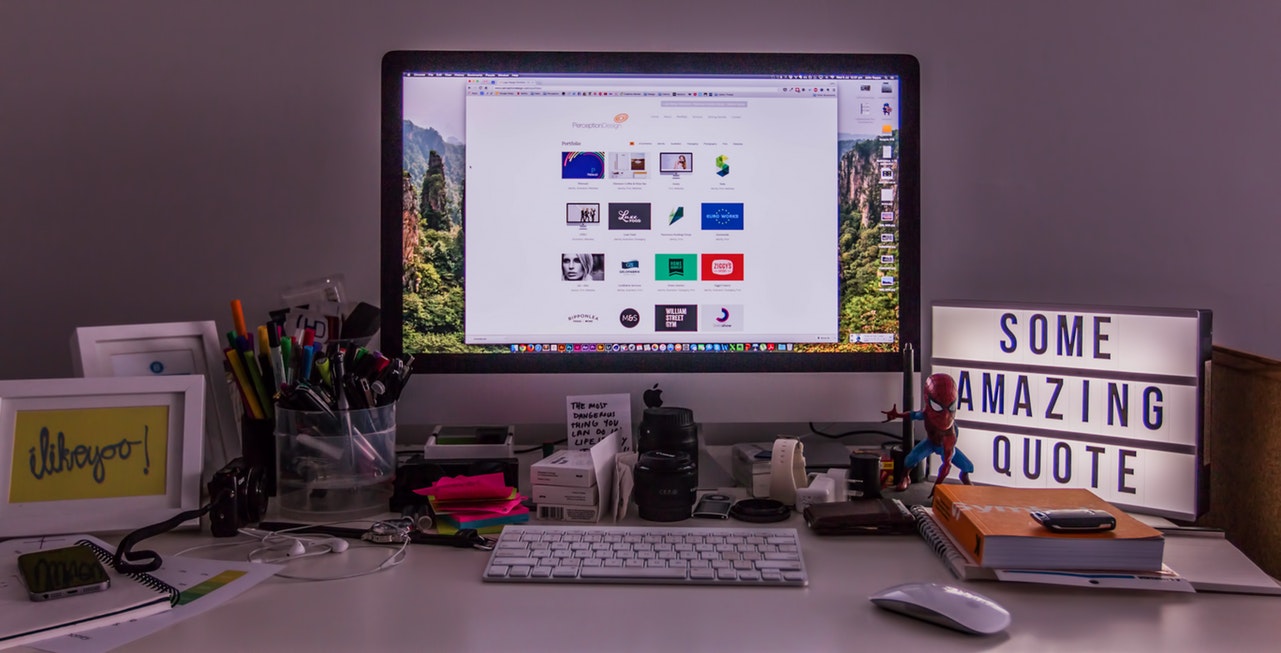
CC0 Creative Commons by John Kappa Image via Unsplash
With any operating system, your hardware is controlled by a kernel.
The kernel communicates between your software and your hardware, causing your hardware to function properly.
The kernel is the most important part of the operating system.
When getting started with Ubuntu, the average user, though, the kernel is not something we think about.
Our interaction with the computer happens primarily in the desktop environment where we open files, arrange our desktop icons, open new windows, watch videos, and other things.
Personalization
With Ubuntu’s flavors, you can choose your personal preference for appearance, offerings, and user experience.
You opt for a certain look or a good match for your hardware.
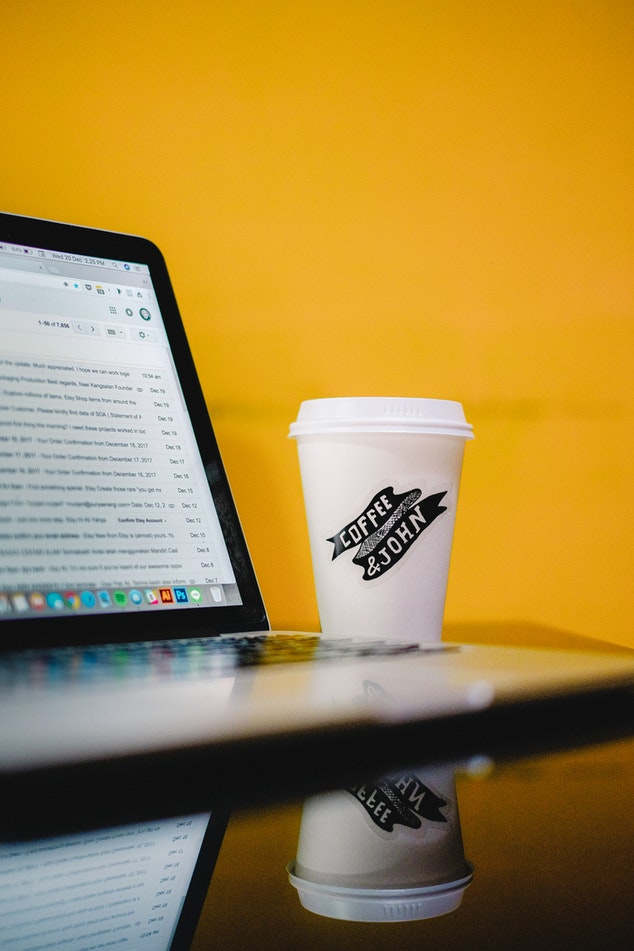
CC0 Creative Commons by Ali Yahya Image via Unsplash
Some Ubuntu flavors are particularly effective at allowing older hardware to perform at a higher standard.
If you do bring technical know-how to the table, you can create your own custom Ubuntu desktop environment from among the choices.
For the average user, the standard flavors offer a more-than-sufficient selection.
You can even install multiple environments and toggle between them each time you log in depending on your needs for the day.

CC0 Creative Commons by Alexandru Acea Image via Unsplash
Some noteworthy environments include:
Xfce
The Xubuntu flavor comes with Xfce. Xfce is meant to be fast while not overusing system resources. This makes Xubuntu a good choice for older machines. Xfce can operate with only 1GB of RAM.
Budgie
Budgie is not as lightweight as Xfce, but it is not heavy either. Considered a middleweight, Budgie is found in several distributions, including Ubuntu Budgie.
It is considered a very chic interface. While its appearance can be adjusted with Budgie settings, Budgie is based on GNOME.
GNOME
The GNOME environment comes with Ubuntu. GNOME provides easy access to the items you need. It attempts to keep all your needs in one location and to cut down on cluttered desktops.
It offers easy integration to online accounts and adjacent windows to view multiple projects at once.
MATE
Ubuntu’s GNOME environment is actually GNOME 3. For those who preferred GNOME 2, the MATE desktop environment was a continuation of GNOME 2. While GNOME now sits untouched, MATE continues to evolve and improve.
KDE Plasma
Widgets allow KDE Plasma to offer a personalized environment in the Kubuntu flavor. They can be moved, added, removed, and personalized to match your exact needs and wants.
Some believe it also makes a smooth transition for Windows users.
LXDE
Another lightweight environment, LXDE is Lubuntu’s default environment. It is known to be extremely fast but lacks the aesthetic appeal of an environment such as Budgie.
What Next?
You have installed your favorite Ubuntu flavor and are ready to roll.
Check for updates.
There could have been fresh updates since you downloaded the IOS to our thumb drive.
Begin an Activity Overview from your computer’s primary menu and launch the Software Updater.
Ubuntu storage files/areas are referred to as repositories.
Repositories such as the Main Repository and Universe Repository house open-source software.
Other repositories house proprietary software and devices.

CC0 Creative Commons by Edu Grande Image via Unsplash
From the Activity Overview, to Software and Updates.
Within the Ubuntu Software tab, check the Main, Universe, Restricted, and Multiverse repositories.
Enable the use of media files by installing media codecs.
These are found in the Repositories but do not automatically download.
The Software Center
As you continue getting started with Ubuntu, it is time to choose your software.
Within the Software Center, you will find many choices divided by categories.
The Ubuntu Software Center is the hub for installing software in Ubuntu.
“Synaptic” is typically one of the first pieces of software to download because it makes ensuing downloads faster and easier.
The Best Software to Install
Choosing software to download requires a personal inventory.
What are your needs and pleasures?
Below are a few of the commonly sought software downloads.
Java
At some point, most of us want to play a game online or chat with a loved one far away. Others will seek to watch videos or enjoy similar multimedia. In these cases, you will probably need Java.

Java is a programming language needed for many Web applications, including some that will be mentioned below.
Dropbox
You may be familiar with storing files in particular folders on your PC. Dropbox is similar, but when a file is stored in Dropbox, it syncs online to other devices in your network. You can store a report in Dropbox on your home computer and open it in Dropbox the next morning on your office computer.
Google Drive
Google Drive shares similarities with Dropbox. Files stored in Google Drive are kept in the cloud where they can be shared by other users. Together, individuals can work collaboratively to create and edit documents, spreadsheets, and other files.
Telegram
Telegram Messenger is a messaging app that works over the internet, just like WhatsApp or Facebook Messenger. That means you can send messages for free by using a wi-fi connection or your mobile data allowance (providing you have enough data).
VLC
VLC is a media player capable of playing many different types of multimedia files. With VLC, users can also play DVDs and CDs. VLC is another free, open source.
Google Chrome
Google Chrome has become a commonly used web browser since its release in 2008. Unlike other proprietary browsers, Google Chrome is an open-source browser.

CCo Creative Commons by Google Inc. image via Wikimedia
Skype
Many people had their first video call on Skype, a telecommunications app that provides traditional and video calls between computers, mobile devices, and smart devices. Skype is also an instant messenger.
Flashplayer
Flash Player allows users to stream videos, play audio, and enjoy multimedia and Rich Internet Applications (RIA).
Ubuntu Cleaner
This practical open source product removes private information from your browser while freeing disk space. It removes cache items and other unnecessary elements from your computer.
Geary Email
Email options are plentiful with Ubuntu, from the default Thunderbird option to the availability of Hotmail and similar products. However, a personal favorite of many Ubuntu users is Geary.
Geary has rich features and a wizard to help with setup. Some fin Geary feels similar to Gmail.
Caffeine
Caffeine is a lock screen inhibitor. With passwords requiring so many numbers, letter, capitals, and special characters, it can be a bear to enter over and over again.
For others, it is frustrating to have your screen lock in the middle of necessary inactivity, such as listening to a song or lecture—Caffeine a great remedy for such nuisances.
Franz
Fanz allows users to engage in messaging services such as Facebook Messenger without the use of their browser.
Corebird
Similarly, Corebird allows users to engage on Twitter without the use of their browser.
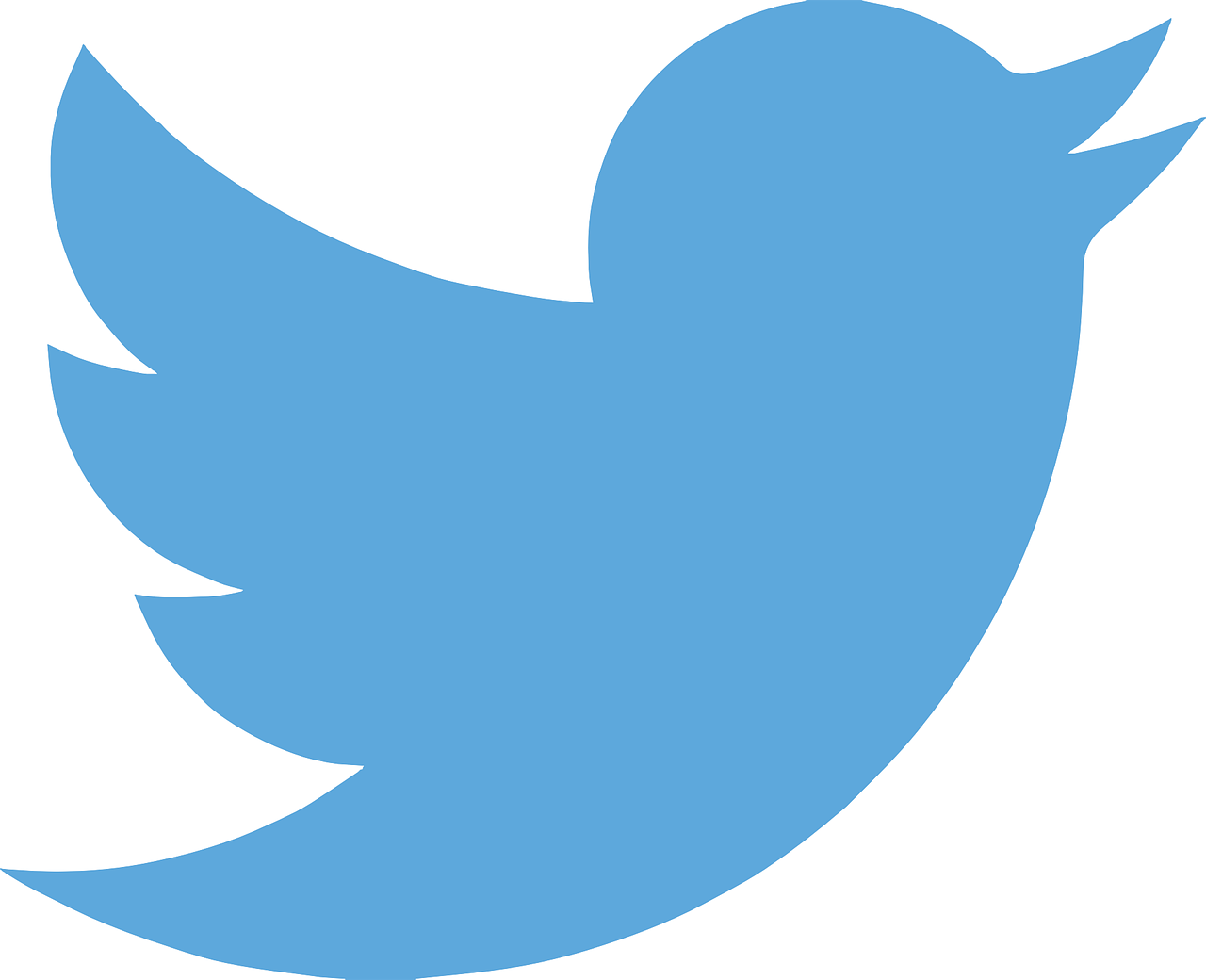
CC0 Creative Commons by Clker-Free-Vector-Images Image via Pixabay
For troubleshooting help, the Ubuntu Software Center is available.
And for The Kids

CCo Creative Commons by simisi1 Image via Pixabay
A number of educational apps for children are also available, so if you have young ones, consider these applications.
KDE Edu Suite
This is an entire software package for children’s learning. It can serve grade school students through college graduates.
Celestia
Learning about space? Celestia’s 3D rendering of the universe can’t be beaten.
GCompris
The children’s learning app not only features games, puzzles, alphabets, math, and more, it also teaches computer basics to the students.

CC0 Creative Commons by Element5 Digital Image via Unsplash
Learn about the keyboard, mouse, and using a touchscreen.
GeoGebra
Enjoy math, geometry, algebra, calculus, statistics, and more.
Getting the Most Out of Ubuntu
Ubuntu offers a multi-million member community of users.
Community members are able to help each other through problems; you have probably not experienced any difficulty not already solved by another community member.

CC0 Creative Commons by Davide Ragusa Image via Unsplash
Some Ubuntu communities meet in person while others communicate online.
Ubuntu Local Communities, known as LoCos, meet within a region to promote and experience Ubuntu together.
Finding a LoCo may be a great way to receive meaningful advice and support.
Meaningful Change
The active Ubuntu communities, such as regional LoCos, help facilitate meaningful change and improvement.
Because Ubuntu upgrades and improvements are always free, there is no need to change for the sake of change.
The Local Communities, or LoCos, begin with a LoCo Council of elected members.
The members are diverse in backgrounds but dedicated to the Ubuntu community.
The LoCo Council governs LoCo teams by guiding, helping, and leading by example. The council exists to:
- Assess and reassess teams
- Communicate with Ubuntu governance boards about LoCo needs and achievements
- To unbiasedly resolve disputes among teams
- Govern LoCo resources and allocations
- Helping to guide the Ubuntu Project
- Motivating and holding LoCos to a high standard
Ubuntu Advantages
Openness
You know there are many advantages of using Ubuntu for newer users. The crafty veterans have a lot to be excited about too.
To those who know what they’re doing, Ubuntu’s open source approach allows us to look at the source code of the Ubuntu OS.
Languages
Again, for advanced users, Ubuntu supports most programming languages. Developers and programmers consistently sing its praise.

CC by-SA 3.0 Lili Charlie Image via Wikimedia?
Flavors
Ubuntu offers a variety of flavors from which to choose.
Community
Do not overpay for the local computer shop to help you out before you have exhausted your Ubuntu community. It is a hard community to exhaust.
Security
Let’s face it; we all get sick of viruses and computer hacking. The security of Ubuntu is unmatched, particularly when compared to the proprietary products. No third-party antivirus vendors are needed.
via GIPHY
No reboot!
Update and install without rebooting.
Price Tag
There is no better price than free.
The Ubuntu Way
The Ubuntu Mission is to “bring free software to the widest audience.”
Their website states, “In an era where the frontiers of innovation are public, and not private, the platforms for consuming that innovation should enable everyone to participate.

CC0 Creative Commons by ArtsyBee Image via Pixabay
That is the vision for Ubuntu and Canonical, which motivates us to enable a wide diversity of open source communities to collaborate under the Ubuntu umbrella”
https://www.ubuntu.com/community/mission
From the Zulu tribes of South Africa, Ubuntu philosophy identifies a truth that we are all connected to each other through an invisible web of interdependence.
We share the world in which we live, and an individual’s struggles affect many people.
In a real sense, we are all on the same team. We strengthen ourselves when we strengthen others.
Ubuntu informs our commitment to treat everyone we encounter with deep respect.

CC0 Creative Commons by MetsikGarden Image via Pixabay
Ubuntu is a way of being; likewise, getting started with Ubuntu OS may be just the right decision for you.