Over the years, the WordPress Dashboard has evolved into a highly customizable, information portal for you and your client. The dashboard provides a big-picture view of the main components of your sit as well as detailed data on all of the components that make up the site.
This ultimate guide to customizing your WordPress dashboard is here to give you some ideas for making the most out of your will put you in the right direction by featuring ways to make improvements that matter.
Will a Customized Dashboard Make the Difference?
Why bother making any changes to the dashboard? It’s not like the public will ever see it. Is it really worth spending all that time to cleaning up the interface, adding custom plugins, and making the dashboard a visually cohesive part of the website design?
Yes.
It shows that you understand and appreciate how important branding is to your client’s online marketing. That means finding ways to customize the WP dashboard to be more efficient, responsive and visually pleasing.
Basic Changes to Consider for Any Dashboard
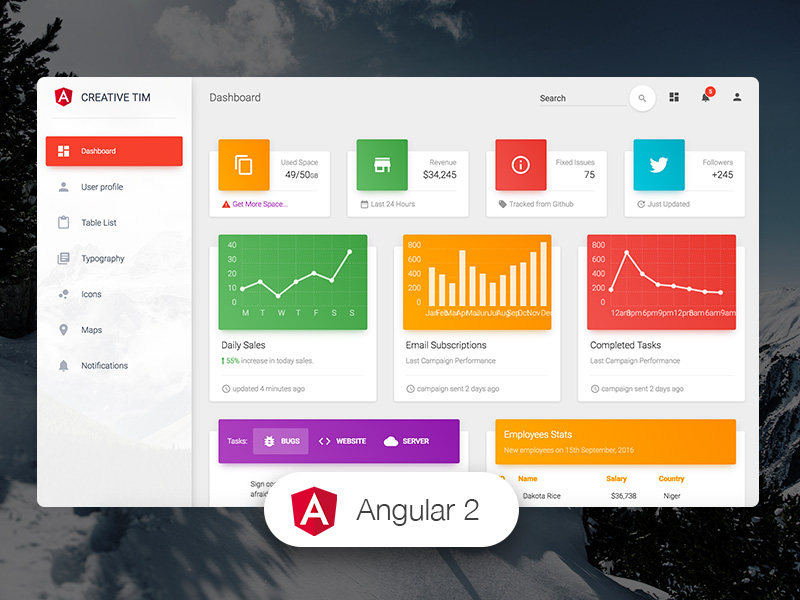
Sometimes the less control your client has over the functionality of their website, the better. The more options they have can translate into more support calls.
Here are 10 changes you can make to simplify the dashboard for your client.
1. Disabling WordPress Plugin Deactivation
This is particularly useful if you have given a client plugin activation/deactivation privileges, but the site you have built requires some core plugins that should never be deactivated.
2. Disabling WordPress Theme Changing
Depending on your client, you may need to take disabling/hiding WordPress menu options even further. You can hide whichever Top-Level Menu (posts, media, links, and tools) as needed.
3. Disable Submenus from the WordPress Admin Panel
Maybe your client doesn’t need the drastic action taken by the above function, and only needs some key sub-menu items disabled/hidden.
4. Disable Top-Level Menus from the WordPress Admin Panel
Same as Submenus, but for Top-Level Menus.
5. Remove WordPress Meta-Boxes from Posts & Pages Editor Screens
More than likely, publishing posts and pages are key to your clients business. To help avoid any confusion within the posts/pages editor it might be useful to remove unused meta-boxes (custom fields, recent comments, and post tags).
6. Add, Remove & Reorder Dashboard Widgets By Role
You may have a client that needs the WordPress Dashboard customized by user roles. If restricting editors or authors to admins details is needed, get rid of the ‘Incoming Links’ widget for authors and editors. Then clean up some of the other boxes for everyone else.
7. Hide the WordPress Upgrade Message
You may have clients who do not want to deal with any maintenance updates. For those clients, you can hide the WordPress Upgrade Message.
8. Restrict WordPress Admin Menu Items Based on Username
Say you want to restrict client access to certain Top-Level menu items, but you still want to maintain the full menu for the main administrator, this customization will help.
9. Remove Author Metabox/Options & Move to Publish MetaBox
Remove the Author MetaBox and Screen Options, then add those option into the publish metabox for a simplified interface.
10. Show an Urgent Message in the WordPress Admin
You can show a custom message to any logged in user. This is particularly useful if you need to inform a client/user that they have done something wrong.
Must-have WordPress Plugins to Customize Your Dashboard

WordPress Plugins will improve the functionality of the front end which is important if you hand over the admin to the client. Also, using plugins wisely enhances the overall dashboard for better usability and control.
Consequently, your client’s will be happier and more successful operating and updating their sites. Each client is different and their admin skill will vary accordingly.
Admin Color Schemes
With this plugin, you can easily make the dashboard an amazing place that is much easier on the eyes. And brand compliant.
Admin Menu Editor WordPress Plug in
This plugin enables you to customize the default WordPress menu according to your client’s preferences.
Adminer WordPress plugin
You can quickly add an entirely functional database handling section with the option to run SQL queries. Additionally, you can perform many optimizations using this plugin.
Client Dash
This is a very impressive dashboard plugin for WP Admins. It comes with tons of features. For example, you can add, reorder, and customize your client’s menu list.
White Label CMS
With this plugin, you can easily customize the admin panel menu by choosing one of the three presets available. The three presets available are blog, website or custom.
User Role Editor:
Webmasters understand the risk of giving upload capacity to the writers. To make sure that they don’t compromise the site’s functionality, the webmaster can remove the upload option for site contributors.
Download Monitor WordPress Plugin
This very helpful WordPress plugin allows you to review the download activity from the dashboard.
Remove Dashboard Access
Sometimes it’s not appropriate for the user to have dashboard access. This plugin will help you control access.
Dashboard Commander
You can manage the dashboard widgets as well as change the capabilities of the site users.
Admin Columns
You can arrange the backend with the help of admin columns. It can be used to enhance or simplify your client’s capabilities.
Admin Bar button
With this plugin, the admin bar button that makes changes to the admin panel stays at the top of the website.
Dashboard Notes
Dashboard Notes lets you write down your ideas right into the dashboard. Your notes stay put on the dashboard for future reference.
Google Analytics Dashboard for WP
Numbers are fundamental to understanding how the website is working. Google Analytics dashboard helps you to keep a tab on the numbers directly from the dashboard.
Adminimize
Hide the menu items and manage the dashboard effectively with Adminize. However, if you prefer not to have complicated interfaces, stay away from this plugin as it has a sophisticated interface.
Custom Dashboard Help Widget
This plugin adds a widget with customized text to the dashboard. Great for Admin-only announcements or making a short “read me” text block for your site contributors. You can display basic help or include links to more detailed information.
Custom Dashboard Help Widget Premium
Has more options than the free version. Also, it allows you to disable and/or hide any or all default dashboard widgets.
Admin Tweaks
Admin Tweaks is meant for those looking for an easy way to customize various areas of the dashboard.
Simple History
Simple History shows recent changes made within WordPress, directly on your dashboard.
Admin Menu Editor Pro
While somewhat similar to Adminimize, Admin Menu Editor Pro does have some unique features worth checking out. For instance, not only can you hide dashboard menu items in general, or by user role, you can create your own items as well.
Page Template Dashboard
This simple plugin lets you easily survey which template each page is using without having to load the page editor.
Ultimate Dashboard Pro
Allows you to you take control of the WordPress dashboard homepage. You can easily disable any default widgets, as well as those from third-parties.
Nested Pages
Nested Pages is a plugin that manages large amounts of pages or posts by turning listings into interactive, tree-style menus. The slick drag-and-drop interface helps to make repositioning content less stressful.
ThemeIsle Custom Login Customizer
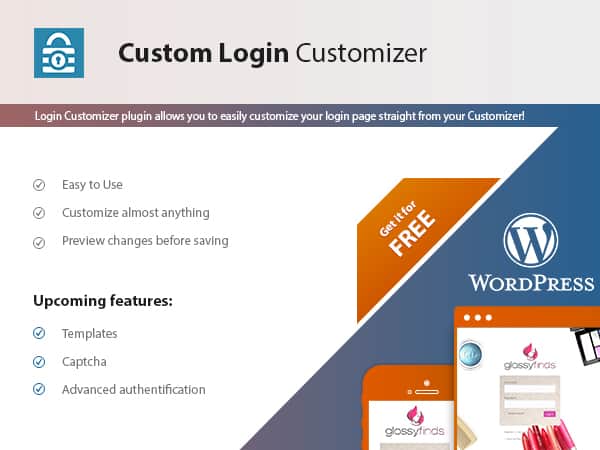
The login page is the gateway to your admin section. There’s no reason it can’t reflect your workflow, or your client’s brand. ThemeIsle Custom Login Customizer is the most user-friendly way to customize your login page. In the real-time editing screen, you can customize WordPress admin by adjusting:
- Logo: Your client’s will appreciate seeing their company logo here.
- Login Page Background: Another great opportunity for branding. Either use a color scheme or texture that goes with your client’s brand, or a flattering storefront photo would work nicely.
- Dimensions and Borders: Very detail matters. You can affect the overall visual aesthetic by adjusting the borders.
- Button Styling: Use complementary colors to draw focus to the buttons.
- General Text Colors: Improve readability by ensuring that all text is contrasting to the background color.
Quick Tips For Optimizing Dashboard Style and Functionality
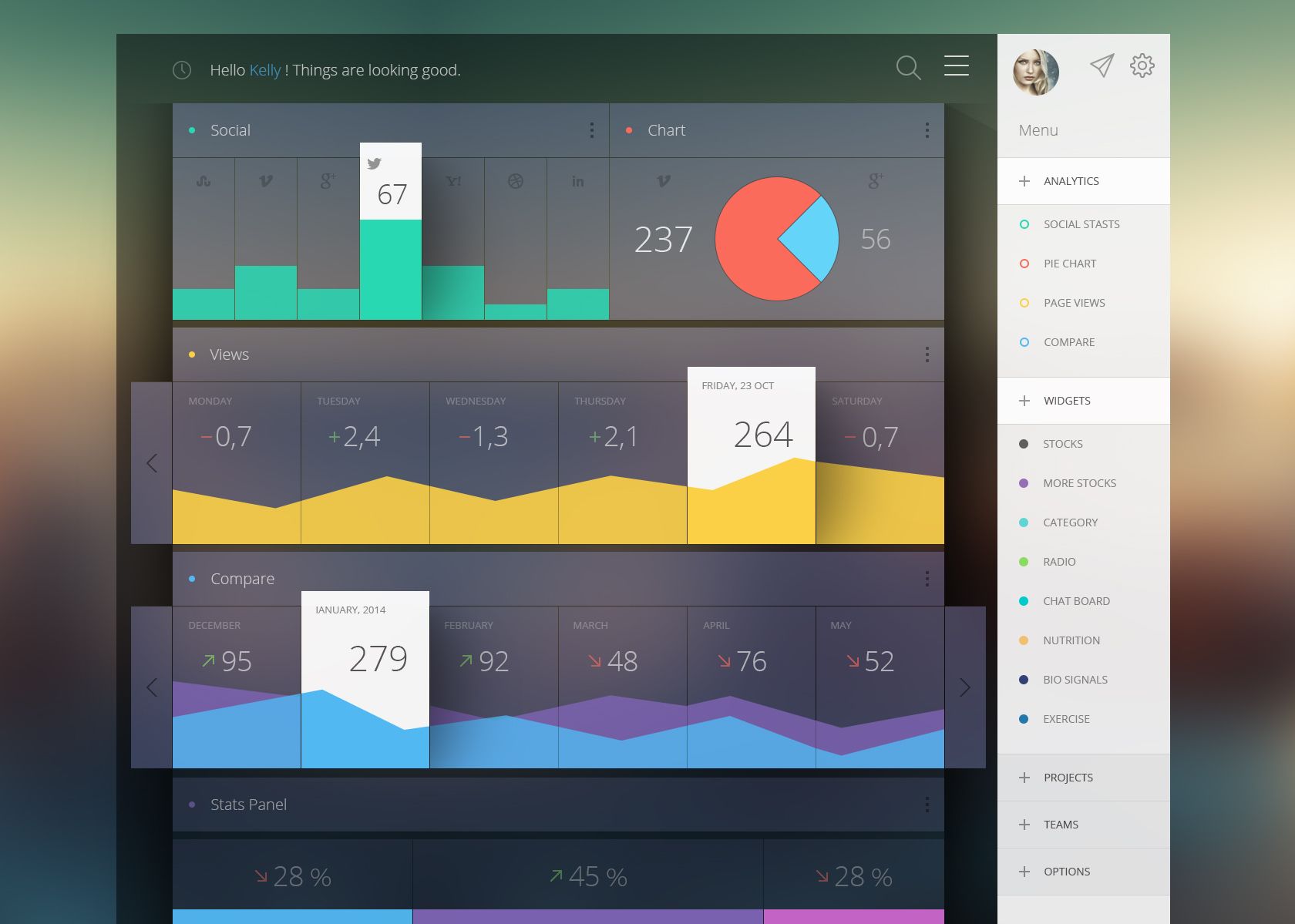
A custom dashboard is a must for two reasons: it improves your client’s overall satisfaction with your work, and your clients will need less support from you in the future.
- Take advantage of the free themes for quick results.
- Pick a color that suits your client’s brand.
- Use the same fonts on your dashboard as the main site.
- Remove unnecessary tabs for a cleaner look.
- Add your client’s logo.
- Add a custom footer with your name: “Custom website created by [your name]” or “For support contact [email/phone]”
- Customize the order of the admin menu to reflect the user’s priorities.
- Always hide unnecessary menu items.
- Add a “Help” or “Client Resource” section in the WordPress client dashboard for FAQ.
- Create custom dashboard widgets to really show off your design prowess. Client’s will love them.
- When is the last time you read the WordPress News section on your dashboard? Exactly. Loose it.
- Backups are always your most important asset. The easiest way to automize this task is to install a backup plugin — set it and forge it`.
- Add a “Recent Comments” section to show…recent comments. You can quickly un-approve or approve these comments.
- Add a “Incoming Links” section so you can monitor links to your website or blogs found by Google Blog Search.
- Set an expiration date for some posts on your WordPress site by using a plugin such as Post Exporter.
Easy Home Page Adjustment to Cut Down on Support Requests
You client will be more self sufficient by making these tweaks these to the Home Page and the New Posts page.
- Publish: Make sure the “Publish” box is easy for the client to see.
- Featured Image: Make sure the “Featured Image” box is the prominent box for the client.
- Categories: “Categories” is required and should be easy to find for the client.
- Welcome: Worth keeping for when your client first logs in.
- Air a Glance: This is a terrific way for your client to navigate through the dashboard.
- Quick Draft: A useful prompt for clients who need to be blogging more often.
- Tags: This box is essential. Tags should be added to all posts.
- Excerpt: Only for the most confident users.
- Format: For most users, this is self-explanatory and helpful. You should leave this in where applicable.
- Slug: Because this can’t be edited anyway, there’s no need to confuse your clients with the extra box for it.
- Author: This function is not necessary for most blog users, but your client might find it useful. Check with them before removing it.
- Trackbacks: Hide for less confusion. Most blogs will detect these automatically.
- Discussion: Your clients will appreciate having this control.
- Custom Fields: In general, this is an advanced feature that your clients won’t need.
Ways MonsterInsights Customization Will Improve Dashboard Stats
MonsterInsights allows the WP admin to connect with your website through Google Analytics. MonsterInsights makes analytics easy. You can see your site’s performance at a glance with the Google Analytics Dashboard right inside your WordPress admin area.
Add, remove or customize any of the following functions:
- Real Time Stats: See real time stats inside your Google Analytics dashboard.
- Universal Tracking: Get better insights with Google Analytics’ universal tracking function.
- Google Analytics Dashboard: Use the same fonts on your dashboard as the main site.
- eCommerce Tracking: Add Google Analytics tracking for WooCommerce and Easy Digital Downloads store.
- Ads Tracking: Track your Google Adsense ads with Google Analytics.
- File Download Tracking: Enable file download stats with just a click.
- Link Tracking: Track your outbound link clicks with Google Analytics.
- Events Tracking: Track custom button and banner clicks with Google Analytics.
- Real Time Stats: See real time stats inside your Google Analytics dashboard.
- Custom Dimensions Tracking: Enable Google analytics custom dimensions tracking for WordPress.
- Author Tracking: See who’s the most popular author with Author tracking.
- Popular Post Tracking: See which blog post and section is the most popular.
- Custom Post Type Tracking: Track the performance of your custom post types.
- Referral Tracking: See how visitors are finding your website to better focus your marketing efforts.
- Performance Tracking: Control the performance rate and sample rate for your Google Analytics report.
- Enhanced Link Attribution: Get better analytics with enhanced link attribution.
Plugin Options for the Expert Admin and Pro WP Dashboard
For the more advanced admin, try these plugins.
Dashboard Widgets Suite:
Dashboard Widgets Suite streamlines your Admin Area by reducing the number of plugins required for widgets. Each widget includes its own set of options for customizing display.
- Control Panel: Enable/disable widgets directly from the Dashboard.
- User Notes: Add, edit, delete notes for any user role.
- Feed Box: Display and customize any RSS Feed.
- Social Box: Display social media links from Twitter, Facebook, etc.
- List Box: Display a custom list of links created via the Menu screen.
- Widget Box: Display any theme or WP widget (e.g., Meta, Search, or Text).
- System Info: Display system info (e.g., WP, PHP, Server, and Client)
- Debug Log: Display, customize, reset your WP debug log.
- PHP Error Log: Display, customize, reset your server error log.
Clean WP Dashboard
The Clean WP Dashboard plugin enables you to remove any of the following Dashboard widgets for all users:
- Right Now
- QuickPress
- Recent Drafts Plugins
- WP Dev Blog
- Other WP News
Advanced Dashboard for WooCommerce
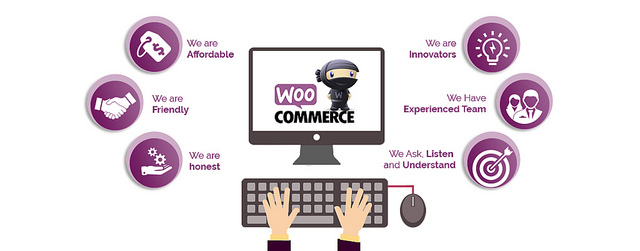
Advanced Dashboard for WooCommerce is an advanced version of WooCommerce dashboard, with big graphs for information like sales and quantity history chart.
Slate
This plugin makes the WordPress admin dashboard a much more compact experience. An experience that focuses on the aspect of writing content, rather than doing external things like managing plugins and themes.
Tamed
Tamed offers WordPress bloggers a modern looking admin theme that doesn’t do so much on the first view, but actually incorporates some sleek looking color patterns into the sidebar of the dashboard, and also within the native elements that WordPress installation provides.
Fancy Admin UI
Over a thousand bloggers are actively using Fancy Admin UI to magnify their dashboard experience, and all it takes is only a change in the coloring style and alignment of the default elements, and the results deliver a desirable UI experience you won’t find from any other theme or template out there.
Erident Custom Login and Dashboard
Whereas many bloggers would want to add extra stuff to their dashboards, the Admin Trim Interface plugin helps you remove all the unnecessary fat to make the admin management experience more fluid, more simple, definitely much more clean.
The Mojo Admin Toolbox
This toolbox optimizes and configures the WordPress dashboard and the blog itself. It helps the blog to be less cluttered, and more tailored for a brand experience. You can use Mojo to hide the commenting system, change up the login page, or create default avatars.
Clientside
Clientside is all about the simplicity between the client and the dashboard, or the user and the dashboard. This theme gets rid of all the clutter we are so used to seeing in our admin dashboard. It brings full attention to what matters the most, and that is writing content in a productive environment
Dashboard Customization is a Worthy Task
The main idea behind tweaking the WordPress administration area is to improve your workflow. By adding helpful information and streamlining what gets displayed (and to whom it’s displayed), we’re making site management that much easier.
Additionally, paying attention to the color scheme and design details demonstrates the king of marketing savvy your clients will appreciate.

