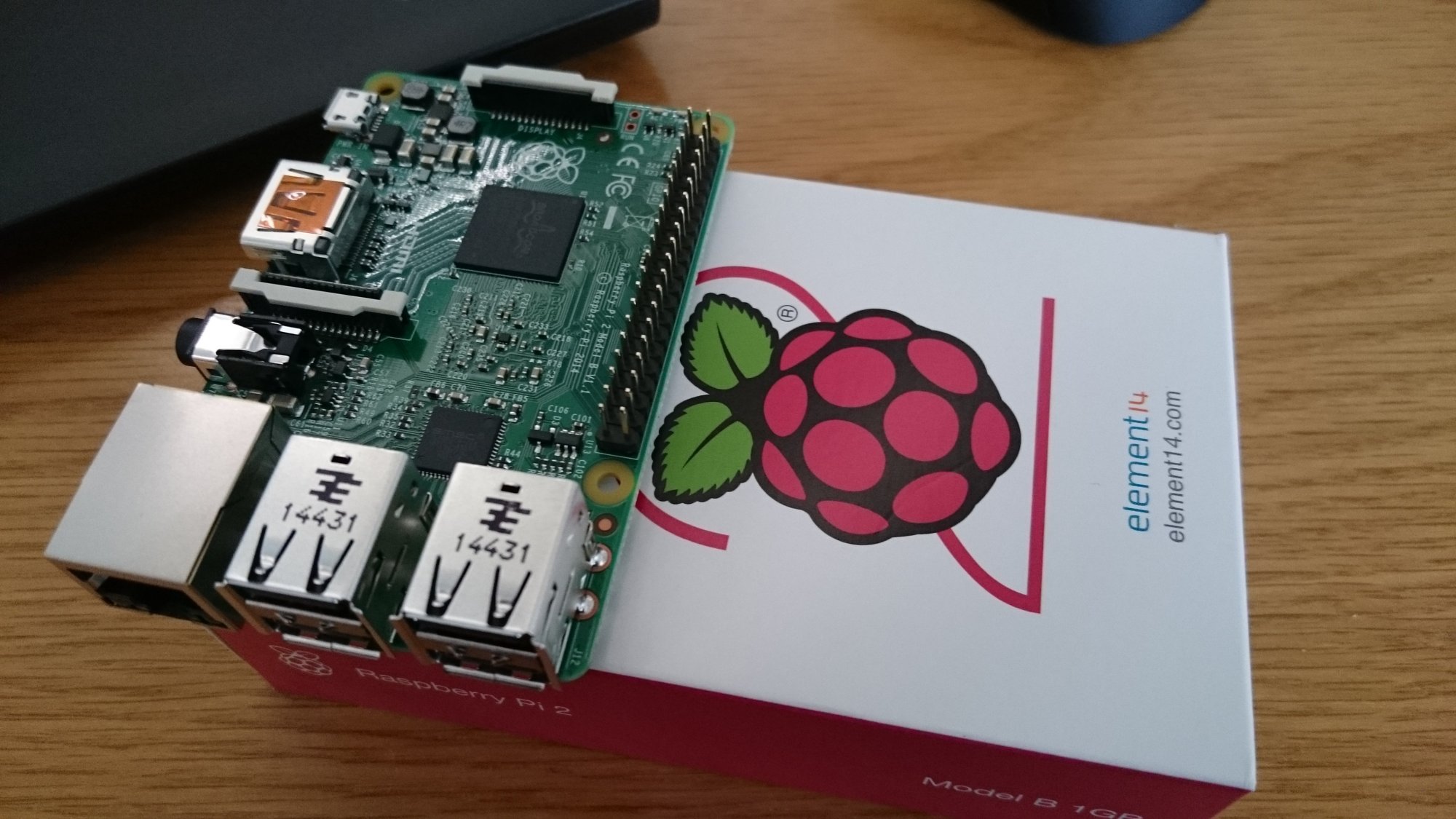Raspbian is a free operating system based on Debian and optimized for Raspberry Pi hardware. An operating system is the set of basic programs and utilities that make your Raspberry Pi run. Raspbian provides more than a pure OS. It comes with over 35,000 packages, pre-compiled software bundled in a format for simplified installation on your Raspberry Pi.
Raspbian is still under active development. There is an effort being made to improving the stability and performance.
Raspbian is available for free from the Raspberry Pi website. You can choose either the torrent or direct download. The torrent has the potential to be faster, but some firewalls may block the required ports and you may have to use the direct download instead
What You Need to Know About Raspbian
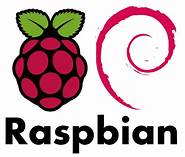
Raspbian is an unofficial port of Debian Wheezy ARMHF adjusted to produce optimized "hard float" code that will run on the Raspberry Pi. This provides faster performance for applications that make heavy use of floating point arithmetic operations. Consequently, many other applications will gain some optimized performance.
Although Raspbian is primarily the efforts of Mike Thompson and Peter Green, it has benefited from the support of Raspberry Pi community members who wish to get the maximum performance from their device.
Raspbian is highly optimized for the Raspberry Pi line's low-performance ARM CPUs. There are several versions of Raspbian, including Raspbian Stretch and Raspbian Jessie.
Since 2015, it has been officially provided by the Raspberry Pi Foundation as the primary operating system for the family of Raspberry Pi single-board computers.
What is a Single-Board Computer?
A single-board computer (SBC) is a complete computer built on a single circuit board, with microprocessor(s), memory, input/output (I/O) and other features required of a functional computer.
Single-board computers were made as demonstration or development systems, for educational systems, or for use as embedded computer controllers. Many types of home computers or portable computers integrate all their functions onto a single printed circuit board.
What is a Raspberry Pi?

About the size of a credit card, the Raspberry Pi is designed and manufactured by the Raspberry Pi Foundation. The Raspberry Pi Foundation is a non-profit organization dedicated to making computers and programming instruction as accessible to the widest number of people.
The original mission of the Raspberry Pi project was to get cheap computers with programming capabilities into the hands of students. Since then, the Pi has been embraced by a very diverse audience and group of users like tinkers, programmers, and DIY enthusiasts. Worldwide, people have adopted the packetized platform for crafty projects like retro arcade cabinets to controlling homemade robots.
The original Raspberry Pi was introduced in 2012 (what we now refer to as the Raspberry Pi 1 Model A). It featured a system-on-a-chip setup built around the Broadcom BCM2835 processor which was a tiny, yet powerful, mobile processor frequently used in mobile devices.
The Raspberry Pi 1 Model A included a CPU, GPU, audio/video processing, and other functionality combined on a low-power chip paired with a single core ARM processor. Since then, the foundation has released multiple revisions.
The Pi is a surprisingly capable device for its size and has evolved by leaps and bounds since its introduction. However, the Raspberry Pi is not a replacement for a desktop computer or laptop by any means. Windows does not work on it. You can run some distributions of Linux, including distributions with desktop environments, web browsers, and other elements familiar to a desktop computer.
The Raspberry Pi is a versatile device that packs a lot of hardware into a very inexpensive body and tiny space. It is perfect for hobby electronics, DIY projects, and setting up an inexpensive computer for programming lessons and experiments.
I Have A Raspberry Pi, Now What?
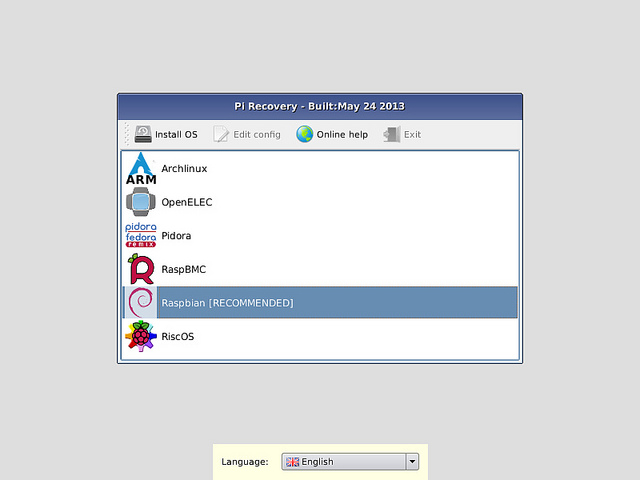
Once you have your raspberry and all of the paper components, you are ready to download and install an operating system.
Option A: Purchase an SD Card with Raspbian Installed
The easiest way to get Raspbian is to buy an SD card with the software pre-installed. If that is your plan, go to RS or The Pi Hut to order a pre-installed SD card.
Option B: Use NOOBS to Install Raspbian
If you are new to GNU/Linux before, NOOBS (new out of box software) is the best place to start. First, make sure you have properly formatted your SD card. Second, double check that your computer has an SD card reader. If not, you can get a USB SD card reader from Wal-Mart or Best Buy.
Beginners Should Start with NOOB.
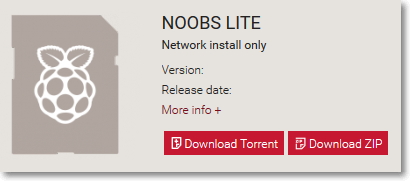
NOOBS is an easy operating system installer which contains Raspbian and LibreELEC. It also provides a selection of alternative operating systems which are then downloaded from the internet and installed. Take advantage of the free themes for quick results.
NOOBS Lite contains the same operating system installer without Raspbian pre-loaded. It provides the same operating system selection menu allowing Raspbian and other images to be downloaded and installed. Pick a color that suits your client’s brand.
If you are using NOOBS and this is the first time your Raspberry Pi and SD card have been used, then you'll have to select an operating system and let it install.
How to Install Raspbian with NOOBS
You will need to visit the SD Association’s website. There, you download SD Formatter 4.0 for either Windows or Mac.
Carefully, follow the instructions to install the software.
Insert your SD card into the card reader. Note the drive letter allocated to it.
You will need to select the drive letter for your SD card and format it within the SD Formatter.
Visit the official Raspberry Pi Downloads page.
Click on NOOBS.
Click on the Download ZIP button under ‘NOOBS (offline and network install)’, and select a save folder.
- Extract the files from the zip.
- Once your SD card has been formatted, drag all the files in the extracted NOOBS folder and drop them onto the SD card drive.
- The necessary files will then be transferred to your SD card
- When this process has finished, safely remove the SD card and insert it into your Raspberry Pi.
You Can Download and Image Raspbian Directly
If you want, you can download and install the image directly for a faster process. Also, you can image multiple cards at the same. There are more steps in this process which is why beginners should use NOOBS.
- Go to the official Raspberry Pi Downloads page.
- Click on Raspbian.
- Click on the Download ZIP button under ‘Raspbian Stretch with desktop’, and select a folder.
- Extract the files from the zip.
- Visit etcher.io. There you can download the Etcher SD card image utility.
- Disable Submenus from the WordPress Admin Panel.
- Run Etcher.
- Select the unzipped Raspbian image from your computer or laptop.
- Select the SD card drive. Note that the software may have already selected the right drive.
- To transfer Raspbian to the SD card click “burn”. A progress bar that tells you how much work is left to do and keep you up to date on progress. Once the burn is completed, the utility will automatically eject/unmount the SD card.
- Remove the SD acrd.
If you choose to use Etcher rather than NOOBS to downloaded Raspbian and imaged it, be advised that you should boot directly to the desktop environment of Raspbian.
Format SD Card: Mac OS
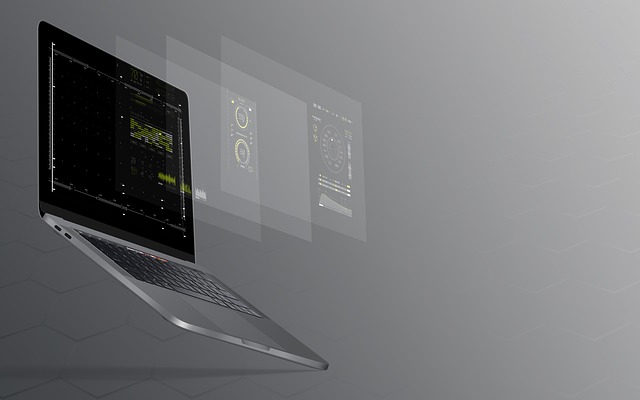
Are you working on a Mac OS? You’ll need to format the SD card to FAT-32. To do so you'll need to click on the "Apple SDXC Reader" in the left column of Disk Utility.
Click the "Erase" tab.
Choose a name for the card (I chose Wheezy). For the format, choose MS-DOS (FAT).
- Click the "Erase" tab.
- Name the card — for the format, choose MS-DOS (FAT).
- When you're finished, Click “Erase”.
- Extract the files from the zip.
Format SD Card: Windows
If you're using Windows to format the Disk you can use the following steps.
- Open Windows Explorer and find your SD card. Right click on the icon and click “Format”. Make sure Fat 32 (default) is selected and hit enter.
- Download the app called Win32 Disk Imager.
- Click to uncompress the files.
- Click Win32DiskImager.exe to launch.
- In the Win32 Disk Imager, click the blue folder icon and locate the Wheezy image you downloaded. Then in the Device box make sure the drive letter for your SD card is selected.
- Click the Write button to begin
Final Thoughts on Downloading Raspbian
Raspbian is not affiliated with the Raspberry Pi Foundation. Raspbian was created by a small, dedicated team of developers that are fans of the Raspberry Pi hardware, the educational goals of the Raspberry Pi Foundation and, of course, the Debian Project
Raspbian is a community funded and supported free software effort. Although Raspbian is free software, the development costs associated with it are not free. As a user of Raspbian, you can support ongoing development of Raspbian by making a donation.
Need to buy a Raspberry Pi? Get one on amazon.com