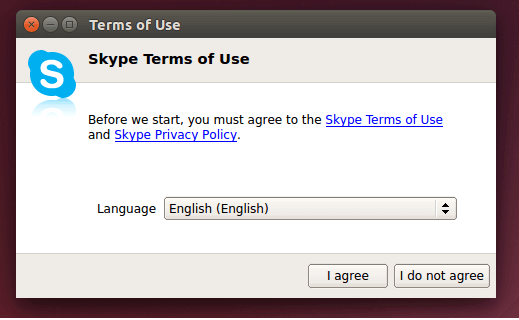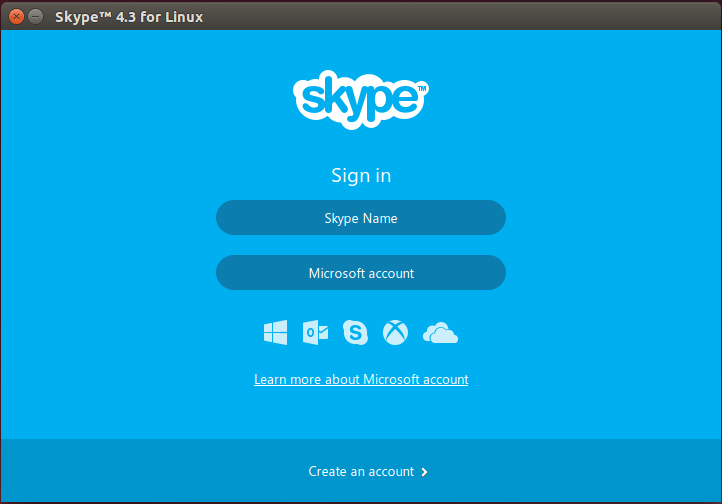Installing Skype on Ubuntu is easy. Skype is one of the few programs that are available through Ubuntu Partners repository. Ubuntu Partner repository is a software store that includes popular opensource and proprietary software that can be downloaded and installed on Ubuntu.
The partner repository isn’t enabled by default so these software and applications won’t be available to install until you enable the repository. Ubuntu also has additional repositories. These repositories allow developers and software maintainers to manage and distribute packages easily.
Users can add these repositories on their machines and install any package that is included in that repository. This is a very simple and effective way developers and users can work together to get software managed and installed.
This brief tutorial is going to show you how to enable the Ubuntu Partner repository on Ubuntu 14.10 and install Skype VOIP messaging software.
Skype is used by millions around the world to call, message and share all types of content. It can also be installed on multiple platforms including mobile devices. For calls that you make to any other Skype user, those calls are free, anywhere, anytime in the world.
If you want to use Skype on Ubuntu, then this is the post for you.
- Installing Skype on Ubuntu 14.10
There are multiple methods and ways to install Skype on Ubuntu. Anyone can get Skype on Ubuntu by going to its download page and downloading the correct version for your systems.
The easiest way is to enable Ubuntu Partner repository and install Skype from there by running the apt-get commands. Below is how it’s done.
Enable Ubuntu Partner repository by running the commands below.
sudo add-apt-repository "deb http://archive.canonical.com/ $(lsb_release -sc) partner"
Next, run the commands below to update your system. Updating your machine allows for repositories to be refreshed and updated on the system. For Ubuntu to see all available software updates in any repository since the last update, you must run the update commands.
sudo apt-get update
Finally, run the commands below to install Skype. The commands fetch all dependencies for Skype and install them. This is usually done over the Internet.
sudo apt-get install skype
That’s it!
Once Skype is installed, go to Unity Dash and search for Skype. Select and open it to use it.
Because Skype is a proprietary software you must agree to the license terms before using. Microsoft now owned Skype and you must accept its licensing terms.
Sign in or create a new account to use Skype.
Enjoy!