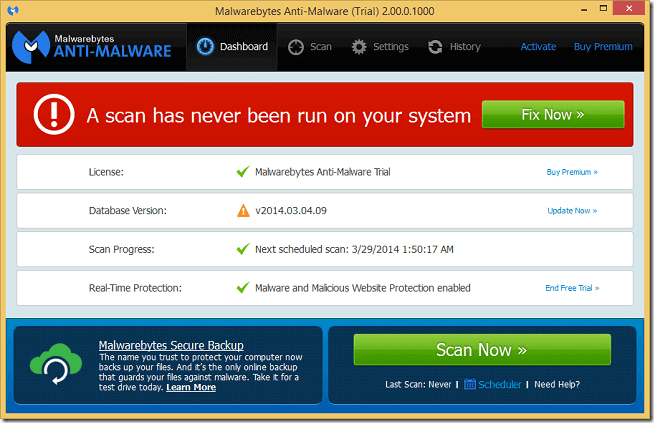Malwarebytes Anti-Malware, the powerful anti-malware software which detects viruses, warms, Trojans, rogue software and spyware has just been updated to version 2.0.
This software scans and detects all these nasty programs easily, allowing you to remove them with a single click.
If your Windows computer is running kind of slow, and you’re seeing a lot of pop-ups when browsing the Internet, your computer might be infected with any one of these nasty programs. To make your computer work again, you must remove these programs.
There are many tools online that may help you get rid of these programs, but using Malwarebytes Anti-Malware software may get the job better and maybe efficiently than most.
With this new version, Malwarebytes Anti-Malware has been redesigned and improved.
When you upgrade to Anti-Malware Premium version (cost about $25), you also get its instant real-time scanner that automatically prevents malware and spyware from entering your computer in the first place.
This is a small price to pay for a peace of mind.
With the free version, you’ll get these features:
- Anti-Malware/Anti-Spyware – detects and eliminates common threats
- Malwarebytes Anti-Rootkit – remove rootkits and other deeply embedded software
- Advanced malware removal – helps remove malware and spyware from your computer
Those are the benefits you’ll get when you only use the free version. The free version is only good for removing threats. If you want to stop threats at the gate and not allowed them in the first place, you may have to upgrade to the premium version of Malwarebytes Anti-Malware.
Downloading and Using Malwarebytes
To use Malwarebytes on an infected computer, download a copy from this link. https://www.malwarebytes.org/free/
Next, install the free version of Malwarebytes. After installing it, the first thing you’ll want to do is update its database. Doing this will get the latest virus signatures from its repository.
After updating its signature database, click the Scan Now button to begin scanning your computer. This may take a while before scanning is complete. After scanning, if were bad programs highlighted, select and remove them all.
Enjoy!