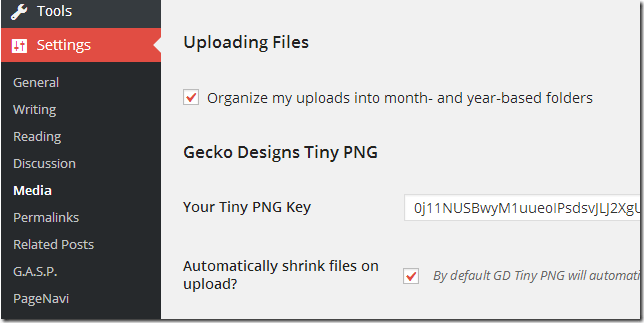I have been using PNG images on this blog since the beginning. The only reason most images on this blog are PNGs is because I use Microsoft Live Writer to write and Microsoft Paint to crop and resize my images.
The default file extension Paint uses to save images is PNG and I’ve always never bother to change that.
If I had known what I know now, I would have chosen JPG to save my images. JPG or JPEG compresses images better than PNG. The advantage of this is smaller images load faster then bigger ones, thus speeding up your websites.
Also, WordPress has built-in compression for JPG images and not for PNG at its core.
PNG images are better in some areas though. When it comes to maintaining transparency and lossless compression, PNG it better. PNG also handle complex color better than JPG.
If you want to improve your blog performance and speed it up, use TinyPNG WordPress plugin to automatically compress your PNG images.
TinyPNG is a new plugin developed at Gecko Designs that uses the TinyPNG API to hook into WordPress and automatically compress images on the fly. You must manually compress already uploaded images, though. New images are automatically compress.
Why Use TinyPNG
Why would anyone want use this plugin? Well, for starter it helps speed up your website because smaller and compressed images load quicker then bigger and uncompressed images.
Since speed is something every webmasters want to achieve now, this plugin might just help you in that area. Google loves websites that are faster. Faster websites might rank better in Google search result pages then slower websites.
If you want to improve your blog experience and also make Google happy, use this plugin to help.
Using TinyPNG
To install the plugin logon to your WordPress site’s backend and visit the plugin page. There search for TinyPNG for WordPress and install it. After installing you must visit this page and request an API key. It’s free to compress 500 images per month.
When you retrieve the key, logon to WordPress backend, and go to Settings –> Media and enter the key.
That’s it! All new images uploaded to WordPress will automatically be compressed. If you which to compress images that are already uploaded, go to WordPress Media Library and manually compress each image.
Enjoy!