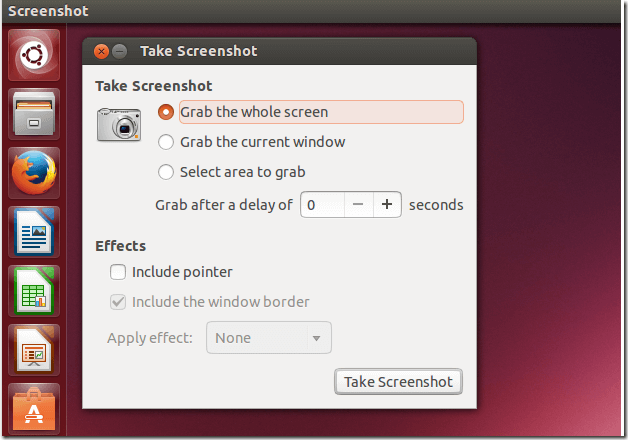Ubuntu, a powerful and modern operating system allows you to perform many tasks. From creating and editing documents using LibreOffice Productivity Suite to enhancing an image with GIMP, Ubuntu is super!
If you need a super operating system to carry out your tasks, you may want to choose Ubuntu.
Another thing you can do when using Ubuntu is to take screenshots of your desktop and/or active application windows. There are many third-party tools you can install to perform such tasks, but you don’t have to, because Ubuntu comes with one already installed.
This program is useful if you want to show someone how do something in Ubuntu. Screenshots are just normal image files that can stored and send via email programs to others.
To use the screenshots program, go to Dash or press the Windows key on your keyboard to bring up Dash. The Windows key is the key left of the spacebar with Windows logo.
When Dash opens, search for Screenshot, select Screenshot to open it.
Here are some of the screen you can capture:
- You can grab the whole screen
- You can grab the current program windows
- You can select a particular area and grab it
If you wan to include the mouse pointer, check the box next to it and enable it.
When you want to capture a screen, click ‘Take Screenshot’. The program will disappear and automatically take a screenshot.
If you want to capture a particular area, choose that option and when you click ‘Take Screenshot’, the mouse pointer will change into a crosshair. You can then be drag the curser to desired size. When you stop, the image is captured automatically.
This is how you do it when you’re using Ubuntu
Hope this helps and please come back again.
Enjoy!