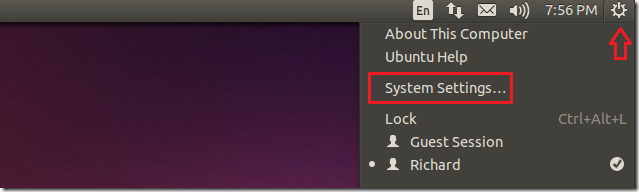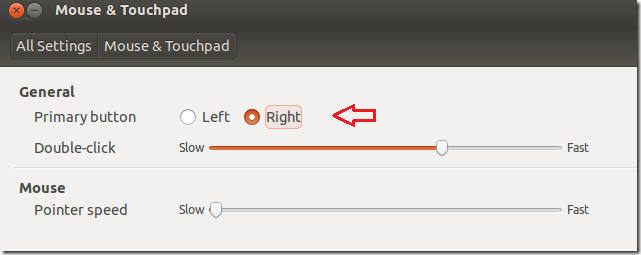The computer mouse was designed to be operated mostly using your index finger (the finger next to your thumb). By default, the mouse is configured for right-handed users. When you turn on your machine the first time, in most cases you will have to use your right index finger to click on things.
In fact, most left-handed users use the mouse to the left side of the keyboard and use their middle finger to click on things. This is not the best way for left handed users to use the mouse.
This brief tutorial is going those who need to use the mouse using their left hand properly. It will show left handed users how to setup the mouse so that the most commonly used button is operated using the left index finger.
This can also applied to right handed users. If the mouse is configured to be used using the left index finger, right handed users may use this guide to change the button from left to right.
To get started, click the gear button at the top right panel and select System Settings…
Then select Mouse & Touchpad group from System Settings.. When it opens, choose ‘Right’ to switch the commonly used click button to suite left handed users.
Switch back to Left to suite right handed users. The change will immediately take effect after selecting your choice.
That it. Now left handed users can move the mouse to the left of the keyboard and use their index finger on the left hand to operate the mouse properly.
Enjoy!