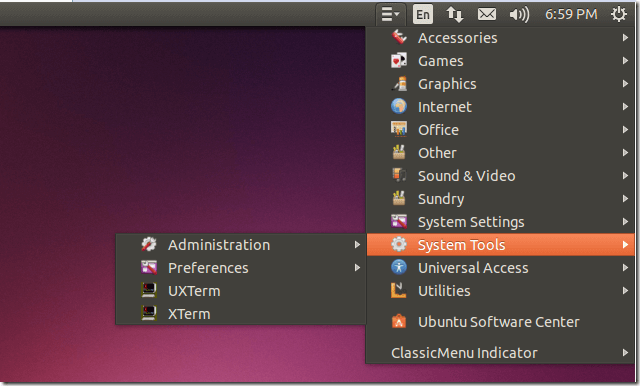For those who have been following Ubuntu OS from the beginner, they’ve seen almost if not all the changes Ubuntu have gone through. There have been a lot of changes, especially on the desktop side. From the classic GNOME desktop environment to Unity, Ubuntu have completely been redesigned.
For some new users, all they know is the Unity desktop environment and just a few have heard of or seen the original GNOME desktop environment that powered Ubuntu previously. Ubuntu is completely different from what it used to be and some are having hard time coping with the way things have changed.
If you’re an old timer who wish to get back GNOME Classic Menu in Ubuntu Unity, installing Classic Menu Indicator will do the trick. This nifty package get installed in the notification area of the top panel and brings back GNOME Classic Menu experience in Ubuntu.
Like the classic GNOME Menu, it includes all the applications and structure of the classic menu. It’s easy to navigate and access applications for those who are used to it. For new users, it’s also easy to catch on.
This brief tutorial is going to show you how install this package in Ubuntu.
To get started, press Ctrl – Alt – T on your keyboard to open the terminal. When it opens, run the commands below to add its PPA archive.
sudo apt-add-repository ppa:diesch/testing
Next, run the commands below to install it.
sudo apt-get update && sudo apt-get install classicmenu-indicator
After installing it, go and launch the application from Unity Dash. It’s called Classic Menu Indicator. When you launch it, it will automatically dock at the top panel as shown below.
That’s it, use it and enjoy!