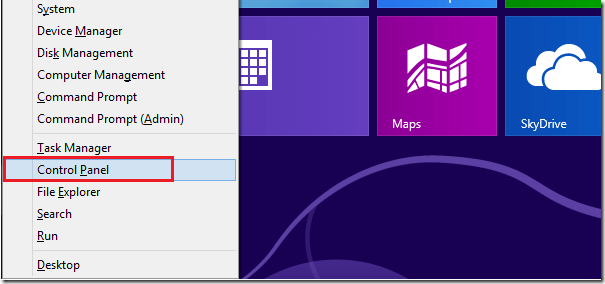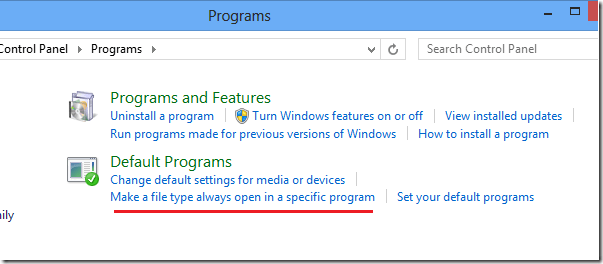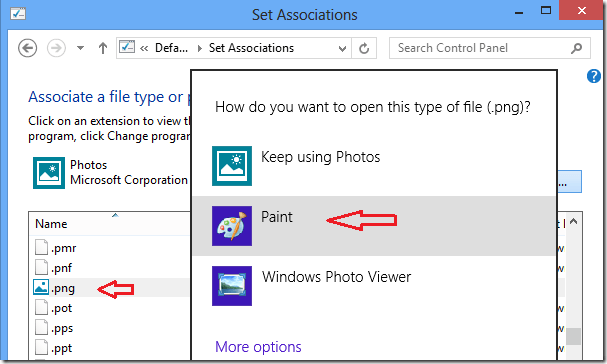Some users have complained lately with how Windows 8 handles some file types. For example, users at my company who are running Windows 8 may find opening jpeg and png attachments with Photo apps annoying. When you try to open images attached to emails using Windows 8, by default it automatically select Photos app which opens in preview mode.
In preview mode, users find it difficult editing or saving the attachments. This may also happen with other file types. The easy solution to this is to set default programs for each file type, and this brief tutorial is going to show you how to do it.
Setting a default program for a particular file type is telling Windows to always use the defined program to open these file types. File types are identified with their extensions. You can set default program for file with extensions such as .jpg, jpeg, .png and others.
Now, to get started with setting default programs in Windows 8, press the Windows Key + X keys on your keyboard. The Windows Key is the key with Windows logo to the left of the spacebar.
When Windows 8 Tools Menu opens, select Control Panel
When Control Panel opens, select Programs –> Default Programs. There select ‘Make a file type always open in a specific program’
Finally, go through the list and change the program you want open specific files by select the file extension and clicking ‘Change program..’
That’s it!
Most images end with .png, .jpg extensions. If you want Microsoft Paint to open files ending with .jpg, .png, then select the extension from the list and when prompted, choose Paint. Do the same with other extension types.
Enjoy!