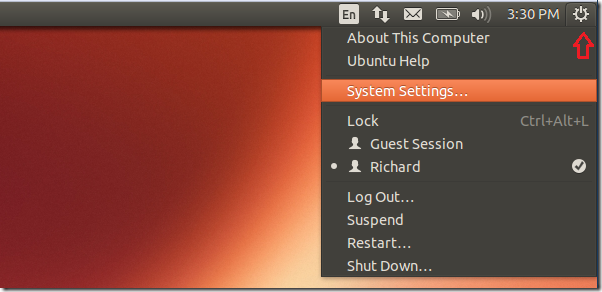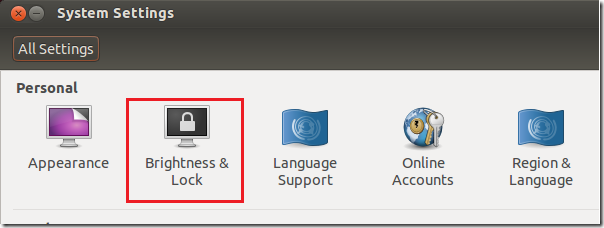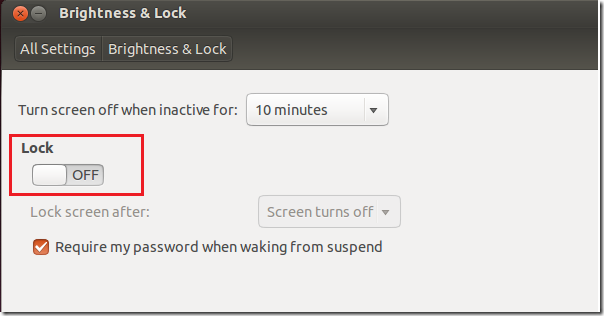When you’re new to Ubuntu, there are some things you wouldn’t know right away. These like changing your password, disabling features and creating new user account. One thing that new users often ask about when testing out Ubuntu is how to turn off the lock screen or stop Ubuntu screen from going dark.
These are easy tips for newbies. For Ubuntu power users, these tips are nothing new but this tutorial is not for power users. This is for new Ubuntu users only.
Ubuntu is designed to automatically lock itself after a few minutes automatically. You must always type your password to unlock it before using it again. If this is too much trouble for you, you may want to turn it off and this brief tutorial is going to show you how.
It is for security reason your computer locks itself. If you disable it or turn the feature off, your computer will never lock and anyone with physical access may be able to sign in and use it. If that doesn’t trouble you, then continue below to learn how.
To get started, sign into Ubuntu and click the Control Option (the icon at the very right of the menu bar) icon and select System Settings.
Next , click Brightness & Lock icon from the system settings panel
Finally, switch off the Lock Screen option.
That’s it! To re-enable it, go back the switch it back on. It is a great feature and protects you. If you know your privacy or information won’t be at risk, then you can disable it.