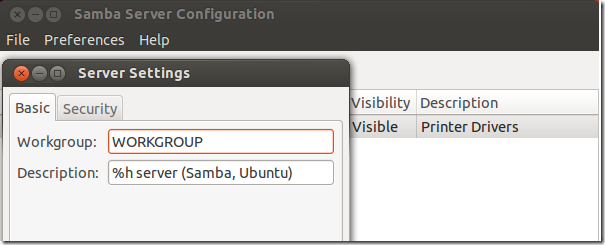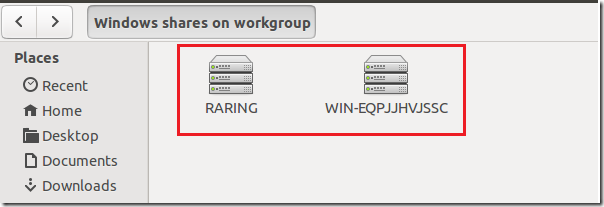In a networked environment of a Windows domain or workgroup, each machine is able to access content from one another via Windows Explorer when filesharing is enabled. Windows makes this easy. Filesharing is the most efficient way to distribute and manage content between separate systems. When filesharing is enabled on all your Windows computers that share the same network, each will be able to see its neighbor’s content like video, music and pictures easily.
But what if you have a mixed environment with Windows and Ubuntu machines? Will it still be possible to share between Windows and Ubuntu computers?
The answer is yes, and this brief guide is going to show you how to easily make that happen. When you add or join Windows and Ubuntu machines into the same domain or workgroup and enable sharing, each machine will be able to access content from each other as if they were both Windows machines.
To make this work, it’s recommended to join both machines into the same workgroup. Find a unique workgroup name and make both members of it. If the Windows already has a workgroup name, change your Ubuntu machine workgroup name to match the Windows workgroup name.
To find out your Windows group name, run the commands below from the command prompt.
net config workstation
The value for Workstation domain is the workgroup name. By default it’s called WORKGROUP.
Next, logon to the Ubuntu machine and install Samba.
sudo apt-get install system-config-samba
After installing Samba open Unity Dash and search for Samba, then click it to open it. When it opens, click Preferences –> Server Settings and set the workgroup name to match the Windows workgroup.
When you’re done, save it and restart both machines. If filesharing is enabled in Windows, you should be able to see the two machines from either system.
Both machines are able to see each other but you need tare content to access. Without a shared content, you won’t be able to access or see files and folders.
Next time we’ll look at enabling shared content on both systems.
If filesharing isn’t enabled in Windows and you can’t see the Windows computer, run the commands below to enable filesharing in Windows.
netsh advfirewall firewall set rule group="File and Printer Sharing" new enable=Yes
Enjoy!