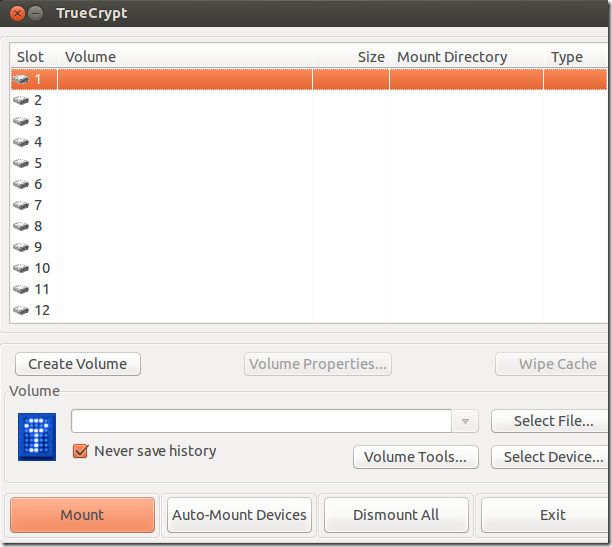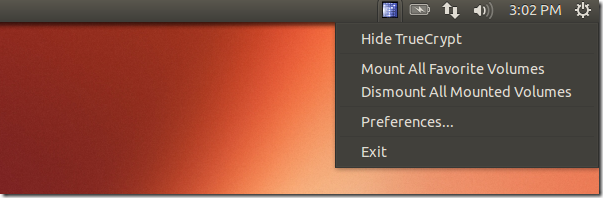I am not writing this post as the result of recent news about the NSA spying on folks, it is written to help those who would like to protect sensitive data about themselves when using Ubuntu Operating Systems.
There are many tools that will help you protect confidential data in Ubuntu and many of them are great software. A lot of them use some encryption mechanisms with a pass key or phrase that allows you to encrypt and decrypt files. Some only work with specific version of Ubuntu and break after upgrading to a newer Ubuntu version.
If you need a simple encryption tool that works in almost any version of Ubuntu, then you may want to check out TrueCrypt. It works with Windows, Mac OS X and Linux machines, including Ubuntu.
There are many help articles that show you how to install in Ubuntu, including this one from this blog.
This brief tutorial is going to show you how to easily install TrueCrypt in Ubuntu from a PPA archive that will provide appindicator support. Out of the box, Ubuntu doesn’t support applications in the system tray, at least with newer versions. There are some tips that show you how to enable that but doesn’t always work.
Installing TrueCrypt from this PPA archive makes the software available from the system tray or systray for easy access and management. When it’s installed, you can then manage encryption and decryption easily from there.
To get started with installing TrueCrypt with appindicator support, run the commands below to it the PPA.
sudo add-apt-repository ppa:stefansundin/truecrypt
Next, run the commands below to update your system as well as install TrueCrypt
sudo apt-get update && sudo apt-get install truecrypt
After installing go to Unity Dash and launch TrueCrypt. It should open with it usual dialog box that you can use to mount external devices or create a new encrypted volume.
To mount an external drive or partition, select a slot and click ‘Select File…’ to find the partition you wish to mount and click ‘Mount’.
If you wish to create a new encryption volume, click ‘Create Volume’ button to create it. An encryption volume is a volume the is create and encrypted by TrueCrypt. No one will be able to access it without the correct passphrase or key.
Another thing you’ll notice is that TrueCrypt can easily be managed from the system try as shown in the image below.
To uninstall TrueCrypt, run the commands below.
sudo apt-get remove truecrypt
Then run the commands below to remove the repository.
sudo apt-add-repository --remove ppa:stefansundin/truecrypt && sudo apt-get updateEnjoy!