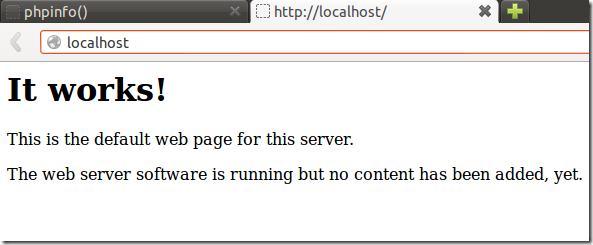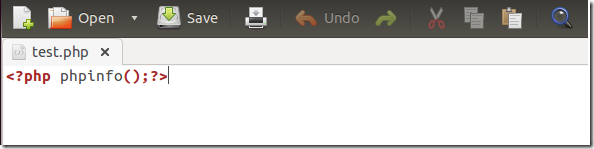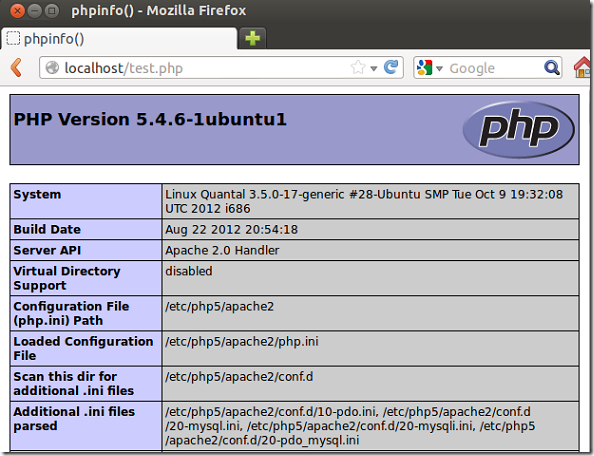Here’s the quickest way to get LAMP (Linux, Apache, MySQL and PHP) installed and verified in Ubuntu 13.04 Raring Ringtail. LAMP stands for Linux, Apache, MySQL, and PHP. It is a combination of these four that power more than half of the websites online.
The L in LAMP stands for Linux and it’s the Linux operating system that runs the other packages. The A is for Apache and it is a website package. Webservers serve webpages when they’re requested by the web clients or browsers.
For example, if you type www.liberiangeek.net in your web browser and press enter, the pages you see on your screen were served by the webserver which is most likely Apache. There’s a whole lot more that goes in the background but at least you get the picture.
The M in LAMP is for MySQL database server. It is the package or server that stores and organizes references to the information the webserver needs. There’s a lot more to that, but you get the picture.
The last is P is the package that makes it possible for all these different parts to work together. It is like the glue that glue them all together. I hope you get the picture. This brief tutorial is going to show you how to easily install these packages and verify they are working in Ubuntu 13.04 Raring Ringtail.
To get started, press Ctrl – Alt – T on your keyboard to open the terminal. When it opens, run the commands below to install them all with a single command.
sudo apt-get install lamp-server^
To verify if Apache is working, just type localhost in your web browser and if you get something like what on the image below, then Apache Webserver is working.
To test if PHP is working, run the commands below to create a test page at the root of the webserver directory.
sudo gedit /var/www/test.php
Then copy and paste the line below into the file and save it.
<?php phpinfo();?>
Now, type the link into your web browser, and if you see the something like the image below, then PHP is functioning.
http://localhost/test.php
Finally, to verify if MySQL is functioning, run the commands below. You must type the password you created for MySQL during the installation to sign in. If you’re able to sign in, then MySQL is functioning ok.
mysql -u root -p
Of couse you know Linux is work or else you wouldn’t be able to do any of the things above.
Enjoy!