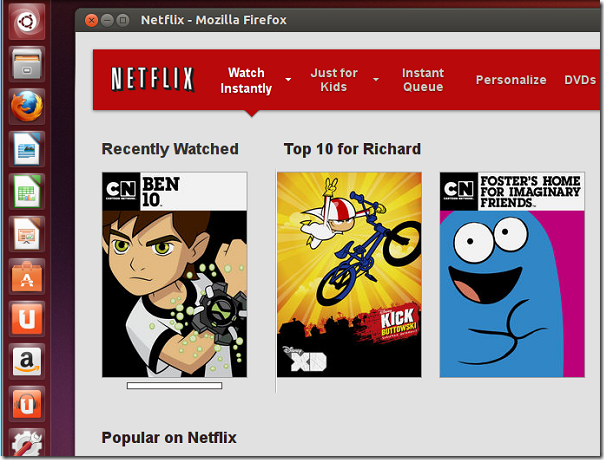We all know Netflix doesn’t support Linux systems, including Ubuntu and there’s no sign they’re going to change that. If your only machine is a Linux machine then you’re out of luck watching movies on Netflix.
This brief tutorial is going to show you how to use a particular PPA repository to download customized packages, including Wine to make Ubuntu 13.04 Raring Ringtail Netflix ready. Without these software packages, you’re not going to be watching any Netflix show using your Ubuntu box.
To make this happen we’re going to be installing a package called Netflix-desktop. Don’t let the name fool you it’s not an official Netflix program. Netflix-desktop contains open sources packages including Wine software that are heavily customized to work with Netflix. It’s also includes Microsoft’s Silverlight browser plugin which Netflix requires. Although watching Netflix movies using this application works in Ubuntu, the performance is not as good as watching the same movies using Windows or Mac OS X systems.
To get started, press Ctrl – Alt – T on your keyboard to open the terminal. When it opens run the commands below to add this PPA to your system.
sudo apt-add-repository ppa:ehoover/compholio
After adding, it run the commands below to update your system and install Netflix-desktop.
sudo apt-get update && sudo apt-get install netflix-desktop
When you’re done, go to Ubuntu Dash and launch the program. By default, the program opens with full-screen mode. Press F11 to exit.
That’s it! Did I say the performance is not as good as watching using a Windows PC? Well, try it for yourself and see.
If you decide you don’t want it, continue below to learn how to completely remove Netflix-desktop from Ubuntu.
To get rid of it, run the commands below to uninstall it.
sudo apt-get purge netflix-desktop && sudo apt-get autoremove
Finally, run the commands below to remove its PPA from your system;
sudo apt-add-repository --remove ppa:ehoover/compholio
Remove Wine’s directory from your home directory
rm -rf .wine-browser/
Enjoy!